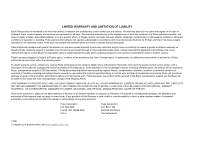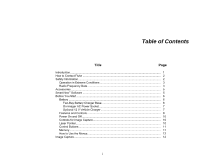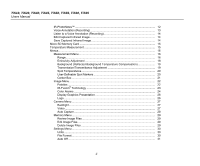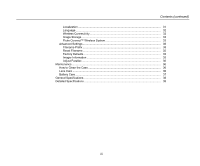Fluke TIS45-30Hz User Manual
Fluke TIS45-30Hz Manual
 |
View all Fluke TIS45-30Hz manuals
Add to My Manuals
Save this manual to your list of manuals |
Fluke TIS45-30Hz manual content summary:
- Fluke TIS45-30Hz | User Manual - Page 1
TiS10, TiS20, TiS40, TiS45 TiS50, TiS55, TiS60, TiS65 Performance Series Thermal Imagers July 2015 © 2015 Fluke Corporation. All rights reserved. Specifications are subject to change without notice. All product names are trademarks of their respective companies. Users Manual - Fluke TIS45-30Hz | User Manual - Page 2
Fluke. Warranty support is available only if product is purchased through a Fluke authorized sales outlet or Buyer has paid the applicable international price. Fluke Fluke authorized service center within the warranty period. To obtain warranty service, contact your nearest Fluke authorized service - Fluke TIS45-30Hz | User Manual - Page 3
Table of Contents Title Page Introduction ...1 How to Contact Fluke ...2 Safety Information...2 Operation in Extreme Conditions 3 Radio Frequency Data 3 Accessories ...5 SmartView Software ...5 Before You Start ...6 Battery ...6 Two-Bay Battery Charger Base 6 On-Imager AC Power - Fluke TIS45-30Hz | User Manual - Page 4
TiS10, TiS20, TiS40, TiS45, TiS50, TiS55, TiS60, TiS65 Users Manual IR-PhotoNotes™ ...12 Voice Annotation (Recording 13 Listen to a Voice Annotation (Recording 14 Edit Captured Infrared Image 14 Save Captured Infrared Image 14 Micro SD - Fluke TIS45-30Hz | User Manual - Page 5
Contents (continued) Localization ...31 Language ...32 Wireless Connectivity 32 Image Storage...33 Fluke Connect™ Wireless System 33 Advanced Settings ...35 Filename Prefix ...35 Reset Filename ...35 Factory Defaults 35 Imager Information 35 Adjust Parallax ...36 Maintenance ...36 How - Fluke TIS45-30Hz | User Manual - Page 6
TiS10, TiS20, TiS40, TiS45, TiS50, TiS55, TiS60, TiS65 Users Manual iv - Fluke TIS45-30Hz | User Manual - Page 7
List of Tables Table Title Page 1. Symbols ...4 2. Accessories ...5 3. Features and Controls ...8 4. Palettes...22 5. IR-Fusion Modes by Model 23 v - Fluke TIS45-30Hz | User Manual - Page 8
TiS10, TiS20, TiS40, TiS45, TiS50, TiS55, TiS60, TiS65 Users Manual vi - Fluke TIS45-30Hz | User Manual - Page 9
List of Figures Figure Title Page 1. Laser Warning ...2 2. Level and Span Settings ...17 vii - Fluke TIS45-30Hz | User Manual - Page 10
TiS10, TiS20, TiS40, TiS45, TiS50, TiS55, TiS60, TiS65 Users Manual viii - Fluke TIS45-30Hz | User Manual - Page 11
Introduction The Fluke TiS10, TiS20, TiS40, TiS45, TiS50, TiS55, TiS60, and TiS65 Thermal Imagers (the Product or Imager) are handheld, infrared imaging cameras for use in multiple applications. These applications include equipment troubleshooting, preventive and predictive maintenance, building - Fluke TIS45-30Hz | User Manual - Page 12
.com. To register your Product, visit http://register.fluke.com. To view, print, or download the latest manual supplement, visit http://us.fluke.com/usen/support/manuals. To download SmartView® software visit www.fluke.com/smartviewdownload. To download the Fluke Connect app, go to iTunes or Google - Fluke TIS45-30Hz | User Manual - Page 13
safety information before you use the Product. • Carefully read all instructions. • Use the Product only as specified, or the protection supplied disabled. See Wireless Connectivity for instructions on how to enable the radio. See Imager Information for instructions on how to access digital copies - Fluke TIS45-30Hz | User Manual - Page 14
TiS50, TiS55, TiS60, TiS65 Users Manual Table 1 is a list of symbols used on the Imager and in this manual. Table 1. Symbols Symbol Description Symbol Risk of Danger. Important information. See manual regulations. Contact your authorized Fluke Service Center for recycling information. - Fluke TIS45-30Hz | User Manual - Page 15
CAR CHARGER 12 V Vehicle Charger Adapter FLK-TI-TRIPOD3 Tripod Mounting Accessory FLK-Bluetooth Bluetooth Headset BOOK-ITP Introduction to and is available for free download at www.fluke.com/smartviewdownload. This software is intended for Fluke Imagers and contains features to analyze images, - Fluke TIS45-30Hz | User Manual - Page 16
, TiS50, TiS55, TiS60, TiS65 Users Manual Before You Start Carefully unpack the items in the shipment box: TiS10, TiS20 TiS40 TiS45 TiS50, -USB Cable Quick Reference Guide Safety Information Users Manual, SmartView Software (on USB Drive) Fluke recommends the removable memory - Fluke TIS45-30Hz | User Manual - Page 17
On-Imager AC Power Socket 1. Connect the ac power adapter into an ac wall outlet and connect the dc output to the Imager's external power socket. , flashes on the display while the battery charges with the ac power adapter. 2. Charge until the charge indicator on the display does not flash. 3. - Fluke TIS45-30Hz | User Manual - Page 18
TiS10, TiS20, TiS40, TiS45, TiS50, TiS55, TiS60, TiS65 Users Manual Features and Controls Table 3 shows the Imager features and controls. Table 3. Features and Controls Item Description 7 Arrow Buttons 3 2 4 5 1 6 8 Function Buttons (F1, F2, and F3) 9 Display - Fluke TIS45-30Hz | User Manual - Page 19
Retractable Lens Cover 19 Infrared Camera Lens Visual Light Camera Lens Laser Pointer (Models TiS45, TiS50, TiS55, TiS60, TiS65) 16 Secondary Trigger Primary Trigger 18 Manual Focus Control (Models TiS45, TiS55, TiS65) 17 Lithium-ion Smart Battery AC Power Supply with Mains - Fluke TIS45-30Hz | User Manual - Page 20
TiS10, TiS20, TiS40, TiS45, TiS50, TiS55, TiS60, TiS65 Users Manual Power On and Off To turn on or the start/stop for video recording. The secondary trigger operates the laser on supported models. Laser Pointer The TiS45, TiS50, TiS55, TiS60, and TiS65 models include a laser pointer. The laser - Fluke TIS45-30Hz | User Manual - Page 21
the previous menu. to cancel the change and go back to the live view. ZYXW to move the cursor and highlight an option. In live Manual Mode, the arrow buttons are always active to adjust Level and Span. Memory Push to go directly to the preview images of stored files. See - Fluke TIS45-30Hz | User Manual - Page 22
TiS10, TiS20, TiS40, TiS45, TiS50, TiS55, TiS60, TiS65 Users Manual How to Use the Menus The menus, coupled with the capture and add up to three visible (digital) images of various objects: Model: TiS60, TiS65 TiS50, TiS55 TiS40, TiS45, TiS10, TiS20 # of images: 3 1 feature not available You can - Fluke TIS45-30Hz | User Manual - Page 23
stored in the file so you do not need to collate multiple files at a later time. To add photos using the IR-PhotoNotes annotation system: 1. With an infrared image in the buffer, push to open the EDIT IMAGE menu. 2. Push W/X to highlight IR-PhotoNotes. 3. Push to enter the Picture mode. 4. Focus - Fluke TIS45-30Hz | User Manual - Page 24
TiS10, TiS20, TiS40, TiS45, TiS50, TiS55, TiS60, TiS65 Users Manual Listen to a Voice Annotation (Recording) The i icon identifies each file that has a voice annotation. The voice (audio) recording replays through a Bluetooth headset or when you - Fluke TIS45-30Hz | User Manual - Page 25
lower than actual temperature measurements. These objects pose a burn hazard. More information is available on emissivity at http://www.fluke.com/emissivity and http://www.fluke.com/emissivityexplanation. Fluke recommends the study of this topic to get the most accurate temperature measurements. 15 - Fluke TIS45-30Hz | User Manual - Page 26
TiS10, TiS20, TiS40, TiS45, TiS50, TiS55, TiS60, TiS65 Users Manual Menus The menus are the access points for thermal the thermal field of view. This feature operates the Imager in a semi-automatic mode if manual fine re-adjustment of level and span with the arrow buttons is not necessary. Rescaling - Fluke TIS45-30Hz | User Manual - Page 27
the level: 1. Push W to move the range to a higher temperature level. 2. Push X to move the range to a lower temperature level. While you adjust the manual level, the scale along the right side of the display shows the thermal span as it moves to different levels within the total range. Performance - Fluke TIS45-30Hz | User Manual - Page 28
TiS10, TiS20, TiS40, TiS45, TiS50, TiS55, TiS60, TiS65 Users Manual Emissivity Adjustment The correct emissivity values are important for the Imager to make that is - Fluke TIS45-30Hz | User Manual - Page 29
between 1 % and 100 %. If you set a value that is - Fluke TIS45-30Hz | User Manual - Page 30
TiS10, TiS20, TiS40, TiS45, TiS50, TiS55, TiS60, TiS65 Users Manual Spot Temperatures The Spot Temperatures are available on the display. Model: available spot markers: TiS10, TiS20 0 TiS40, TiS45 1 TiS50, TiS55 2 TiS60, TiS65 3 You can use these markers to highlight a region before you - Fluke TIS45-30Hz | User Manual - Page 31
Center Box For models TiS50, TiS55, TiS60, and TiS65, the Center Box feature is an adjustable temperature measurement zone (box) that you can center on the infrared image. This zone ( - Fluke TIS45-30Hz | User Manual - Page 32
, TiS55 TiS60, TiS65 TiS10, TiS20, TiS40, TiS45, TiS50, TiS55, TiS60, TiS65 Users Manual Image Menu The Image menu has controls for different features used in the presentation of the infrared image on the Imager's LCD and some saved - Fluke TIS45-30Hz | User Manual - Page 33
every infrared image to show you precisely where a potential problem might be, and then allows you to more effectively communicate with the TiS10 model.) Table 5. IR-Fusion Modes by Model TiS10 TiS20 TiS40, TiS45 TiS50, TiS55 TiS60, TiS65 Auto Blending Level 0, 100 3 presets 0, 50, 100 5 presets - Fluke TIS45-30Hz | User Manual - Page 34
TiS10, TiS20, TiS40, TiS45, TiS50, TiS55, TiS60, TiS65 Users Manual To set the IR-Fusion mode: 1. Push 2. 2. Push W/X to highlight Image. 3. apparent temperature (or set dew point) color alarm level. The user must manually determine and set these parameters. Note The Imager does not sense ambient or - Fluke TIS45-30Hz | User Manual - Page 35
Set High-Temperature Color Alarm To set a high-temperature color alarm: 1. From the Color Alarm menu, push W/X to highlight the option: Set High Alarm. 2. Push Z to open the Color Alarm menu. 3. Push W/X to adjust the temperature setting. 4. Push: • 1 to set the change and go back to the live view. - Fluke TIS45-30Hz | User Manual - Page 36
TiS10, TiS20, TiS40, TiS45, TiS50, TiS55, TiS60, TiS65 Users Manual Display Graphics Presentation The options that have ON/OFF controls must be turned on and turned off with those controls. Logo A Fluke logo shows on the display and captured images. You can choose to turn on or turn off the - Fluke TIS45-30Hz | User Manual - Page 37
Camera Menu The Camera menu has controls and options for secondary camera features such as auto focus, backlight level, and laser pointer. Backlight The backlight level control is set to low, medium, and high. To set the backlight: 1. Push 2. 2. Push W/X to highlight Camera. 3. Push 1 or Z to view - Fluke TIS45-30Hz | User Manual - Page 38
TiS10, TiS20, TiS40, TiS45, TiS50, TiS55, TiS60, TiS65 Users Manual Auto Capture The Auto Capture feature allows you to set the Imager to capture and save an infrared image, or series of images, automatically. Image capture can be triggered manually or with an "apparent temperature" trigger. The - Fluke TIS45-30Hz | User Manual - Page 39
the preview image of the file for review. 3. Push to review the file. Performance Series Thermal Imagers Menus Edit Image Files SmartView® software and the Fluke Connect™ app allow you to edit .is2 image files that are stored in memory. Delete Image Files To erase one image from the memory card - Fluke TIS45-30Hz | User Manual - Page 40
TiS10, TiS20, TiS40, TiS45, TiS50, TiS55, TiS60, TiS65 Users Manual Settings Menu The Settings menu has adjustments for and then opened with SmartView and Fluke Connect Software. This format has the maximum versatility. Visit the Fluke website or contact Fluke to find out how to download SmartView - Fluke TIS45-30Hz | User Manual - Page 41
Auto Off The Auto Off timer is user-defined separately for the LCD and power. Note Auto Off is automatically disabled when the Imager is connected to ac power. To set the Auto Off feature: 1. Go to Settings > Auto Off. 2. Push Y/Z to highlight LCD Time Out or Power Off. 3. Push W/X to set the timer - Fluke TIS45-30Hz | User Manual - Page 42
TiS10, TiS20, TiS40, TiS45, TiS50, TiS55, TiS60, TiS65 Users Manual 6. Push Y/Z to highlight hours or minutes. The 12 hour format has : 1. Connect the Imager to a PC with internet access and Fluke SmartView software. SmartView detects that the radio is disabled in the Imager and prompts you to register - Fluke TIS45-30Hz | User Manual - Page 43
the new storage setting. Performance Series Thermal Imagers Menus Fluke Connect™ Wireless System The Imager supports the Fluke Connect™ Wireless System (may not be available in all regions). Fluke Connect™ is a system that wirelessly connects your Fluke test tools with an app on your smartphone or - Fluke TIS45-30Hz | User Manual - Page 44
TiS10, TiS20, TiS40, TiS45, TiS50, TiS55, TiS60, TiS65 Users Manual 6. Push 1 to save the image and view the image on the phone app. Go to www.flukeconnect.com for more information about how to use the app. Fluke Connect Tools To discover an Imager with Fluke Connect: 1. Turn on the Imager. 2. On - Fluke TIS45-30Hz | User Manual - Page 45
Advanced Settings Filename Prefix The default filename starts with IR_. You have the option to change this prefix to a different 3-character name with the keyboard. Reset Filename You can reset the file number to 00001. Factory Defaults Erases all user-set preferences and restores all of the factory - Fluke TIS45-30Hz | User Manual - Page 46
TiS10, TiS20, TiS40, TiS45, TiS50, TiS55, TiS60, TiS65 Users Manual 3. Push to view the information screen with a list of Open Source Software Licenses. 4. Push W/X to scroll to a specific license. 5. Push to view the information screen - Fluke TIS45-30Hz | User Manual - Page 47
if it is not used for an extended period. • Connect the battery charger to the mains power outlet before the Product or battery. • Use only Fluke approved power adapters to charge the battery. • Keep cells and battery packs clean and dry. Clean dirty connectors with a dry, clean cloth. Caution To - Fluke TIS45-30Hz | User Manual - Page 48
TiS10, TiS20, TiS40, TiS45, TiS50, TiS55, TiS60, TiS65 Users Manual General Specifications Temperature Operating 10 °C to +50 °C (14 °F to 122 full analysis and reporting software available for free download at www.fluke.com Power Batteries SBP3 Lithium-ion rechargeable smart battery pack Battery - Fluke TIS45-30Hz | User Manual - Page 49
10.5 in x 4.0 in x 5.7 in) Weight (includes battery) TiS10, TiS20, TiS40, TiS50, TiS60 0.72 kg (1.6 lb) TiS45, TiS55, TiS65 0.77 kg (1.7 lb) Enclosure Rating years (assumes normal operation and normal aging) Supported Languages Czech, Dutch, English, Finnish, French (manual focus 1 % to 100 % 39 - Fluke TIS45-30Hz | User Manual - Page 50
TiS10, TiS20, TiS40, TiS45, TiS50, TiS55, TiS60, TiS65 Users Manual Imaging Performance IFOV (spatial resolution) Distance to Spot TiS10 7.8 mRad, D:S 137:1 TiS20 5.2 mRad, D:S 206:1 TiS40, TiS45 3.9 mRad, D:S 275:1 TiS50, TiS55 2.8 mRad, D:S 377:1 TiS60, TiS65 2.4 mRad, D:S 446:1 Field of View - Fluke TIS45-30Hz | User Manual - Page 51
Manual scaling of level and span Fast auto setting/switching between manual and auto modes Fast auto rescale in manual mode Minimum Span (in manual on Imager and with SmartView software in proprietary .is3 format. Supports voice recording in addition to captured video. Video functions to include - Fluke TIS45-30Hz | User Manual - Page 52
TiS10, TiS20, TiS40, TiS45, TiS50, TiS55, TiS60, TiS65 Users Manual 42

July 2015
© 2015 Fluke Corporation. All rights reserved. Specifications are subject to change without notice.
All product names are trademarks of their respective companies.
TiS10, TiS20, TiS40, TiS45
TiS50, TiS55, TiS60, TiS65
Performance Series Thermal Imagers
Users Manual