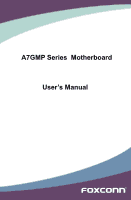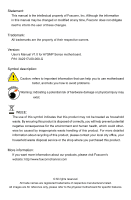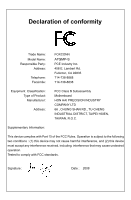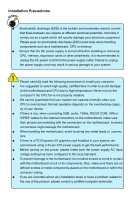Foxconn A7GMP-S English Manual.
Foxconn A7GMP-S Manual
 |
View all Foxconn A7GMP-S manuals
Add to My Manuals
Save this manual to your list of manuals |
Foxconn A7GMP-S manual content summary:
- Foxconn A7GMP-S | English Manual. - Page 1
A7GMP Series Motherboard User's Manual - Foxconn A7GMP-S | English Manual. - Page 2
may be changed or modified at any time, Foxconn does not obligate itself to inform the user of these changes. Trademark: All trademarks are the property of their respective owners. Version: User's Manual V1.0 for A7GMP Series motherboard. P/N: 3A2217L00-000-G Symbol description: ! Caution: refers - Foxconn A7GMP-S | English Manual. - Page 3
HON HAI PRECISION INDUSTRY COMPANY LTD 66 , CHUNG SHAN RD., TU-CHENG INDUSTRIAL DISTRICT, TAIPEI HSIEN, TAIWAN, R.O.C. declares that the product Motherboard A7GMP-S is in conformity with (reference to the specification under which conformity is declared in accordance with 89/336 EEC-EMC Directive - Foxconn A7GMP-S | English Manual. - Page 4
Declaration of conformity Trade Name: Model Name: Responsible Party: Address: Telephone: Facsimile: FOXCONN A7GMP-S PCE Industry Inc. 458 E. Lambert Rd. Fullerton, CA 92835 714-738-8868 714-738-8838 Equipment Classification: Type of Product: Manufacturer: Address: FCC Class B - Foxconn A7GMP-S | English Manual. - Page 5
no leftover screws or metal components placed on the motherboard or within the computer casing. ■ If you are uncertain about any installation steps or have a problem related to the use of the product, please consult a certified computer technician. - Foxconn A7GMP-S | English Manual. - Page 6
40 BIOS Security Features 41 Load Optimal Defaults 42 Save Changes and Exit 42 Discard Changes and Exit 42 Chapter 4 CD Instruction Utility CD content 44 Install driver and utility 45 FOX ONE Main Page 46 CPU Control 51 Frequency Control 53 Limit Setting 54 Voltage Control 56 Fan Control - Foxconn A7GMP-S | English Manual. - Page 7
Utility 72 Create a RAID Driver Diskette 74 RAID Enable in Support : Website : http://www.foxconnchannel.com Support Support Website : http://www.foxconnsupport.com Worldwide online contact Support : http://www.foxconnchannel.com/support/online.aspx CPU, Memory, VGA Compatibility Supporting - Foxconn A7GMP-S | English Manual. - Page 8
Thank you for buying Foxconn A7GMP Series motherboard. Foxconn products are engineered to maximize computing power, providing only what you need for break-through performance. With advanced overclocking capability and a range of connectivity features - Foxconn A7GMP-S | English Manual. - Page 9
Up to 5200MT/s (HT3.0) for AM2+ CPU Chipset North Bridge: AMD 780G South Bridge: AMD SB750 Memory 4 x 240-pin DDR2 DIMM sockets Support up to 8GB of system memory Dual channel DDR2 1066/800/667MHz architecture Audio Realtek 8-channel audio chip High Definition Audio 2/4/5.1/7.1-channel - Foxconn A7GMP-S | English Manual. - Page 10
Support 500MB/s (1GB/s concurrent) bandwidth Low power consumption and power management features PCI Express x16 Support Support ACPI (Advanced Configuration and Power Interface) Support LiveUpdate FOX LOGO FOX DMI Operating System Support for Microsoft® Windows® Vista/XP only Form - Foxconn A7GMP-S | English Manual. - Page 11
1-2 Layout 5 4 3 2 1 1 6 7 8 27 9 26 10 25 24 11 23 12 13 22 14 15 16 17 18 19 20 21 1. 4-pin ATX 12V Power Connector 2. CPU fan Header 3. PCI Express x1 Slot 4. PCI Express x16 Slot 5. PCI Slots 6. Front Audio Connector 7. CD_IN Connector 8. S/PDIF OUT Connector 9. Speaker - Foxconn A7GMP-S | English Manual. - Page 12
Port To connect with external display devices, such as monitor or LCD display. 4. DVI-D Port The DVI-D port supports DVI-D specification. Connect a monitor that supports DVI-D connection to this port. 5. HDMI Port The HDMI (High-Definition Multimedia Interface) provides an all-digital audio/video - Foxconn A7GMP-S | English Manual. - Page 13
1 8. RJ-45 LAN Port The Ethernet LAN port provides Internet connection at up to 10/100/1000Mb/s data rate. LAN Type Left: Active Status Description Off No Link Status Off Right: Link Description No Link Active Link LED LED 1000M Green Blinking Data Activity Off Green Orange 10Mb/s - Foxconn A7GMP-S | English Manual. - Page 14
the CPU and CPU Cooler ■ Install the Memory ■ Install an Expansion Card ■ Install other Internal Connectors ■ Jumpers Please visit this website for more supporting information about CPU, Memory and VGA for your motherboard : http://www.foxconnchannel.com/product/Motherboards/compatibility.aspx - Foxconn A7GMP-S | English Manual. - Page 15
2 CAUTION 2-1 Install the CPU and CPU Cooler ! Read the following guidelines before you begin to install the CPU : ■ Make sure that the motherboard supports the CPU. ■ Always turn off the computer and unplug the power cord from the power supply before installing the CPU to prevent hardware damage. - Foxconn A7GMP-S | English Manual. - Page 16
socket lever back to its locked position. Install the CPU Cooler Follow the steps below to correctly install the CPU cooler. (The following procedures use Foxconn cooler as the example.) 1. Apply and spread an even thermal grease on the surface of CPU. 2. Buckle the heatsink firmly at one side of - Foxconn A7GMP-S | English Manual. - Page 17
you are unable to insert the memory, switch the direction. Dual Channel Memory Configuration This motherboard provides four DDR2 memory sockets and supports Dual Channel Technology. When memory is installed, the BIOS will automatically check the memory in your system. Four DDR2 memory sockets are - Foxconn A7GMP-S | English Manual. - Page 18
CAUTION 2 112-Pin 128-Pin Installing a Memory ! Before installing a memory module, make sure to turn off the computer and unplug the power cord from the power outlet to prevent damage to the memory module. Be sure to install DDR2 DIMMs on this motherboard. Notch If you take a look at front side - Foxconn A7GMP-S | English Manual. - Page 19
Card ! ■ Make sure the motherboard supports the expansion card. Carefully read the manual that came with your expansion card. ■ to make any required BIOS changes for your expansion card(s). 7. Install the driver provided with the expansion card in your operating system. Installing and Removing a - Foxconn A7GMP-S | English Manual. - Page 20
2 2-4 Install other Internal Connectors Power Connectors This motherboard uses an ATX power supply. In order not to damage any device, make sure all the devices have been installed properly before applying the power supply. 24-pin ATX power connector : PWR1 PWR1 is the ATX power supply connector. - Foxconn A7GMP-S | English Manual. - Page 21
the power supply button. Serial ATA Connectors : SATA_1/2/3/4/5/ESATA_1 The Serial ATA connector is used to connect with SATA Hard Disk or CD devices which supporting this feature. The current Serial ATA II interface allows up to 300MB/s data transfer rate. Note:There will be an ESATA cable in the - Foxconn A7GMP-S | English Manual. - Page 22
of hard disk and CD/DVD ROM/RW drive. Floppy Disk Drive Connector : FLOPPY This motherboard includes a standard floppy disk drive (FDD) connector, supporting 360KB, 720KB,1.2MB, 1.44MB, and 2.88MB FDDs. Speaker Connector : SPEAKER The speaker connector is used to connect speaker of the chassis. 15 - Foxconn A7GMP-S | English Manual. - Page 23
communication more trustworthy. To utilize this function, you should purchase additional device and install it. IrDA Connector : IR This connector supports infrared wireless transmitting and receiving device. 1 GND POWER SENSE CONTROL CPU_FAN / SYS_FAN 12 LCLK LFRAMEn LRESETn LAD3 VDD LAD0 - Foxconn A7GMP-S | English Manual. - Page 24
be identified by the bold silkscreen next to it. However, in this manual, pin 1 is simply labeled as "1". 2. The following table explains different cap is recommended. It can prevent hazardous ESD (Electrical Static Discharge) problem. Jumper 1 Diagram 1 1 Definition 1-2 2-3 Description Set Pin - Foxconn A7GMP-S | English Manual. - Page 25
■ Discard Changes and Exit Since BIOS could be updated some other times, the BIOS information described in this manual is for reference only. We do not guarantee the content of this manual will remain consistent with the newly released BIOS at any given time in the future. Please visit our website - Foxconn A7GMP-S | English Manual. - Page 26
CAUTION 3 Enter BIOS Setup The BIOS is the communication bridge between hardware and software, correctly setting up the BIOS parameters is critical to maintain optimal system performance. Power on the computer, when the message "Press to enter Setup, to boot menu". appears at the - Foxconn A7GMP-S | English Manual. - Page 27
be loaded through this menu. However, it may offer better performance in some ways (such as less I/O cards, less memory ...etc.), still, it may cause problem if you have more memory or I/O cards installed. It means, if your system loading is heavy, set to optimal default may sometimes come out an - Foxconn A7GMP-S | English Manual. - Page 28
] [Not Detected] Floppy A Halt On Keyboard Mouse Floppy [1.44 MB 31/2] [All Errors, But ...] [Disabled] [Disabled] [Disabled] Model Name BIOS ID : A7GMP-S : 871F1P01 Move Enter:Select +/-/:Value F10:Save ESC:Exit F1:General Help F9:Optimized Defaults ► Date (mm:dd:yy) - Foxconn A7GMP-S | English Manual. - Page 29
Name Model name of this product. ► BIOS ID It displays the current BIOS ID/version. User can check this information and discuss with the field service people if a BIOS upgrade is needed. 22 - Foxconn A7GMP-S | English Manual. - Page 30
it as 1.1 only if you are running an older operating system that only supports MPS 1.1. ► PCI Latency Timer This item is used to set the PCI latency may not agree with longer latency times so if you start facing problems like stuttering sound or a less responsive system, reduce the latency. Higher - Foxconn A7GMP-S | English Manual. - Page 31
3 [Disabled] : Displays the normal POST messages. [Enabled] : Displays OEM customer logo instead of POST messages. ► Quick Boot While Enabled, this option allows BIOS to skip certain tests while booting, this will shorten the time needed to boot the system. ► Bootup Num-Lock This item defines if - Foxconn A7GMP-S | English Manual. - Page 32
Fox Central Control Unit CMOS Setup Utility - Copyright (C) 1985-2006, American Megatrends, Inc. Fox Central Control Unit Super BIOS Protect Auto Detect PCI Clock ► Smart BIOS ► Fox Intelligent Stepping ► Voltage Options ► CPU Configuration [Disabled] Help Item [Disabled] [Press Enter] - Foxconn A7GMP-S | English Manual. - Page 33
CPU speed. ► Current FSB/HTT Speed This item displays the current Front Side Bus speed. ► Current CPU Multiplier (Appears only when CPU supports) This item displays the current CPU Ratio. ► Current DRAM Speed This item displays the current DRAM speed, in dual channels. Fox Intelligent Stepping - Foxconn A7GMP-S | English Manual. - Page 34
], then DRAM speed is manually selected according to the set value of "Memory Speed Adjust". ► GFX Engine Clock Override This item allows you to enable/disable GFX Engine Clock Override support. ► PCIE Express Clock This option is used to adjust the speed of PCI Express slot. It may enhance the - Foxconn A7GMP-S | English Manual. - Page 35
3 Voltage Options CMOS Setup Utility - Copyright (C) 1985-2006, American Megatrends, Inc. Voltage Options CPU Voltage Control [Disabled] Help Item Memory Voltage Control NB Voltage Control [Disabled] [Disabled] Options HT/SB Voltage Control [Disabled] Disabled +25mV - Foxconn A7GMP-S | English Manual. - Page 36
F10:Save ESC:Exit F1:General Help F9:Optimized Defaults This menu shows most of the CPU specifications. ► Cool 'N' Quiet (Appears only when CPU supports) This option helps lowering down the CPU frequency and voltage when system is idling. When the CPU speed is slowing down, the temperature will drop - Foxconn A7GMP-S | English Manual. - Page 37
Advanced Chipset Features CMOS Setup Utility - Copyright (C) 1985-2006, American Megatrends, Inc. Advanced Chipset Features Northbridge Chipset Configuration Help Item ► Memory Configuration [Press Enter] ► DRAM Timing Configuration [Press Enter] CAS Latency :4.0 - Foxconn A7GMP-S | English Manual. - Page 38
allocation method addition to the Unified Memory Architecture (UMA) concept, wherein a static amount of page-locked graphics memory is allocated during driver initialization. This fixed amount of memory will provide the user with a guaranteed graphics memory at all times, and will no longer be - Foxconn A7GMP-S | English Manual. - Page 39
. The value that BIOS programs into the memory controller is a function of the target clock frequency. The target clock frequency is determined from the supported CAS latencies at given clock frequencies of each DIMM. ► tRCD (RAS-to-CAS Delay) This item allows you to select a delay time (in clock - Foxconn A7GMP-S | English Manual. - Page 40
3 charge command. ► tRAS (Active-to-Precharge Delay) This item allows you to set the minimum RAS# active time (in clock cycles). ► tRC (Active-to-Active/Auto-Refresh Command Period) This item allows you to set the row cycle time (in clock cycles). tRC = tRAS + tRP. ► tWR (Write Recovery) This item - Foxconn A7GMP-S | English Manual. - Page 41
3 Integrated Peripherals CMOS Setup Utility - Copyright (C) 1985-2006, American Megatrends, Inc. Integrated Peripherals ► IDE Configuration ► USB Configuration ► SuperIO Configuration ► Trusted Computing OnBoard LAN OnBoard LAN Boot ROM HD Audio Controller [Press Enter] [Press Enter] [Press - Foxconn A7GMP-S | English Manual. - Page 42
performance (only PATA, SATA level), or you can select AHCI to get its best performance. [Legacy IDE] - This configures the SATA ports to support legacy IDE mode which is running for old Windows system. ► SATA IDE Combined Mode [Disabled] : Disable SATA ports 5 and ESATA_1 . [Enabled] : SATA ports - Foxconn A7GMP-S | English Manual. - Page 43
. USB 2.0 Controller [High Speed] Move Enter:Select +/-/:Value F10:Save ESC:Exit F1:General Help F9:Optimized Defaults ► Legacy USB Support This item is used to enable the support for USB devices on legacy OS. If you have a USB keyboard or mouse, set to auto or enabled. ► USB 2.0 Controller - Foxconn A7GMP-S | English Manual. - Page 44
BIOS Move Enter:Select +/-/:Value F10:Save ESC:Exit F1:General Help F9:Optimized Defaults ► TCG/TPM SUPPORT Trusted Computing Group (TCG) members develop and promote open, vendor-neutral, industry standard specifications for trusted computing building blocks and software interfaces - Foxconn A7GMP-S | English Manual. - Page 45
vector after the wake event. (also called Suspend to RAM) S4 - The S4 sleeping state is the lowest power, longest wake latency sleeping state supported by ACPI. In order to reduce power to a minimum, it is assumed that the hardware platform has powered off all devices. Platform context is maintained - Foxconn A7GMP-S | English Manual. - Page 46
PC will take with when it resumes after an AC power loss. ► HPET Support HPET stands for High Precision Even Timer. If you have the HPET disabled, less accurate timing methods. This item is used to enable or disable the HPET Support. ► Resume by LAN This item is used to enable/disable the LAN to - Foxconn A7GMP-S | English Manual. - Page 47
upper limit. When the temperature exceeds the set value, the system will shut down automatically. This function works only when your operating system is supporting ACPI. ► Case Open Warning This item is used to enable or disable case open warning function. ► CPU/System Temperature The CPU/System - Foxconn A7GMP-S | English Manual. - Page 48
3 BIOS Security Features CMOS Setup Utility - Copyright (C) 1985-2006, American Megatrends, Inc. BIOS Security Features Security Settings Help Item Supervisor Password : Not Installed User Password : Not Installed Change Supervisor Password [Press Enter] Enter or - Foxconn A7GMP-S | English Manual. - Page 49
optimal performance parameters of system to improve the performances of system components. But if the optimal performance parameters to be set cannot be supported by your hardware devices (for example, too many expansion cards were installed), the system might fail to work. Save Changes and Exit - Foxconn A7GMP-S | English Manual. - Page 50
number will be reorganized and unique to each module, please understand. ! Depending on the package content you may have, there are two types of driver CD : 1). One DVD : The installation steps are as described in this chapter. 2). Two CDs : The installation steps are mostly the same as described in - Foxconn A7GMP-S | English Manual. - Page 51
it into your CD/DVD-ROM drive, and the main menu will be displayed on your PC screen to guide you how to install. 1. Install Driver Use these options to install all the drivers for your system. You should install the drivers in order, and you need to restart your computer after all the - Foxconn A7GMP-S | English Manual. - Page 52
"One Click Setup" to install all the other drivers left, or you can click on each individual driver to install it manually. Manual Installation Step by Step Automatic Installation by One Click. Exit the program Click to visit Foxconn's website Select to Select to Browse CD Install Utilities - Foxconn A7GMP-S | English Manual. - Page 53
other system performance options. ■ Monitor hardware temperatures, voltages, frequencies and fan speeds. ! Depending on hardware support, voltage monitoring and Fox Intelligent Stepping features are optional and only supported in some models. If the option is selectable, it also means the feature is - Foxconn A7GMP-S | English Manual. - Page 54
1. Main Page Show CPU Information Toolbar Alert Lamp 4 Switch Button Skin Button Exit Minimum Configuration Homepage Monitor Frequency/Voltage/Fan speed/Temperature value Toolbar Use the toolbar to navigate to other pages. Alert Lamp When the system is in healthy state, the color of alert lamp - Foxconn A7GMP-S | English Manual. - Page 55
button to drop the FOX ONE to Windows system tray located at the lower right corner of your screen. Homepage Click this button to visit Foxconn motherboard website : http://www.foxconnchannel.com 48 - Foxconn A7GMP-S | English Manual. - Page 56
4 Configuration This menu allows you to configure : 1). Monitor interval (ms) : This is to define the interval of different messages of system settings which are to be displayed on Simple Mode screen. Minimum value is 1 second. 2). Simple Mode : To select which message of system settings are to be - Foxconn A7GMP-S | English Manual. - Page 57
4 Step 1 : Click Calibration icon, a message pops out to ask for continue. Select Yes. Step 2 : After data is collected, it will ask you to restart your computer now. Later on, when the FOX ONE program is activated, and F.I.S. feature (in CPU Page) is also enabled, FOX ONE will automatically adjust - Foxconn A7GMP-S | English Manual. - Page 58
performance level of the system. The fastest and suitable CPU clock running for current system can be calculated by FOX ONE automatically or manually input by yourselves. Manual : You can press the up/down button to adjust your CPU clock. Auto : Click this button to let FOX ONE check the highest - Foxconn A7GMP-S | English Manual. - Page 59
4 You can see the system is raising CPU clock until the system hangs. Push RESET button on the front panel of your system to restart the computer. Run FOX ONE program again, it will inform you the previous test found that 255MHz is the recommended CPU clock for your system. Click Yes to apply it to - Foxconn A7GMP-S | English Manual. - Page 60
will automatically adjust its clock according to current system loading. 4 3. Frequency Page - Frequency Control This page lets you set memory and PCI Express frequencies by manual. Go to Freq. page Close this page Select the option you want to set Adjust by - Foxconn A7GMP-S | English Manual. - Page 61
4. Limit Setting 4.1 Limit Setting - CPU Temperature This page lets you to set CPU high limit temperature and enable the alert function. Go to Limit Setting page Show current CPU temperature value Enable alert function when the CPU temperature is higher than high limit value Show current high - Foxconn A7GMP-S | English Manual. - Page 62
4.3 Limit Setting - CPU Fan This page lets you to set CPU fan low limit rpm and enable the alert function. Show current CPU fan rpm value Enable alert function when the CPU fan runs slower than the low limit rpm value Show current low limit rpm value of CPU fan 4 Set low limit rpm by dragging - Foxconn A7GMP-S | English Manual. - Page 63
low limit rpm by dragging the lever 5. Voltage Page - Voltage Control (Optional) This page lets you set CPU voltage, memory voltage and North Bridge voltage manually. CPU voltage can be stepped up/down by a unit of 12.5mV, while memory is 0.05V/step, and North Bridge is 0.04V/step. Go to - Foxconn A7GMP-S | English Manual. - Page 64
4 6. Fan Page - Fan Control This page lets you enable Smart Fan function or set the fan speed by manual. When Smart Fan is selected, you must use a 4-pin CPU cooler in your system. Go to Fan page Enable or disable smart fan function Set fan speed by dragging the lever Apply the changes 57 - Foxconn A7GMP-S | English Manual. - Page 65
FOX LiveUpdate FOX LiveUpdate is a useful utility to backup and update your system BIOS, drivers and utilities by local or online. Supporting Operating Systems : ■ Windows 2000 ■ Windows XP (32-bit and 64-bit) ■ Windows 2003 (32-bit and 64-bit) ■ Windows Vista (32-bit and 64-bit) 4 - Foxconn A7GMP-S | English Manual. - Page 66
file. After click "Update", An alert message will be displayed to ensure if you really want to continue, click "Yes" to confirm. A setup wizard will guide you to load a local BIOS file to finish the operation. You must remember from which directory to load your new BIOS file (with an extension - Foxconn A7GMP-S | English Manual. - Page 67
BIOS from Internet Browse detailed information Update BIOS Close the window 2-2 Online Update - Update Driver This page lets you update your system drivers from Internet. Click "start", it will search the new drivers from Internet. Then follow the wizard to finish the update operation. Click here - Foxconn A7GMP-S | English Manual. - Page 68
to update Browse detailed information Install the selected driver Close the window 2-3 Online Update - Update Utility This page lets you update utilities from Internet. Click "start", it will search the new utilities from Internet. - Foxconn A7GMP-S | English Manual. - Page 69
from Internet. Click "start", it will search all new BIOS/drivers/utilities from Internet. Then follow the wizard to finish the update operation. Click here Current information Search all new BIOS/ drivers/utilities from Internet Close the window Browse detailed BIOS information Browse detailed - Foxconn A7GMP-S | English Manual. - Page 70
3. Configure 3-1 Configure - option This page lets you set auto search options. After you enable the auto search function, FOX LiveUpdate will start its searching from Internet and if any qualified item found, it will pop out a message on the task bar to inform you to do the next step. Click here - Foxconn A7GMP-S | English Manual. - Page 71
When you enable "Auto Search FOX LiveUpdate", if your FOX LiveUpdate version is older, it will auto search from internet and prompt you to install the new version. 4 Prompt you to install the new FOX LiveUpdate 3-2 Configure - System This page lets you set the backup BIOS location and change - Foxconn A7GMP-S | English Manual. - Page 72
4 3-3 Configure - Advance This page lets you select to flash BIOS / Boot Block and clear CMOS. If you choose Flash Boot Block, it means BIOS is not protective, and you must make sure the flash process is continuous and without any interruption. Click here Select which BIOS ROM to flash(Only - Foxconn A7GMP-S | English Manual. - Page 73
and change the boot time Logo. Boot time Logo will be displayed if you enable the BIOS "Quiet Boot" setting in "Advanced BIOS Features" menu. Supporting Operating Systems : ■ Windows 2000 ■ Windows XP (32-bit and 64-bit) ■ Windows 2003 (32-bit and 64-bit) ■ Windows Vista (32-bit and 64-bit - Foxconn A7GMP-S | English Manual. - Page 74
three DMI data formats : Report, Data Fields and Memory Dump. With DMI information, system maker can easily analyze and troubleshoot your motherboard if there is any problem occurred. Supporting Operating Systems : ■ Windows 2000 ■ Windows XP (32-bit and 64-bit) ■ Windows 2003 (32-bit and 64-bit - Foxconn A7GMP-S | English Manual. - Page 75
Vista) system with new RAID built as data storage. It includes the following information : ■ RAID Configuration Introduction ■ Option ROM Utility ■ Create a RAID Driver Diskette ■ RAID Enable in BIOS ■ Select a RAID Array for use ■ Install a New Windows XP ■ Setting up a Non-Bootable RAID Array The - Foxconn A7GMP-S | English Manual. - Page 76
XP system, it includes : 1. Set RAID enabled in BIOS. 2. Follow 5-3 to select a RAID array for use. 3. Run setup program to install AMD RAID driver into your current Windows XP system. 4. Use Administrative Tools in Control Panel to format new RAID array. What kinds of hardware and software you need - Foxconn A7GMP-S | English Manual. - Page 77
important, for example a system that delivers video on demand TV programs to many viewers. The configuration affects reliability and performance in different ways. The problem with using more disks is that it is more likely that one will go wrong, but by using error checking the total system can be - Foxconn A7GMP-S | English Manual. - Page 78
entire array. The disk array data capacity is equal to the number of drive members times the capacity of the smallest member. RAID 0 does not support fault tolerance. RAID 1 (Mirror) RAID 1 writes duplicate data onto a pair of drives and reads both sets of data in parallel. If one of the mirrored - Foxconn A7GMP-S | English Manual. - Page 79
ROM Utility The Option ROM Utility supports RAID 0 ,RAID 1 and RAID10 functions. It allows you to get high performance with fault tolerance, big capacity, or data safety provided by different RAID functions. Here, we will use four SATA hard disks as an example to guide you through how to configure - Foxconn A7GMP-S | English Manual. - Page 80
CAUTION 5 Two topics will be covered in the following sections : 1). Creating a Bootable Array - Installing a new Windows XP in a brand new RAID system. 2). Creating a Non-Bootable Array - Existing Windows XP system with new RAID built as data storage. Install SATA Hard Disks before we continue : - Foxconn A7GMP-S | English Manual. - Page 81
into DVD-ROM drive. 2. Depending on which platform your system is, normally, it is a 32-bit XP system. Use Windows explorer, and go to CD:\Driver\AMD\RAID\Floppy\ WinXP\, click on RaidTool icon to start the creation. 3. Click on "GO" to Start. 4. Select the desired destination FDD drive. It can - Foxconn A7GMP-S | English Manual. - Page 82
5 7. Click on "OK" to go through this warning message. 8. Format finished. Click "OK" to continue copying of RAID driver into this diskette. 9. Check if the first diskette contains the driver files. 75 - Foxconn A7GMP-S | English Manual. - Page 83
5 5-2 RAID Enable in BIOS 1. Enter the BIOS setup by pressing key when boot up. 2. Select the "Integrated Peripherals" from the "Main menu", then select the "IDE Configuration" menu and press to go to the configuration items. 3. Enable RAID function and individual SATA port for hard - Foxconn A7GMP-S | English Manual. - Page 84
Create RAID 0 (Striped) Here, we will show you how to create two RAID 0 Logical Drives (LD) by using two hard disks. 1. Select [2] from the main menu, "Define LD Menu" appears. Option ROM Utility (c) 2008 Advanced Micro Devices, Inc. [ Define LD Menu ] LD No RAID Mode Total Drv Capacity(GB) LD - Foxconn A7GMP-S | English Manual. - Page 85
5 5. A message prompts. Press [Ctrl-Y] to erase the RAID array. 6. Another screen prompts. Press [Ctrl-Y]. Input 80GB to select the first logical drive (LD1) and press [Enter]. Fast Initialization Option has been selected It will erase the MBR data of the disks, - Foxconn A7GMP-S | English Manual. - Page 86
8. When LD2 is selected, press [Enter] to continue. 5 Option ROM Utility (c) 2008 Advanced Micro Devices, Inc. [ Define LD Menu ] LD No RAID Mode Total Drv Capacity(GB) Status LD 1 LD 2 LD 3 LD 4 LD 5 LD 6 LD 7 LD 8 LD 9 LD10 RAID 0 2 79.99 Functional [ Keys Available ] [↑] Up - Foxconn A7GMP-S | English Manual. - Page 87
5 10. A message prompts. Press [Ctrl-Y] to erase the RAID array. Option ROM Utility (c) 2008 Advanced Micro Devices, Inc. [ Define LD Menu ] LD No RAID Mode Total Drv LD 2 RAID 0 2 Stripe Block: 64 KB Gigabyte Boundary: ON Fast Init: ON Cache Mode: WriteThru Channel :ID - Foxconn A7GMP-S | English Manual. - Page 88
Create RAID 1 (Mirrored) Here, we will show you how to create one Mirrored Logical Drives (LD) by using two hard disks. 1. Select [2] from the main menu, "Define LD Menu" appears. Option ROM Utility (c) 2008 Advanced Micro Devices, Inc. [ Define LD Menu ] LD No RAID Mode Total Drv Capacity(GB) - Foxconn A7GMP-S | English Manual. - Page 89
5. A message prompts. Press [Ctrl-Y] to erase the RAID array. Fast Initialization Option has been selected It will erase the MBR data of the disks, 6. Another screen prompts. Press any key to use the maximum - Foxconn A7GMP-S | English Manual. - Page 90
Create RAID 10 (Striped Mirror) Here, we will show you how to create one Striped Mirror Logical Drives (LD) by using four hard disks. 1. Select [2] from the main menu, "Define LD Menu" appears. Option ROM Utility (c) 2008 Advanced Micro Devices, Inc. [ Define LD Menu ] LD No RAID Mode Total Drv - Foxconn A7GMP-S | English Manual. - Page 91
5. A message prompts. Press [Ctrl-Y] to erase the RAID array. Fast Initialization Option has been selected It will erase the MBR data of the disks, 6. Another screen prompts. Press any key to use the maximum - Foxconn A7GMP-S | English Manual. - Page 92
Create RAID Ready A "RAID Ready" system is a specific system configuration that, with the addition of a second Serial ATA hard drive, can be seamlessly migrated to a configuration that provides either improved storage performance or data protection from a single hard drive failure. 1. Select [2] - Foxconn A7GMP-S | English Manual. - Page 93
5. A message prompts. Press [Ctrl-Y] to erase the RAID array. Option ROM Utility (c) 2008 Advanced Micro Devices, Inc. [ Define LD Menu ] LD No RAID Mode Total Drv LD 1 RAID READY 1 Stripe Block: NA Gigabyte Boundary: ON Fast Init: ON Cache Mode: WriteThru Channel :ID - Foxconn A7GMP-S | English Manual. - Page 94
Create JBOD Here, we will show you how to create a JBOD Logical Drives (LD) by using four hard disks. 1. Select [2] from the main menu, "Define LD Menu" appears. Option ROM Utility (c) 2008 Advanced Micro Devices, Inc. [ Define LD Menu ] LD No RAID Mode Total Drv Capacity(GB) LD 1 LD 2 LD 3 LD - Foxconn A7GMP-S | English Manual. - Page 95
5. A message prompts. Press [Ctrl-Y] to erase the RAID array. Option ROM Utility (c) 2008 Advanced Micro Devices, Inc. [ Define LD Menu ] LD No RAID Mode Total Drv LD 1 JBOD 4 Stripe Block: 64 KB Gigabyte Boundary: ON Fast Init: ON Cache Mode: WriteThru Channel :ID - Foxconn A7GMP-S | English Manual. - Page 96
immediately, and it keeps loading files until the next screen displays. Windows Setup 5 Press F6 if you need to install a 3rd party SCSI or RAID driver. 89 - Foxconn A7GMP-S | English Manual. - Page 97
storage devices installed in your system, or you have chosen to manually specify an adapter. Currently, Setup will load support for the following mass storage device(s): * To specify additional SCSI adapters, CD-ROM drivers, or special disk controllers for use with Windows, including those - Foxconn A7GMP-S | English Manual. - Page 98
(s): AMD AHCI Compatible RAID Controller-x86 platform * To specify additional SCSI adapters, CD-ROM drivers, or special disk controllers for use with Windows, including those for which you have a device support disk from a mass storage device manufacturer, press S. * If you do not have any device - Foxconn A7GMP-S | English Manual. - Page 99
9. Windows will display the partition of your system. As we are using a Mirrored RAID array as an example, its size 232.88GB is now displayed as 238410MB. You can press [C] to create partitions as many as you wish, assign them C:, D: or E: logical drive names. (Note : 238410MB/1024 = 232.82GB) - Foxconn A7GMP-S | English Manual. - Page 100
5 5-5 Setting Up a Non-Bootable RAID Array This section assumes the following setup : ■ Boot Disk with Windows XP installed : One hard disk HDS728090PLAT20 (80GB) is connected to the IDE channel, and set to Master. ■ A Mirrored RAID Array Disk : Two SATA hard disks are configured as a mirrored - Foxconn A7GMP-S | English Manual. - Page 101
and restart computer to go to Windows. 4. In Windows, click "Cancel" to skip any "Found New Hardware Wizard". Use driver CD and click on "AMD RAID Driver" to install the AMD RAID driver. The RAID driver will be installed only when you select "RAID" in "OnChip SATA Type" setting. If you do not select - Foxconn A7GMP-S | English Manual. - Page 102
5 5. After the AMD RAID driver is installed, it will ask you to click "Finish" to restart your computer. 6. When Windows starts, a message is prompting you to reboot again. Click "Yes" to restart your computer. 95 - Foxconn A7GMP-S | English Manual. - Page 103
5 7. After PC starts, the RAID array is now ready to be initialized under Windows. Launch Computer Management by clicking Start -> (Settings ->) Control Panel then open the Administrative Tools folder and double click on Computer Management. Click Disk Management (under the Storage section). The - Foxconn A7GMP-S | English Manual. - Page 104
. You must format the unallocated disk space before using it. Right click "Unallocated space", select "New Partition..." and follow the Wizard instructions. 12. When "New Partition Wizard" appears, click "Next" to continue. 13. When "Primary partition" screen appears, click "Next" to continue. 14 - Foxconn A7GMP-S | English Manual. - Page 105
5 17. The format of disk array (Disk1) is in processing. 18. Format completed, now you can start using your RAID array. 98
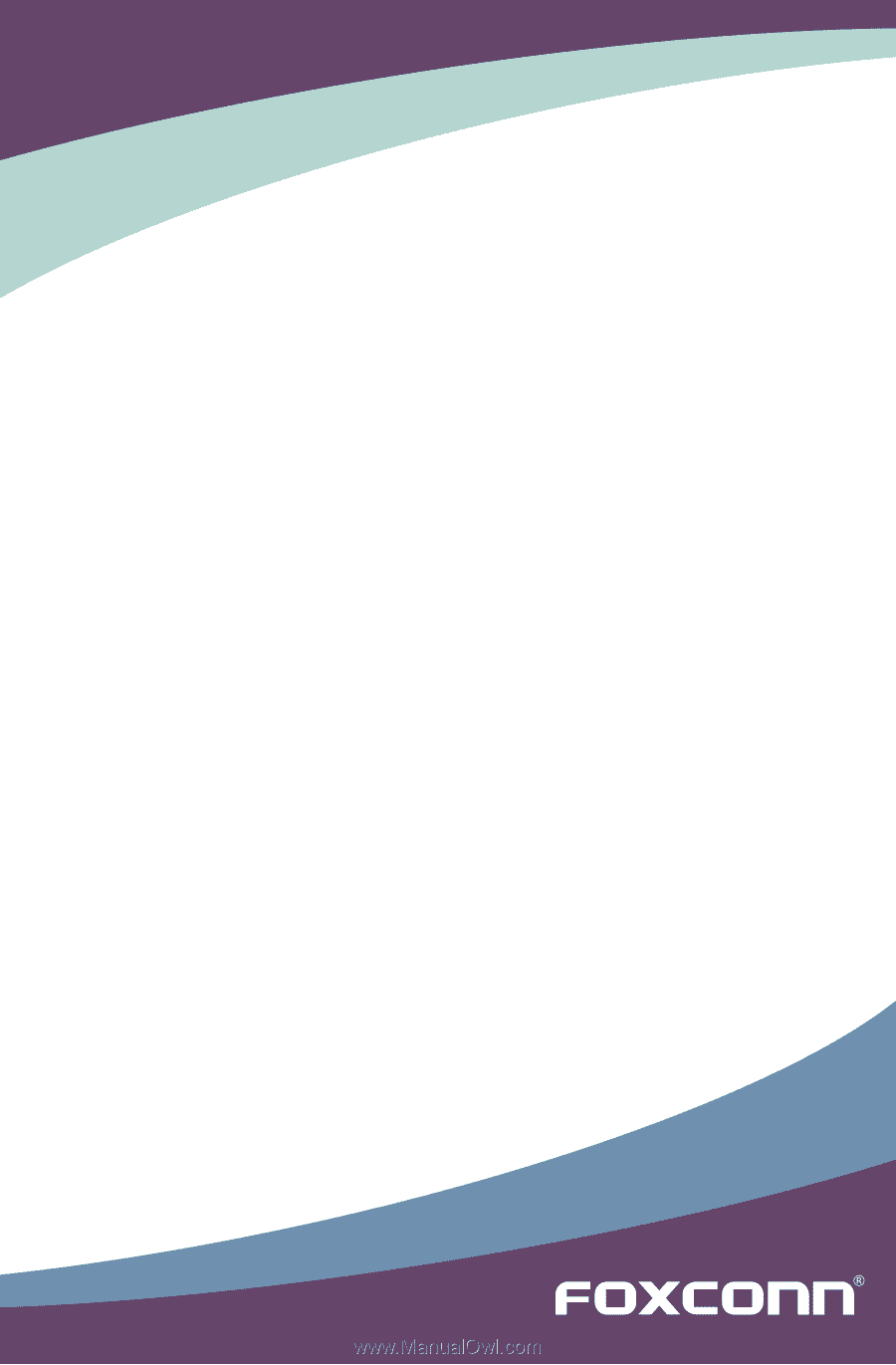
A7GMP Series
Motherboard
User’s Manual