Foxconn A7VA English Manual.
Foxconn A7VA Manual
 |
View all Foxconn A7VA manuals
Add to My Manuals
Save this manual to your list of manuals |
Foxconn A7VA manual content summary:
- Foxconn A7VA | English Manual. - Page 1
A7VA Series Motherboard User's Manual - Foxconn A7VA | English Manual. - Page 2
of their respective owners. Version: User's Manual V1.0 for A7VA Series motherboard. Symbol description: ! WARNING! Caution : refers to important information that can help you to use motherboard better, and tells you how to avoid problems. Warning : indicating a potential risk of hardware - Foxconn A7VA | English Manual. - Page 3
HAI PRECISION INDUSTRY COMPANY LTD 66 , CHUNG SHAN RD., TU-CHENG INDUSTRIAL DISTRICT, TAIPEI HSIEN, TAIWAN, R.O.C. declares that the product Motherboard A7VA-S/A7VA is in conformity with (reference to the specification under which conformity is declared in accordance with 89/336 EEC-EMC Directive - Foxconn A7VA | English Manual. - Page 4
Party: Address: Telephone: Facsimile: FOXCONN A7VA-S/A7VA PCE Industry Inc. 458 E. Lambert Rd. Fullerton, CA 92835 714-738-8868 714-738-8838 Equipment Classification: Type of Product: Manufacturer: Address: FCC Class B Subassembly Motherboard HON HAI PRECISION INDUSTRY COMPANY LTD - Foxconn A7VA | English Manual. - Page 5
is any, when connecting USB, audio, RS232 COM, IrDA or S/PDIF cables to the internal connectors on the motherboard, make sure their pinouts are matching placed on the motherboard or within the computer casing. ■ If you are uncertain about any installation steps or have a problem related to the - Foxconn A7VA | English Manual. - Page 6
40 BIOS Security Features 41 Load �O�p�t�im��a�l��D�e�f�a�u�l�ts 42 Save & Exit Setup 42 Exit Without Saving 42 Chapter 4 CD Instruction ......U.t.ili.ty..C.D..c.o.n.te.n.t 44 Install driver and utility 45 FOX ONE Main Page 47 CPU Control 51 Frequency Control 53 Limit Setting 54 Voltage - Foxconn A7VA | English Manual. - Page 7
Support : Website : http://www.foxconnchannel.com Support Support Website : http://www.foxconnsupport.com Worldwide online contact Support : http://www.foxconnchannel.com/support/online.aspx CPU, Memory, VGA Compatibility Supporting Website : http://www.foxconnchannel.com/product/Motherboards - Foxconn A7VA | English Manual. - Page 8
Foxconn A7VA Series motherboard. Foxconn products are engineered to maximize computing power, providing only what you need for break-through performance. With advanced overclocking capability and a range of connectivity features for today multi-media computing requirements, A7VA-S/ A7VA enables - Foxconn A7VA | English Manual. - Page 9
th�B�rid�ge�: A�M�D SB700 Memory 4 x 240-pin DDR2 DIMM sockets Support up to 8GB of system memory D�u�al �ch�an�n�el�D�DR�2�1�06 supported by some AM2+ CPU Audio Realtek 8-channel audio chip High Definition Audio 2/4/5.1/7.1-channel Support for S/PDIF Out Support - Foxconn A7VA | English Manual. - Page 10
2.0 ports 1 x RJ-45 LAN port 8-channel Audio ports Hardware Monitor System voltage detection CPU/System temperature Support for Microsoft® Windows® Vista/XP only Form Factor ATX Form Factor, 12 inches x 9.6 inches (30.5cm x 24.4cm) ! The chipset driver of this motherboard does not support - Foxconn A7VA | English Manual. - Page 11
PCI Express x1 Slots 4. PCI Express x16 Slot 5. PCI Slots 6. CD_IN Connector 7. Front Audio Connector 8. S/PDIF_OUT Connector 9. Front USB Connectors 10. Clear CMOS Jumper 11. South Bridge: 24. CPU Socket Note : The above motherboard layout is for reference only, please refer to the physical - Foxconn A7VA | English Manual. - Page 12
DVI-D connection to this port. 6. USB Port The USB port supports the USB 2.0/1.1 specification. Use this port for USB devices such as an USB keyboard/mouse, USB printer, USB flash drive and etc. 7. Audio Ports For the definition of each audio port, please refer to the table below : Port 2-channel - Foxconn A7VA | English Manual. - Page 13
1 8. RJ-45 LAN Port The Ethernet LAN port provides Internet connection at up to 10/100/1000Mb/s data rate. LAN Type Left: Active Status Description Off No Link Status Off Right: Link Description No Link Active Link LED LED 1000M Green Blinking Data Activity Off Green Orange 10Mb/s - Foxconn A7VA | English Manual. - Page 14
the following information : ■ Install the CPU and CPU Cooler ■ Install the Memory ■ Install an Expansion Card ■ Install other Internal Connectors ■ Jumpers Please visit this website for more supporting information about CPU, Memory and VGA for your motherboard : http://www.foxconnchannel.com/product - Foxconn A7VA | English Manual. - Page 15
2 CAUTION 2-1 Install the CPU and CPU Cooler ! Read the following guidelines before you begin to install the CPU : ■ Make sure that the motherboard supports the CPU. ■ Always turn off the computer and unplug the power cord from the power supply before installing the CPU to prevent hardware - Foxconn A7VA | English Manual. - Page 16
steps below to correctly install the CPU cooler. (The following procedures use Foxconn cooler as the example.) 1. Apply and spread an even thermal grease the 3-wire CPU cooler connector to the CPU fan header on the motherboard . ! Use extreme care when removing the CPU cooler because the thermal - Foxconn A7VA | English Manual. - Page 17
2 CAUTION 2-2 Install the Memory ! Read the following guidelines before you begin to install the memory : ■ Make sure that the motherboard supports the memory. It is recommended that memory of the same capacity, brand, speed, and chips be used. ■ Always turn off the computer and unplug the - Foxconn A7VA | English Manual. - Page 18
computer and unplug the power cord from the power outlet to prevent damage to the memory module. Be sure to install DDR2 DIMMs on this motherboard. Notch If you take a look at front side of memory module, it has asymmetric pin counts on both sides separated by a notch in the middle - Foxconn A7VA | English Manual. - Page 19
Expansion Card ! ■ Make sure the motherboard supports the expansion card. Carefully read the manual that came with your expansion card. make any required BIOS changes for your expansion card(s). 7. Install the driver provided with the expansion card in your operating system. Installing and Removing - Foxconn A7VA | English Manual. - Page 20
PWR1 is the ATX power supply connector. Make sure that the power supply cable and pins are properly aligned with the connector on the motherboard. Firmly plug the power supply cable into the connector and make sure it is secure. Pin # Definition Pin # Definition 1 3.3V 13 3.3V 2 3.3V 14 - Foxconn A7VA | English Manual. - Page 21
to the picture on the right. Front Panel Connector : FP1 This motherboard includes one connector for connecting the front panel switch and LED Indicators. is used to connect with SATA Hard Disk or CD devices which support this feature. The current Serial ATA II interface allows up to 300MB - Foxconn A7VA | English Manual. - Page 22
audio connector supports HD Audio standard. It provides the Front Audio output choice. Audio Connector : CD_IN CD_IN is a Sony standard audio connector, it can be connected to a CD/DVD-ROM drive through a CD/DVD audio motherboard includes a standard floppy disk drive (FDD) connector, supporting - Foxconn A7VA | English Manual. - Page 23
, SYS_FAN, NB_FAN There are three main fan headers on this motherboard. The fan speed can be controlled and monitored in "PC +12V CONTROL SENSE CPU_FAN/�S�Y�S�_F�A�N� NB_FAN IrDA Connector : IR This header supports infrared wireless transmitting and receiving device. 1 2 3 4 5 IR +5V EMPTY IRRX - Foxconn A7VA | English Manual. - Page 24
For any jumper on this motherboard, pin 1 can be identified by the bold silkscreen next to it. However, in this manual, pin 1 is simply problem. Jumper 1 Diagram 1 1 Definition 1-2 2-3 Description Set Pin 1 and Pin 2 closed Set Pin 2 and Pin 3 closed Clear CMOS Jumper: CLR_CMOS The motherboard - Foxconn A7VA | English Manual. - Page 25
& Exit Setup ■ Exit Without Saving Since BIOS could be updated some other times, the BIOS information described in this manual is for reference only. We do not guarantee the content of this manual will remain consistent with the newly released BIOS at any given time in the future. Please visit our - Foxconn A7VA | English Manual. - Page 26
CAUTION 3 Enter BIOS Setup The BIOS is the communication bridge between hardware and software, correctly setting up the BIOS parameters is critical to maintain optimal system performance. Power on the computer, when the message "Press to enter Setup, to boot menu" appears at the bottom - Foxconn A7VA | English Manual. - Page 27
be loaded through this menu. However, it may offer better performance in some ways (such as less I/O cards, less memory ...etc.), still, it may cause problem if you have more memory or I/O cards installed. It means, if your system loading is heavy, set to optimal default may sometimes come out an - Foxconn A7VA | English Manual. - Page 28
[Hard Disk] Halt On [All Errors, But ...] �Ke�yb�o�ard D�is�ab�le�d] � Mo�us� e D� isa� ble�d] � Flo�pp�y Di� sa� ble�d] Model Name : A7VA-S/A7VA BIOS ID : 848F1P01 BIOS Version : 08.00.14 CPU Name: AMD Phenom(tm) 9850 Quad-Core Move Enter:Select +/-/:Value F10:Save ESC:Exit - Foxconn A7VA | English Manual. - Page 29
name of this product. ► BIOS ID / BIOS Version It displays the current BIOS ID/version. User can check this information and discuss with the field service people if a BIOS upgrade is needed. ► CPU Name It displays the current CPU name. ► Memory This item displays the current memory size. The size is - Foxconn A7VA | English Manual. - Page 30
1.4. You also need to enable MPS 1.4 support if you need to make use of the secondary PCI bus on a motherboard that doesn't come with a PCI bridge. may not agree with longer latency times so if you start facing problems like stuttering sound or a less responsive system, reduce the latency. Higher - Foxconn A7VA | English Manual. - Page 31
3 [Disabled] : Displays the normal POST messages. [Enabled] : Displays OEM customer logo instead of POST messages. ► Quick Boot While Enabled, this option allows BIOS to skip certain tests while booting, this will shorten the time needed to boot the system. ► Bootup Num-Lock This item defines if - Foxconn A7VA | English Manual. - Page 32
3 Fox Central Control Unit CMOS Setup Utility - Copyright (C) 1985-2008, American Megatrends, Inc. Fox Central Control Unit Super BIOS Protect Auto Detect PCI Clock ► Smart BIOS F��o�x��I�n�te��ll�ig��e�n�t�S��t�e�p�p�i�n�g V�o�l�t�a�g�e��O��p�ti�o�n�s C��P�U��C��o�n�fi�g�u�r�a�t�io�n� [ - Foxconn A7VA | English Manual. - Page 33
Move Enter:Select +/-/:Value F10:Save ESC:Exit F1:General Help F9:Optimized Defaults ► Smart Power LED Smart Power LED is a feature built on your motherboard to indicate different states during Power On Self Test (POST). The LED is located at the front panel, and it displays POST state by - Foxconn A7VA | English Manual. - Page 34
and will be displayed only if your CPU is supporting this feature. ► Memory Speed Mode This item and various other parameters, so that the motherboard memory controller (chipset) can better access SPD value is selected. Select [Manual], then DRAM speed is manually selected according to the set value - Foxconn A7VA | English Manual. - Page 35
3 to change the clock rate of graphics engine. You can use the or keys to change the value, or you can type the desired value by using the numeric keypad. ► Spread Spectrum If you enabled this function, it can significantly reduce the EMI (Electromagnetic Interference) generated by the - Foxconn A7VA | English Manual. - Page 36
CPU speed is slowing down, the temperature will drop as well. ► C1E Support C1E represents Enhanced HALT State. It is a feature which CPU uses to (halt) command is issued. This item is used to enable/disable the C1E support. ► CPU-NB HT Link Speed HT stands for HyperTransport bus. The CPUNB - Foxconn A7VA | English Manual. - Page 37
allocation method addition to the Unified Memory Architecture (UMA) concept, wherein a static amount of page-locked graphics memory is allocated during driver initialization. This fixed amount of memory will provide the user with a guaranteed graphics memory at all times, and will no longer be - Foxconn A7VA | English Manual. - Page 38
controlled independently by the graphics controller connected to it. 1. When using a non-ATI PCI Express (PCIe) graphics card, SurroundView is not supported. The integrated graphics processor (IGP) is automatically disabled, and the system memory allocated to the IGP is freed for other use. 2. When - Foxconn A7VA | English Manual. - Page 39
Memory Configuration CMOS Setup Utility - Copyright (C) 1985-2008, American Megatrends, Inc. Memory Configuration �M��e��m��o�r�y��C�o��n�fi�g�u��ra��ti�o�n� Help Item Bank Interleaving [Disabled] Enable bank memory �C�h�a�n�ne�l�I�nt�e�rl�e�av�i�ng E�n�a�b�le�d I�n�te�rl - Foxconn A7VA | English Manual. - Page 40
(both chan- nels operate at the same frequency). ■ Reduce DRAM page conflicts - more concurrent open dram pages . ■ Better bus efficiency. Burst lengths supported When both DCTs are enabled in unganged mode, BIOS must initialize the frequency of each DCT in order. ► Power Down Enable When power down - Foxconn A7VA | English Manual. - Page 41
io�n� [Press Enter] Configure the IDE O�nB�o�ard�L�A�N E�na�bl�ed de��v�ice�(s�). O��n�B�oa�r�d�L�A�N��B�oo�t�R�O�M D�i�sa�b�le�d�] HD Audio Controller [Enabled] 3 Move Enter:Select +/-/:Value F10:Save ESC:Exit F1:General Help F9:Optimized Defaults ► IDE Configuration - Foxconn A7VA | English Manual. - Page 42
advanced features including SATA features, but some SATA drives may not support AHCI, unless they are labeled with AHCI support in its specification. If your motherboard supporting AHCI, and you have a SATA device, which also supports AHCI, then you can select IDE option to have fair performance - Foxconn A7VA | English Manual. - Page 43
rate mode of USB 2.0. The available settings are : [High Speed] in 480Mbps; [Full Speed] in 12Mbps. ► BIOS EHCI Hand-Off Windows XP supports a number of features in the Enhanced Host Controller Interface (EHCI) specification, but there are a few features that are not implemented. Microsoft said - Foxconn A7VA | English Manual. - Page 44
for OS without EHCI hand-off feature. This is a workaround for OS without EHCI hand-Off support . The EHCI ownership change should claim by EHCI driver. If USB devices are connected to the computer, the following item will appear : ► USB Storage Configuration After pressing , you can set - Foxconn A7VA | English Manual. - Page 45
vector after the wake event. (also called Suspend to RAM) S4 - The S4 sleeping state is the lowest power, longest wake latency sleeping state supported by ACPI. In order to reduce power to a minimum, it is assumed that the hardware platform has powered off all devices. Platform context is maintained - Foxconn A7VA | English Manual. - Page 46
PC will take with when it resumes after an AC power loss. ► HPET Support HPET stands for High Precision Even Timer. If you have the HPET disabled, less accurate timing methods. This item is used to enable or disable the HPET Support. ► Resume by LAN This item is used to enable/disable the LAN to - Foxconn A7VA | English Manual. - Page 47
When the temperature of CPU is higher than the set value, the motherboard will send out warning information. ► Shut Down Temperature This item is used shut down automatically. This function works only when your operating system is supporting ACPI. ► Case Open Warning This item is used to enable or - Foxconn A7VA | English Manual. - Page 48
3 BIOS Security Features CMOS Setup Utility - Copyright (C) 1985-2008, American Megatrends, Inc. BIOS Security Features ��S�c��u�r�it�y��S��e�t�t�in��g�s� Help Item Supervisor Password : Installed Install or change the User Password : Installed password. - Foxconn A7VA | English Manual. - Page 49
Defaults Optimal defaults are the best settings of this motherboard. Always load the Optimal defaults after updating the BIOS system components. But if the optimal performance parameters to be set cannot be supported by your hardware devices (for example, too many expansion cards were installed), - Foxconn A7VA | English Manual. - Page 50
The utility CD that came with the motherboard contains useful software and several utility drivers that enhance the motherboard features. This chapter includes the following information: ■ Utility CD content ■ Install driver and utility ■ FOX ONE ■ FOX LiveUpdate ■ FOX LOGO ■ FOX DMI Note : Because - Foxconn A7VA | English Manual. - Page 51
4 Utility CD content This motherboard comes with one Utility CD. You can simply put it into your CD/DVD-ROM drive, and the main menu will be displayed on your PC screen to guide you how to install. 1. Install Driver Use these options to install all the drivers for your system. You should install - Foxconn A7VA | English Manual. - Page 52
"One Click Setup" to install all the other drivers left, or you can click on each individual driver to install it manually. Manual Installation Step by Step Automatic Installation by One Click. Exit the program Click to visit Foxconn's website Select to Browse CD Drop to System Tray Select - Foxconn A7VA | English Manual. - Page 53
the option is selectable, it also means the feature is supported. ■ Voltage Monitoring is supported only in FOX ONE Premium & Deluxe products. ■ Fox Intelligent Stepping is supported only in FOX ONE Deluxe products. Supporting Operating Systems : ■ Windows 2000 ■ ■ Windows 2003 (32-bit and 64 - Foxconn A7VA | English Manual. - Page 54
1. Main Page Show CPU Information Toolbar Alert Lamp 4 Monitor Frequency/Voltage/Fan speed/Temperature value Switch Button Skin Button Exit Minimum Configuration Homepage Toolbar Use the toolbar to navigate to other pages. Alert Lamp When the system is in healthy state, the color of alert - Foxconn A7VA | English Manual. - Page 55
button to drop the FOX ONE to Windows system tray located at the lower right corner of your screen. Homepage Click this button to visit Foxconn motherboard website : http://www.foxconnchannel.com 48 - Foxconn A7VA | English Manual. - Page 56
4 Configuration This menu allows you to configure : 1). Monitor interval (ms) : This is to define the interval of different messages of system settings w��h��ic�h���a���r�e����t�o� be displayed on Simple Mode screen. Minimum value is 1 second. 2). Simple Mode : To select which message of system - Foxconn A7VA | English Manual. - Page 57
4 Step 1 : Click Calibration icon, a message pops out to ask for continue. Select Yes. Step 2 : After data is collected, it will ask you to restart your computer now. Later on, when the FOX ONE program is activated, and F.I.S. feature (in CPU Page) is also enabled, FOX ONE will automatically adjust - Foxconn A7VA | English Manual. - Page 58
performance level of the system. The fastest and suitable CPU clock running for current system can be calculated by FOX ONE automatically or manually input by yourselves. Manual : You can press the up/down button to adjust your CPU clock. Auto : Click this button to let FOX ONE check the highest - Foxconn A7VA | English Manual. - Page 59
4 You can see the system is raising CPU clock until the system hangs. Push RESET button on the front panel of your system to restart the computer. Run FOX ONE program again, it will inform you the previous test found that 255MHz is the recommended CPU clock for your system. Click Yes to apply it to - Foxconn A7VA | English Manual. - Page 60
will automatically adjust its clock according to current system loading. 4 3. Frequency Page - Frequency Control This page lets you set memory and PCI Express frequencies by manual. Go to Freq. page Close this page Select the option you want to set Adjust by - Foxconn A7VA | English Manual. - Page 61
4. Limit Setting 4.1 Limit Setting - CPU Temperature This page lets you to set CPU high limit temperature and enable the alert function. Go to Limit Show current CPU Setting page temperature value Enable alert function when the CPU temperature is higher than high limit value Show current high limit - Foxconn A7VA | English Manual. - Page 62
4.3 Limit Setting - CPU Fan This page lets you to set CPU fan low limit rpm and enable the alert function. Show current CPU fan rpm value Enable alert function when the CPU fan runs slower than the low limit rpm value Show current low limit rpm value of CPU fan 4 Set low limit rpm by dragging - Foxconn A7VA | English Manual. - Page 63
low limit rpm by dragging the lever 5. Voltage Page - Voltage Control (Optional) This page lets you set CPU voltage, memory voltage and North Bridge voltage manually. CPU voltage can be stepped up/down by a unit of 12.5mV, while memory is 0.05V/step, and North Bridge is 0.04V/step. Go to - Foxconn A7VA | English Manual. - Page 64
4 6. Fan Page - Fan Control This page lets you enable Smart Fan function or set the fan speed by manual. When Smart Fan is selected, you must use a 4-pin CPU cooler in your system. Go to Fan page Enable or disable smart fan function Set fan speed by dragging the lever Apply the changes 57 - Foxconn A7VA | English Manual. - Page 65
is a useful utility to backup and update your system BIOS, drivers and utilities by local or online. Supporting Operating Systems : ■ Windows 2000 ■ Windows XP (32-bit . Link to website Minimum Exit Toolbar Show current BIOS information *** : please refer to the physical motherboard for detail. - Foxconn A7VA | English Manual. - Page 66
file. After click "Update", An alert message will be displayed to ensure if you really want to continue, click "Yes" to confirm. A setup wizard will guide you to load a local BIOS file to finish the operation. You must remember from which directory to load your new BIOS file (with an extension - Foxconn A7VA | English Manual. - Page 67
BIOS from Internet Browse detailed information Update BIOS Close the window 2-2 Online Update - Update Driver This page lets you update your system drivers from Internet. Click "start", it will search the new drivers from Internet. Then follow the wizard to finish the update operation. Click here - Foxconn A7VA | English Manual. - Page 68
to update Browse detailed information Install the selected driver Close the window 2-3 Online Update - Update Utility This page lets you update utilities from Internet. Click "start", it will search the new utilities from Internet. - Foxconn A7VA | English Manual. - Page 69
from Internet. Click "start", it will search all new BIOS/drivers/utilities from Internet. Then follow the wizard to finish the update operation. Click here Current information Search all new BIOS/ drivers/utilities from Internet Close the window Browse detailed BIOS information Browse detailed - Foxconn A7VA | English Manual. - Page 70
3. Configure 3-1 Configure - option This page lets you set auto search options. After you enable the auto search function, FOX LiveUpdate will start its searching from Internet and if any qualified item found, it will pop out a message on the task bar to inform you to do the next step. Click here - Foxconn A7VA | English Manual. - Page 71
When you enable "Auto Search FOX LiveUpdate", if your FOX LiveUpdate version is older, it will auto search from internet and prompt you to install the new version. 4 Prompt you to install the new FOX LiveUpdate 3-2 Configure - System This page lets you set the backup BIOS location and change - Foxconn A7VA | English Manual. - Page 72
and you must make sure the flash process is continuous and without any interruption. Click here Select which BIOS ROM to flash(Only available to motherboard with backup BIOS ROM ) Select to flash Boot Block Select to clear CMOS Apply the changes Reset to default value ! We recommend that you had - Foxconn A7VA | English Manual. - Page 73
you enable the BIOS "Quiet Boot" setting in "Advanced BIOS Features" menu. Supporting Operating Systems : ■ Windows 2000 ■ Windows XP (32-bit and 64-bit) Using FOX LOGO: Main Page Main screen Backup Change Delete Exit Minimize Website About WARNING! When you change Logo or delete current Logo, the - Foxconn A7VA | English Manual. - Page 74
three DMI data formats : Report, Data Fields and Memory Dump. With DMI information, system maker can easily analyze and troubleshoot your motherboard if there is any problem occurred. Supporting Operating Systems : ■ Windows 2000 ■ Windows XP (32-bit and 64-bit) ■ Windows 2003 (32-bit and 64-bit - Foxconn A7VA | English Manual. - Page 75
(or Vista) system with new RAID built as data storage. It includes the following information : ■ RAID Configuration I�n�t�r�o�d�u��c�ti�o�n� ■ FastBuild Driver ■ Create a RAID Driver Diskette ■ RAID Enable in BIOS ■ Select a RAID Array for use ■ Install a New Windows XP ■ Setting up a Non-Bootable - Foxconn A7VA | English Manual. - Page 76
of hardware and software you need here : 1. A floppy drive. 2. A CD/DVD-ROM drive. 3. Several SATA hard disks. 4. A RAID driver diskette. 5. A motherboard driver CD. (To create RAID driver diskette if it is not bundled.) 6. Windows XP or Vista Install CD. Creating a Non-Bootable Array - Existing - Foxconn A7VA | English Manual. - Page 77
important, for example a system that delivers video on demand TV programs to many viewers. The configuration affects reliability and performance in different ways. The problem with using more disks is that it is more likely that one will go wrong, but by using error checking the total system can be - Foxconn A7VA | English Manual. - Page 78
entire array. The disk array data capacity is equal to the number of drive members times the capacity of the smallest member. RAID 0 does not support fault tolerance. RAID 1 (Mirror) RAID 1 writes duplicate data onto a pair of drives and reads both sets of data in parallel. If one of the mirrored - Foxconn A7VA | English Manual. - Page 79
5 FastBuild Driver The FastBuild driver supports RAID 0 ,RAID 1 and RAID10 functions. It allows you to get high performance with fault tolerance, big capacity, or data safety provided by different RAID functions. Here, we will use four SATA hard disks as an example to guide you through how to - Foxconn A7VA | English Manual. - Page 80
and unplug the power cord from the power outlet to prevent damage to the hardware. ■ Depending on how many SATA ports are built on your motherboard. If your system is accompanied with a SATA DVD drive, then you may not select Striped Mirror (RAID0+1) function if only four SATA ports are provided - Foxconn A7VA | English Manual. - Page 81
diskette into its floppy drive A:, this diskette will be formatted later. Put the driver CD into CD/DVD-ROM drive. 2. Depending on which platform your system it is a 32-bit XP system. Use Windows explorer, and go to CD:\Driver\ AMD\RAID\Floppy\WinXP\, click on RaidTool icon to start the creation. 3. - Foxconn A7VA | English Manual. - Page 82
5 7. Click on "OK" to go through this warning message. 8. Format finished. Click "OK" to continue copying of RAID driver into this diskette. 9. Check if the diskette contains the driver files. 75 - Foxconn A7VA | English Manual. - Page 83
5 5-2 RAID Enable in BIOS 1. Enter the BIOS setup by pressing key when boot up. 2. Select the "Integrated Peripherals" from the "Main menu", then select the "IDE Configuration" menu and press to go to the configuration items. 3. Enable RAID function and individual SATA port for hard - Foxconn A7VA | English Manual. - Page 84
Create RAID 0 (Striped) Here, we will show you how to create two RAID 0 Logical Drives (LD) by using two hard disks. 1. Select [2] from the main menu, "Define LD Menu" appears. Option ROM Utility (c) 2008 Advanced Micro Devices, Inc. [ Define LD Menu ] LD No RAID Mode Total Drv Capacity(GB) LD - Foxconn A7VA | English Manual. - Page 85
5 5. A message prompts. Press [Ctrl-Y] to erase the RAID array. 6. Another screen prompts. Press [Ctrl-Y]. Input 80GB to select the first logical drive (LD1) and press [Enter]. Fast Initialization Option has been selected It will erase the MBR data of the disks, - Foxconn A7VA | English Manual. - Page 86
8. When LD2 is selected, press [Enter] to continue. 5 Option ROM Utility (c) 2008 Advanced Micro Devices, Inc. [ Define LD Menu ] LD No RAID Mode Total Drv Capacity(GB) Status LD 1 LD 2 LD 3 LD 4 LD 5 LD 6 LD 7 LD 8 LD 9 LD10 RAID 0 2 79.99 Functional [ Keys Available ] [↑] Up - Foxconn A7VA | English Manual. - Page 87
5 10. A message prompts. Press [Ctrl-Y] to erase the RAID array. Option ROM Utility (c) 2008 Advanced Micro Devices, Inc. [ Define LD Menu ] LD No RAID Mode Total Drv LD 2 RAID 0 2 Stripe Block: 64 KB Gigabyte Boundary: ON Fast Init: ON Cache Mode: WriteThru Channel :ID - Foxconn A7VA | English Manual. - Page 88
Create RAID 1 (Mirrored) Here, we will show you how to create one Mirrored Logical Drives (LD) by using two hard disks. 1. Select [2] from the main menu, "Define LD Menu" appears. Option ROM Utility (c) 2008 Advanced Micro Devices, Inc. [ Define LD Menu ] LD No RAID Mode Total Drv Capacity(GB) - Foxconn A7VA | English Manual. - Page 89
5. A message prompts. Press [Ctrl-Y] to erase the RAID array. Fast Initialization Option has been selected It will erase the MBR data of the disks, 6. Another screen prompts. Press any key to use the maximum - Foxconn A7VA | English Manual. - Page 90
Create RAID 10 (Striped Mirror) Here, we will show you how to create one Striped Mirror Logical Drives (LD) by using four hard disks. 1. Select [2] from the main menu, "Define LD Menu" appears. Option ROM Utility (c) 2008 Advanced Micro Devices, Inc. [ Define LD Menu ] LD No RAID Mode Total Drv - Foxconn A7VA | English Manual. - Page 91
5. A message prompts. Press [Ctrl-Y] to erase the RAID array. Fast Initialization Option has been selected It will erase the MBR data of the disks, 6. Another screen prompts. Press any key to use the maximum - Foxconn A7VA | English Manual. - Page 92
Create RAID Ready A "RAID Ready" system is a specific system configuration that, with the addition of a second Serial ATA hard drive, can be seamlessly migrated to a configuration that provides either improved storage performance or data protection from a single hard drive failure. 1. Select [2] - Foxconn A7VA | English Manual. - Page 93
5. A message prompts. Press [Ctrl-Y] to erase the RAID array. Option ROM Utility (c) 2008 Advanced Micro Devices, Inc. LD No RAID Mode Total Drv LD 1 RAID READY 1 Stripe Block: NA Gigabyte Boundary: ON Fast Init: ON Cache Mode: WriteThru Channel :ID DrivFeaMstoIdneitlialization - Foxconn A7VA | English Manual. - Page 94
Create JBOD Here, we will show you how to create a JBOD Logical Drives (LD) by using four hard disks. 1. Select [2] from the main menu, "Define LD Menu" appears. Option ROM Utility (c) 2008 Advanced Micro Devices, Inc. [ Define LD Menu ] LD No RAID Mode Total Drv Capacity(GB) LD 1 LD 2 LD 3 LD - Foxconn A7VA | English Manual. - Page 95
5. A message prompts. Press [Ctrl-Y] to erase the RAID array. Option ROM Utility (c) 2008 Advanced Micro Devices, Inc. [ Define LD Menu ] LD No RAID Mode Total Drv LD 1 JBOD 4 Stripe Block: 64 KB Gigabyte Boundary: ON Fast Init: ON Cache Mode: WriteThru Channel :ID - Foxconn A7VA | English Manual. - Page 96
immediately, and it keeps loading files until the next screen displays. Windows Setup 5 Press F6 if you need to install a 3rd party SCSI or RAID driver. 89 - Foxconn A7VA | English Manual. - Page 97
storage devices installed in your system, or you have chosen to manually specify an adapter. Currently, Setup will load support for the following mass storage device(s): * To specify additional SCSI adapters, CD-ROM drivers, or special disk controllers for use with Windows, including those - Foxconn A7VA | English Manual. - Page 98
(s): AMD AHCI Compatible RAID Controller-x86 platform * To specify additional SCSI adapters, CD-ROM drivers, or special disk controllers for use with Windows, including those for which you have a device support disk from a mass storage device manufacturer, press S. * If you do not have any device - Foxconn A7VA | English Manual. - Page 99
9. Windows will display the partition of your system. As we are using a Mirrored RAID array as an example, its size 232.88GB is now displayed as 238410MB. You can press [C] to create partitions as many as you wish, assign them C:, D: or E: logical drive names. (Note : 238410MB/1024 = 232.82GB) - Foxconn A7VA | English Manual. - Page 100
: Two SATA hard disks are configured as a mirrored RAID1 array, they are : Hitachi HDT725025VLA3, (250.05GB) connected to SATA port2 of the motherboard. Seagate ST3320620AS, (320.07GB) connected to SATA port3. ■ A SATA DVD Drive : A DVD drive connected to SATA port1. WARNING! To achieve the best - Foxconn A7VA | English Manual. - Page 101
and restart computer to go to Windows. 4. In Windows, click "Cancel" to skip any "Found New Hardware Wizard". Use driver CD and click on "AMD RAID Driver" to install the AMD RAID driver. The RAID driver will be installed only when you select "RAID" in "OnChip SATA Type" setting. If you do not select - Foxconn A7VA | English Manual. - Page 102
5 5. After the AMD RAID driver is installed, it will ask you to click "Finish" to restart your computer. 6. When Windows starts, a message is prompting you to reboot again. Click "Yes" to restart your computer. 95 - Foxconn A7VA | English Manual. - Page 103
5 7. After PC starts, the RAID array is now ready to be initialized under Windows. Launch Computer Management by clicking Start -> (Settings ->) Control Panel then open the Administrative Tools folder and double click on Computer Management. Click Disk Management (under the Storage section). The - Foxconn A7VA | English Manual. - Page 104
. You must format the unallocated disk space before using it. Right click "Unallocated space", select "New Partition..." and follow the Wizard instructions. 12. When "New Partition Wizard" appears, click "Next" to continue. 13. When "Primary partition" screen appears, click "Next" to continue. 14 - Foxconn A7VA | English Manual. - Page 105
5 17. The format of disk array (Disk1) is in processing. 18. Format completed, now you can start using your RAID array. 98
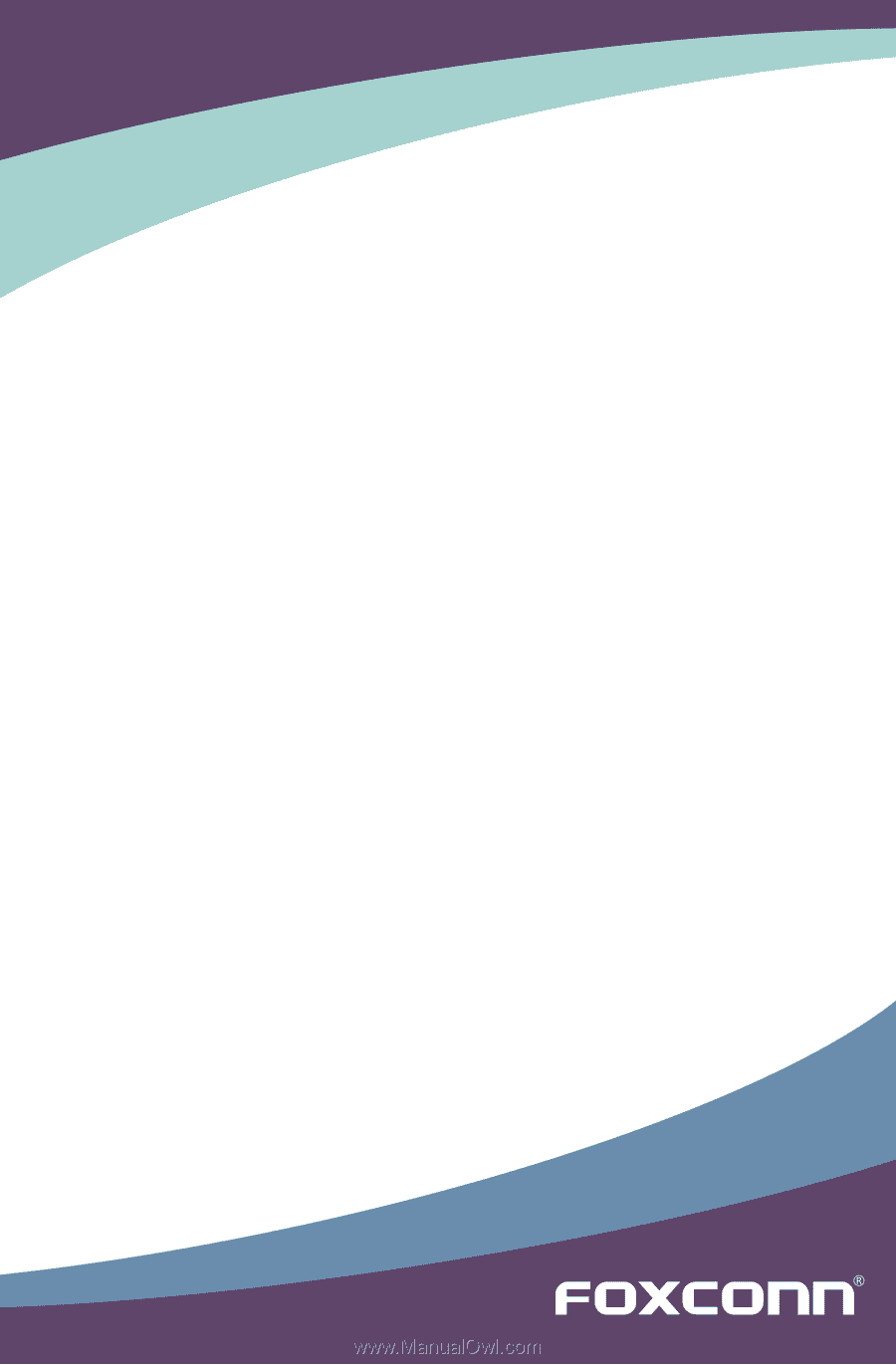
A7VA Series Motherboard
User’s Manual









