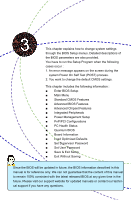Foxconn Bloodrage English Manual. - Page 40
► First/Second/Third Boot Device - error codes
 |
View all Foxconn Bloodrage manuals
Add to My Manuals
Save this manual to your list of manuals |
Page 40 highlights
3 Advanced BIOS Features Phoenix - AwardBIOS CMOS Setup Utility Advanced BIOS Features ► Removable Device Priority ► Hard Disk Boot Priority First Boot Device Second Boot Device Third Boot Device Boot Other Device Boot Up NumLock Status Gate A20 Option Security Option APIC Mode MPS Version Control for OS OS Select for DRAM > 64MB Report No FDD For WIN 95 Delay For HDD (Secs) Full Screen Logo Show Quantum Logo Show Summary Screen Show Debug Code Control Press Enter Item Help Press Enter Hard Disk Menu Level ► CD-ROM Removble Select Removable Boot Enabled Device Priority On Fast Setup Enabled 1.4 Non-OS2 No 0 Enabled Enabled Disabled LPC Move Enter:Select +/-/PU/PD:Value F10:Save ESC:Exit F1:General Help F5:Previous Values F7:Optimized Defaults ► Removable Device Priority This option is used to select the Priority for removable device. ► Hard Disk Boot Priority This option is used to select the Priority for HDD startup. After pressing , you can select the HDD using the Up/Down arrow keys, and change the HDD priority using / ; you can exit this menu by pressing . ► First/Second/Third Boot Device These three options allow you to select the priority of boot sequence from different devices. ► Boot Other Device With this function set to enable, the system will boot from some other devices provided that the first/second/third boot devices failed. ► Boot Up Floppy Seek This item controls whether the BIOS will be checking for a floppy drive while booting up. If it cannot detect one (either due to improper configuration or physical unavailability), it will appear an error message. Disabling this function, then POST will not detect the floppy. ► Boot Up NumLock Status This item defines if the keyboard Num Lock key is active when your system is started. The available settings are: On (default) and Off. ► Gate A20 Option This feature determines how Gate A20 is used to address memory above 1MB. When this option is set to Fast, the motherboard chipset controls the operation of Gate A20. But when set to Normal, a pin in the keyboard controller controls Gate A20. Setting Gate A20 to Fast improves memory access speed and thus, overall system speed, especially with OS/2 and Windows. This is because OS/2 and Windows enter and leave protected mode via the BIOS a lot so Gate A20 needs to switch often from enabled to disabled and back again. Setting this feature to Fast improves memory access performance above 1MB because the chipset is much faster in switching Gate A20 than the keyboard controller. It is recommended that you set it to Fast for faster memory accesses. 33