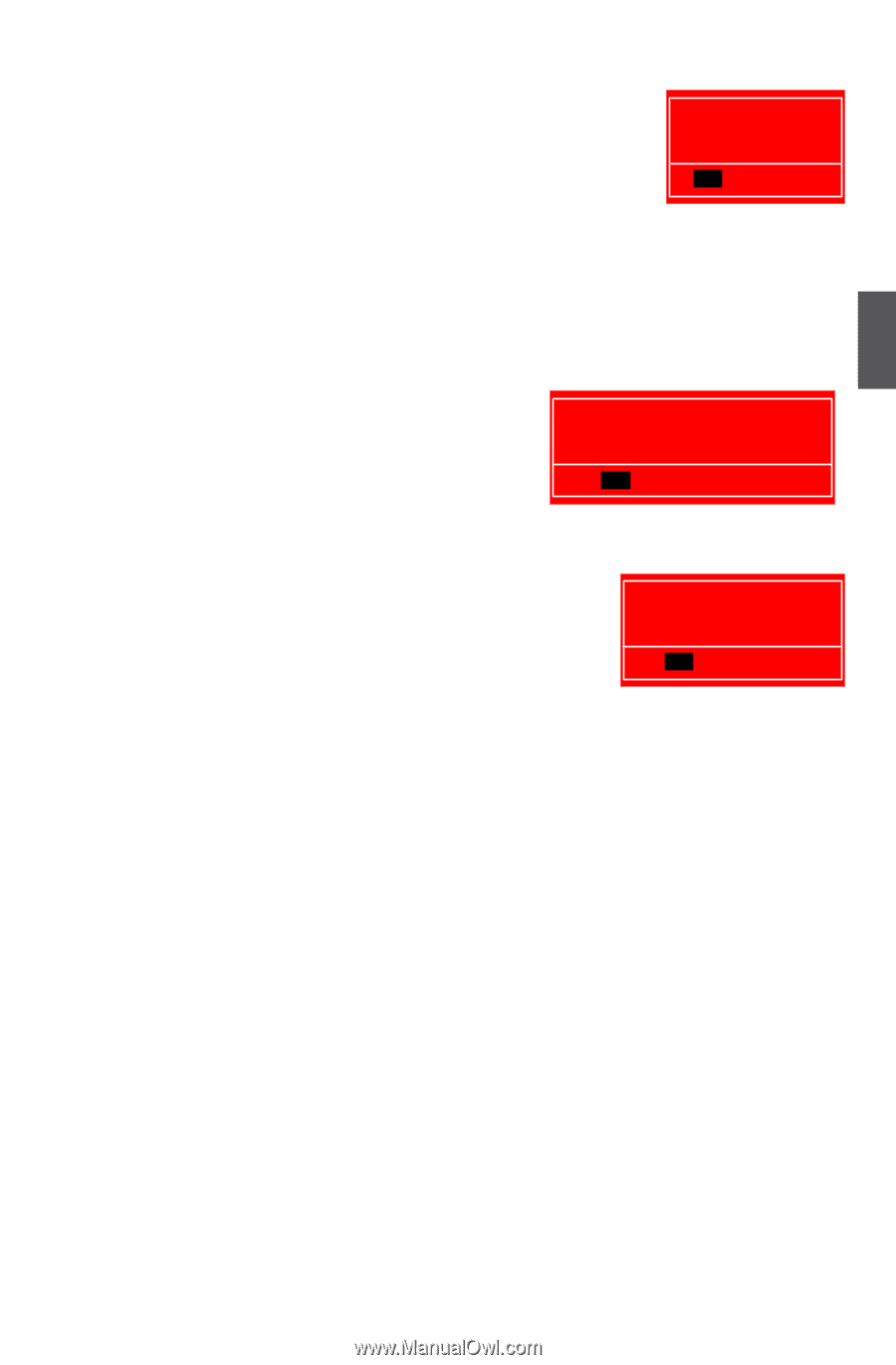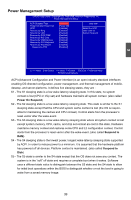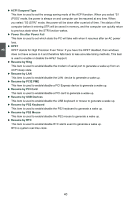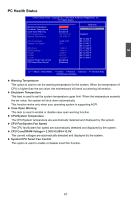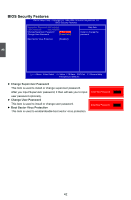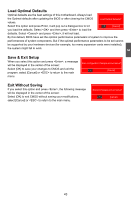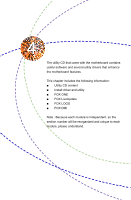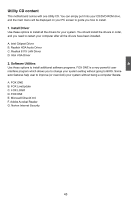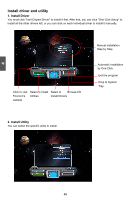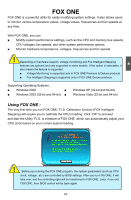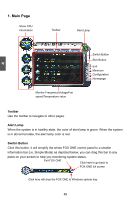Foxconn G41MX-K 2.0 English Manual. - Page 50
Save & Exit Setup, Exit Without Saving - bios update
 |
View all Foxconn G41MX-K 2.0 manuals
Add to My Manuals
Save this manual to your list of manuals |
Page 50 highlights
3 Load Optimal Defaults Optimal defaults are the best settings of this motherboard. Always load the Optimal defaults after updating the BIOS or after clearing the CMOS Load Optimal Defaults? values. Select this option and press Enter, it will pop out a dialogue box to let [OK] [Cancel] you load the defaults. Select and then press to load the defaults. Select and press , it will not load. By this default, BIOS have set the optimal performance parameters of system to improve the performances of system components. But if the optimal performance parameters to be set cannot be supported by your hardware devices (for example, too many expansion cards were installed), the system might fail to work. Save & Exit Setup When you select this option and press , a message will be displayed in the center of the screen: Select [OK] to save your changes to CMOS and exit the program, select [Cancel] or to return to the main menu. Save configuration changes and exit setup? [OK] [Cancel] Exit Without Saving If you select this option and press , the following message will be displayed in the center of the screen: Select [OK] to exit CMOS without saving your modifications, select [Cancel] or to return to the main menu. Discard changes and exit setup? [OK] [Cancel] 43