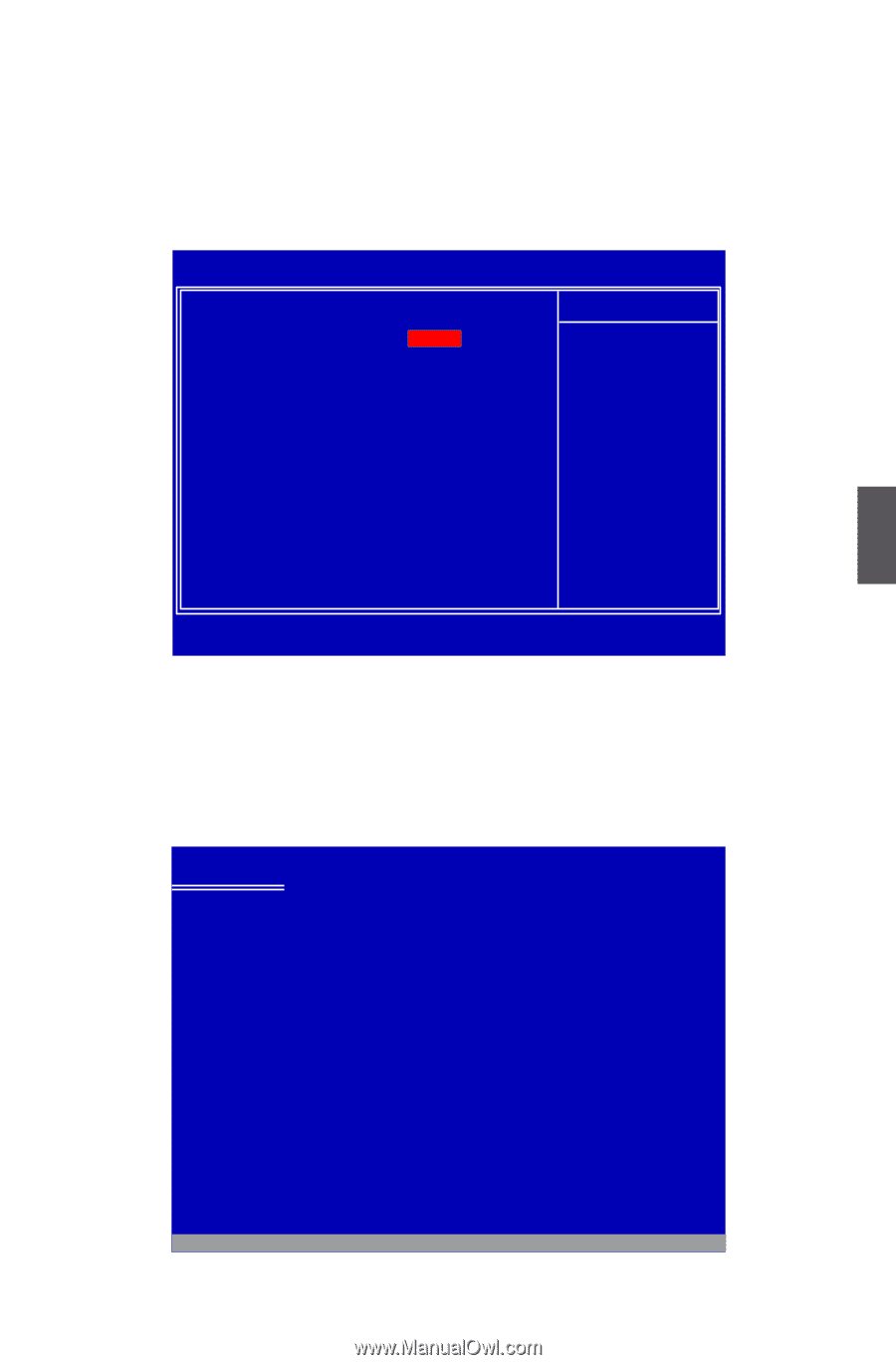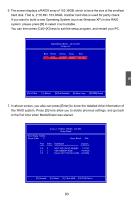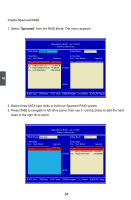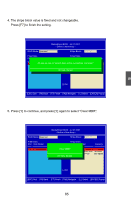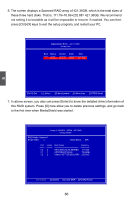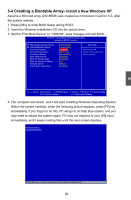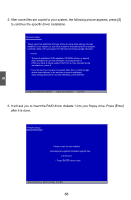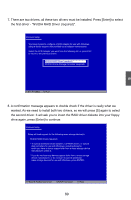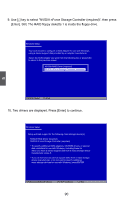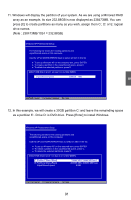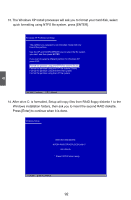Foxconn M61PMP-K English Manual. - Page 94
Creating a Bootable Array
 |
View all Foxconn M61PMP-K manuals
Add to My Manuals
Save this manual to your list of manuals |
Page 94 highlights
5-4 Creating a Bootable Array- Install a New Windows XP Assume a Mirrored array (232.88GB) was created as introduced in section 5-3, after the system restarts : 1. Press [DEL] to enter BIOS Setup during POST. 2. Insert the Windows installation CD into the optical drive. 3. Set the "First Boot Device" to "CDROM", save changes and exit BIOS. Phoenix - AwardBIOS CMOS Setup Utility Advanced BIOS Features ► Removable Device Priority ► Hard Disk Boot Priority First Boot Device Second Boot Device Third Boot Device Boot Other Device Boot Up Floppy Seek Boot Up NumLock Status Security Option Full Screen Logo Show [Press Enter] Item Help [Press Enter] [CCDDRROOMM] Menu Level ► [Hard Disk] Select removable boot [Removable] device priority [Enabled] [Disabled] [On] [Setup] [Enabled] Move Enter:Select +/-/PU/PD:Value F10:Save ESC:Exit F1:General Help F5: Previous Values F7: Optimized Defaults 4. The computer will reboot, and it will start installing Windows Operating System. Watch the screen carefully, when the following picture appears, press [F6] key immediately. If you forgot to do this, PC will go to an fatal blue screen, and you may need to reboot the system again. PC may not respond to your [F6] input immediately, and it keeps loading files until the next screen displays. Windows Setup 5 Press F6 if you need to install a 3rd party SCSI or RAID driver. 87