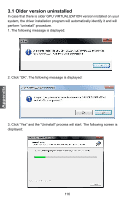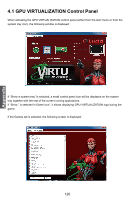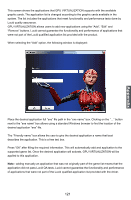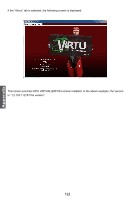Foxconn Z68A-S Manual - Page 125
GPU VIRTUALIZATION Operation
 |
View all Foxconn Z68A-S manuals
Add to My Manuals
Save this manual to your list of manuals |
Page 125 highlights
Appendix 4 GPU VIRTUALIZATION Operation After the installation process completed, GPU VIRTUALIZATION is activated. Once activated, the Lucid logo shows on system tray (the right bottom corner of the screen). Mouse right click at the icon, will display the following screen. Clicking on the "Open control panel" option will open a new window with GPU VIRTUALIZATION control panel. Clicking on "Disable" option, allows the user to stop GPU VIRTUALIZATION function. When GPU VIRTUALIZATION is disabled, the system will use the Sandy Bridge IPG for graphics activities. Invisible or grey logo means GPU VIRTUALIZATION is not activated. In case no logo is shown on the system tray, it is possible to activate the driver and the control panel manually by using the following instructions: 1. Click "Start", "Programs" and "GPU VIRTUALIZATION". 2. Click using the right mouse button on "GPU VIRTUALIZATION Control Panel". In case logo icon is grey, use mouse right click while pointing at the logo to get the following screen: Clicking on the "Enable" option, will activate the GPU VIRTUALIZATION. Clicking on the "Enable" option, will activate the GPU VIRTUALIZATION. 118