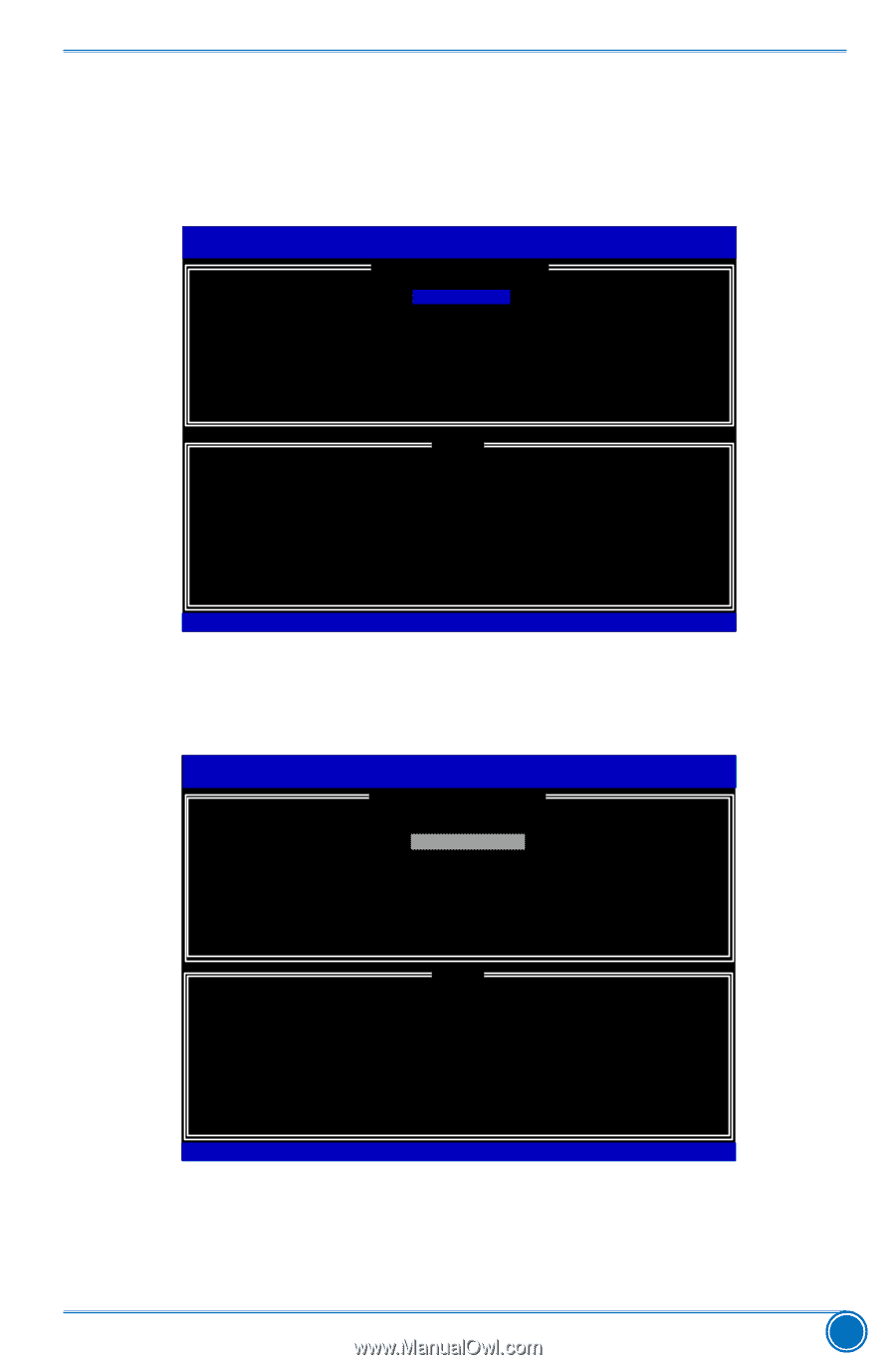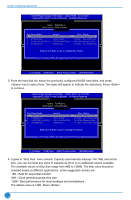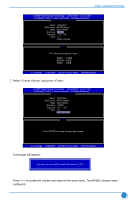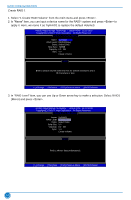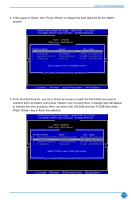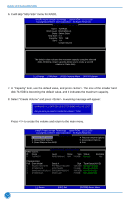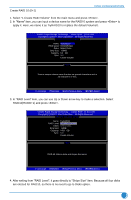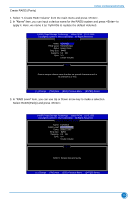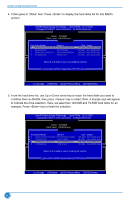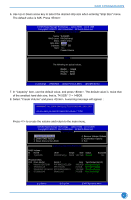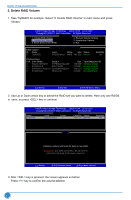Foxconn Z75A-S User manual - Page 84
Create RAID 10 0+1, RAID10RAID0+1 and press <Enter>.
 |
View all Foxconn Z75A-S manuals
Add to My Manuals
Save this manual to your list of manuals |
Page 84 highlights
Create RAID 10 (0+1) RAID CONFIGURATION 1. Select "1.Create RAID Volume" from the main menu and press . 2. In "Name" item, you can input a device name for the RAID10 system and press to apply it. Here, we name it as TryRAID10 to replace the default Volume0. Intel(RIn)teMl(aRt)rixRaSptoidraSgteorMagaenaTgeecrhnoopltoiognyR-OUMpvti5o.n0.R0O.1M01-11I1C.H0.90R.13w3R9AID5 Copyright(C) 2003-1014 IInntteell CCoorrppoorraattiioonn. A lAl lRl RigihgthstsRReseesrevrevde.d. [ CREATE VOLUME MENU ] Name: VTroyluRmAeID010 RAID Level: RAID0(Stripe) Disks: Select Disks Strip Size: 128KB Capacity: 0.0 GB Syn c: N/A Create Volume [ HELP ] Enter a unique volume name that has no special characters and is 16 characters or less. Change [TAB]-Next [ESC]-Previous Menu [ENTER]-Select 3. In "RAID Level" item, you can use Up or Down arrow key to make a selection. Select RAID10(RAID0+1) and press . Intel(RIn)tMela(Rtr)ixRSatpoirdagSetoMraagneaTgeecrhonpotliognyRO- MUpvt5io.0n.0R.O10M11- I1C1H.09.0R.1w3R39AID5 Copyright(C) 2003-1014 IInntteell CCoorrppoorraattiioonn. A lAl lRl RigihgthstsRReseesrevrevde.d. [ CREATE VOLUME MENU ] Name: TryRAID10 RAID Level: RAID100(S(RtrAipIeD)0+1) Disks: Select Disks Strip Size: 64KB Capacity: 149.1 GB Syn c: N/A Create Volume [ HELP ] RAID 10: Mirrors data and stripes the mirror. Change [TAB]-Next [ESC]-Previous Menu [ENTER]-Select 4. After exiting from "RAID Level", it goes directly to "Stripe Size" item. Because all four disks are elected for RAID10, so there is no need to go to Disks option. 77