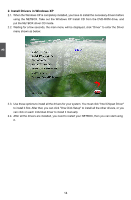Foxconn nT-425H User Manual - Page 15
Install Windows XP - drivers
 |
View all Foxconn nT-425H manuals
Add to My Manuals
Save this manual to your list of manuals |
Page 15 highlights
3 Make sure you have these ready : 1. NETDVD. (It is an optional accessory. If there is no NETDVD in this package, you need other purchase an external USB DVD-ROM drive.) 2. NETBOX driver CD. (In this package) 3. Windows XP Install CD/Windows 7 Install CD. (Other purchase) Before we continue : ■ Your NETBOX power is off. ■ Connect the NETDVD or USB DVD-ROM drive. 3-1 Install Windows XP 1. Install Windows XP 1.1. Push power on button to turn on your computer, then press key to enter BIOS Setup. 1.2. Put the Windows XP Install CD into the NETDVD or USB DVD-ROM drive. 1.3. Select and go to the "Boot" menu, enter "Boot Device Priority", set the "1st Boot Device" to "USB: Optical DVD RW", press key to save change and exit BIOS. BIOS SETUP UTILITY Boot Boot Device Priority Specifies the boot sequence from the available devices. 1st Boot Device [USB:Optical DVD RW] 2nd Boot Device [SATA:PM-WDC WD1600] A device enclosed in 3rd Boot Device [USB:Generic- Multi] parenthesis has been disabled in the corresponding type menu. ← Select Screen ↑↓ Select Item +/- Change Option F1 General Help F10 Save and Exit ESC Exit v02.67 (C) Copyright 1985-2009, American Megatrends, Inc. 11