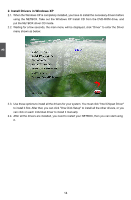Foxconn nT-425H User Manual - Page 23
Appendix - Display Features Notice
 |
View all Foxconn nT-425H manuals
Add to My Manuals
Save this manual to your list of manuals |
Page 23 highlights
3 Appendix - Display Features Notice 1. HDMI Resolution Setup in BIOS You can set the HDMI Resolution in BIOS as below, there are four options: BIOS SETUP UTILITY Main Advanced Security Boot Exit Advance Settings WARNING: Setting wrong values in below sections may cause system to malfunction. Select HDMI solution ACPI Standby State [S3 (STR)] Legacy USB Support Restore on AC Power Loss [Enabled] [Last SOtapteti]ons HDMI Resolution Selection [AAuuttoo] Deep Sleep [E1n3a6b0lexd]768 ► Onboard Device Configuration11208204 x x 720 768 ← Select Screen ↑↓ Select Item +/- Change Option F1 General Help F10 Save and Exit ESC Exit v02.67 (C) Copyright 1985-2009, American Megatrends, Inc. Auto: Default is 1280 x 720 pixels. 1360 x 768: Select 1360 x 768 pixels. 1280 x 720: Select 1280 x 720 pixels. 1024 x 768: Select 1024 x 768 pixels. ! ■ We strongly recommend that you set the resolution to 1360 x 768, 1280 x 720 or 1024 x 768 to get the best display performance. ■ The available highest resolution of HDMI device in OS is depend on the BIOS setup. ■ If the HDMI Resolution Selection is set to 1360 x 768 or 1024 x 768, when login OS, there may be a mosaic line on the top of screen for some HDMI display device. ■ For the HDMI user, according to the performance of your HDMI display device, the loading time of the boot logo during POST is different. 2. Display Instruction in OS(Windows XP/Vista/7) 2.1. In the Intel® Graphics Media Accelerator Driver, the VGA(D-sub) port is defined as "Monitor", and the HDMI port is defined as "Notebook". CAUTION 19