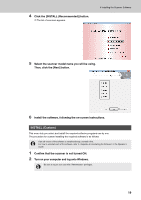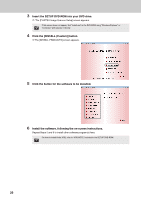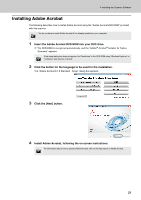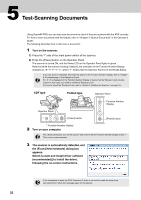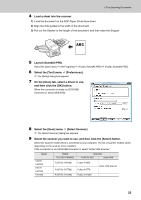Fujitsu 6770 Getting Started Guide - Page 24
Click the [Scanner Setting] button., Scan Settings]. - isis
 |
UPC - 097564307478
View all Fujitsu 6770 manuals
Add to My Manuals
Save this manual to your list of manuals |
Page 24 highlights
If "Kofax VRS Scanner" does not appear in the list, check if the interface cable is properly connected to SCSI/USB Connector 2. If "Kofax VRS Scanner" does not appear even after you have connected the cable properly, then refer to "Chapter 8 Troubleshooting" in the Operator's Guide. 10 Select the [Scan] menu D [Scan Settings]. D The [Scan Settings] dialog box appears. 11 Clear the [Save to file] checkbox. You only check the operation now, so you do not have to save to file. 12 Click the [Scanner Setting] button. D The scanner driver's setting dialog box appears. 13 Configure scanner settings such as the resolution and paper size. ■ FUJITSU TWAIN 32 scanner driver Configure scan settings, and then click the [OK] button. The setting dialog box of the scanner driver may be displayed again after the [OK] button is clicked. In such case, click the [Scan] button in the dialog box. ■ FUJITSU ISIS scanner driver Configure scan settings, and then click the [OK] button. 24