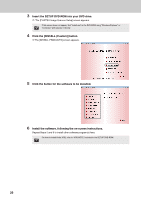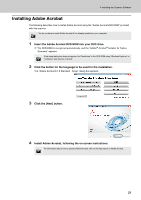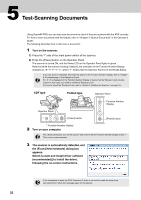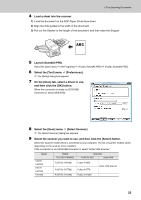Fujitsu 6770 Getting Started Guide - Page 25
In the [Scan Settings] dialog box, click the, Scan] button., about Kofax VRS - 6770a
 |
UPC - 097564307478
View all Fujitsu 6770 manuals
Add to My Manuals
Save this manual to your list of manuals |
Page 25 highlights
■ Kofax VRS Configure scan settings, and then click the [OK] button. 5 Test-Scanning Documents 14 In the [Scan Settings] dialog box, click the [Scan] button. D The scanned document images are displayed in the ScandAll PRO window. Refer to "Chapter 8 Troubleshooting" in the Operator's Guide, in case you see a number and an alphabet displayed on the Function Number Display. For information about other scanning features, refer to "Chapter 5 Various Documents" in the Operator's Guide contained in the SETUP DVD-ROM. For the fi-6670A or fi-6770A, it is recommended that you perform a scan using Kofax VRS. For about Kofax VRS, refer to the "VirtualRescan (VRS) User's Guide" (VRS User Guide.pdf) in the folder under the path of \VRS\HVRS\Documents in the SETUP DVD-ROM. 25