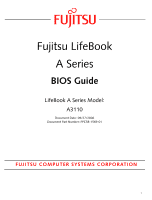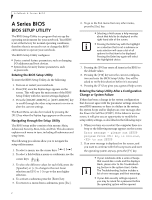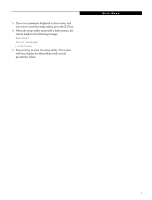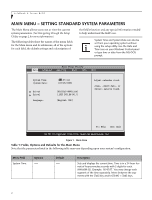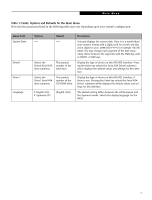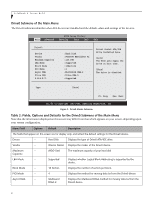Fujitsu A3110 A3110 BIOS Guide
Fujitsu A3110 - LifeBook Notebook Computer Manual
 |
UPC - 611343053006
View all Fujitsu A3110 manuals
Add to My Manuals
Save this manual to your list of manuals |
Fujitsu A3110 manual content summary:
- Fujitsu A3110 | A3110 BIOS Guide - Page 1
Fujitsu LifeBook A Series BIOS Guide LifeBook A Series Model: A3110 Document Date: 09/27/2006 Document Part Number: FPC58-1569-01 FUJITSU COMPUTER SYSTEMS CORPORATION 1 - Fujitsu A3110 | A3110 BIOS Guide - Page 2
your BIOS memory, or there is a failure in the system, the system beeps and/or displays an error message after the Power On notebook emits a series of beeps that sounds like a code and the display is blank, please refer to the Troubleshooting Section in the system User's Guide. The Troubleshooting - Fujitsu A3110 | A3110 BIOS Guide - Page 3
3. If an error message is displayed on the screen, and you want to enter the setup utility, press the [F2] key. 4. When the setup utility starts with a fault present, the system displays the following message: Warning! Error message [Continue] 5. Press any key to enter the setup utility. The system - Fujitsu A3110 | A3110 BIOS Guide - Page 4
LifeBook A Series BIOS and Time icon on your Windows Control panel or type time or date from the MS-DOS prompt. BIOS Setup Utility Main Advanced Security Boot Info Exit System Time: System Date: Drive0 Drive1 Language: [14:57:01] [09/15/2006] [FUJITSU - Fujitsu A3110 | A3110 BIOS Guide - Page 5
submenu The product number of the hard drive. Selects the Drive1 Serial ATA drive submenu The product number of the CD-ROM drive. ■ English (US) ■ Japanese (JP) [English (US)] Description Sets and displays the current and the Japanese model. Selects the display language for the BIOS. 5 - Fujitsu A3110 | A3110 BIOS Guide - Page 6
LBA Mode Block Mode PIO Mode Async DMA Ultra DMA S.M.A.R.T. :Hard Disk :FUJITSU MHV2120AT PL :120.0GB :Supported :16Sectors :4 :MultiWord DMA-2 :Ultra DMA-5 :Supported Select Serial ATA/IDE drive installed here. [Auto] The BIOS auto-types the drive on boot time. [None] The drive is disabled - Fujitsu A3110 | A3110 BIOS Guide - Page 7
Self-Monitoring Analysis Reporting Technology is supported. (MSART is a hard drive feature; warns of problems before total failure). Type: ■ Auto ■ None [Auto] Selects the hard drive device type. Select Auto to have the type automatically identified by the BIOS at POST. If None is selected - Fujitsu A3110 | A3110 BIOS Guide - Page 8
LifeBook A Series BIOS Drive1 Submenu of the Main Menu The Drive1 submenu allows you to configure secondary ATA devices. BIOS Setup Utility Main Advanced Security Boot Info Exit Drive1: Device Vendor LBA Mode PIO Mode Async DMA Ultra DMA :ATAPI CDROM :_NEC DVD_RW ND-7550A :Supported :4 : - Fujitsu A3110 | A3110 BIOS Guide - Page 9
Field Options Default Description Type: ■ Auto ■ None [Auto] Selects the hard drive device type. Select Auto to have the type automatically identified by the BIOS at POST. If None is selected, all of the Setup items above do not appear. Exiting from Main Menu When you have finished setting - Fujitsu A3110 | A3110 BIOS Guide - Page 10
LifeBook A Series BIOS ADVANCED MENU - SETTING DEVICE FEATURE CONTROLS The Advanced Menu allows you to: ■ Set the keyboard and mouse features. ■ Select between the display panel and an external CRT or flat panel to allow you to enable or disable legacy USB devices and SCSI SubClass support. 10 - Fujitsu A3110 | A3110 BIOS Guide - Page 11
the Advanced Menu Menu Field Description Miscellaneous Configurations Opens the Miscellaneous Configurations submenu to allow you to enable or disable the power button, Wake Up On LAN, control volume settings, and adjust UMA video memory size. Event Logging Opens the event logging submenu. 11 - Fujitsu A3110 | A3110 BIOS Guide - Page 12
external mouse and keyboard. BIOS Setup Utility Main Advanced Security Boot Info Exit Keyboard/Mouse Features Numlock: [Off] [On] or [Off] Numlock is On or Off. [On/Padlock Off] Numlock is On, but use with [Fn] for 10-key input. * Windows XP preserves Numlock state when the user logs off. F1 - Fujitsu A3110 | A3110 BIOS Guide - Page 13
The Video Features submenu is for setting the display parameters. BIOS Setup Utility Main Advanced Security Boot Info Exit Video Features signal will be routed. Note that this setting is overridden after Windows starts up. [Enabled] Enables or disables compensation which controls spacing - Fujitsu A3110 | A3110 BIOS Guide - Page 14
LifeBook A Series BIOS Internal Device Configurations Submenu of the Advanced Menu The Internal Device Configuration submenu allows the user to enable or disable IDE, Bluetooth, and LAN Controllers. BIOS Setup Utility Main Advanced Security Boot Info Exit Internal Device Configurations IDE - Fujitsu A3110 | A3110 BIOS Guide - Page 15
Features Submenu of the Advanced Menu The CPU Features submenu provides options for configuring the AMD Virtualization™ features of the CPU. BIOS Setup Utility Main Advanced Security Boot Info Exit CPU Features AMD Virtualization(TM) [Disabled] Select AMD Virstualization(TM) enabled or disabled - Fujitsu A3110 | A3110 BIOS Guide - Page 16
LifeBook A Series BIOS USB Features Submenu of the Advanced Menu The USB Features submenu provides options for enabling or disabling the USB Floppy Disk Drive. BIOS Setup Utility Main Advanced Security Boot Info Exit USB Features Legacy USB Support [Enabled] SCSI SubClass Support: [Enabled] [ - Fujitsu A3110 | A3110 BIOS Guide - Page 17
On LAN feature, and setting the volume and video memory size. BIOS Setup Utility Main Advanced Security Boot Info Exit Miscellaneous Configurations Power Button: Wake up on LAN: Force LAN Boot: Volume Setting: UMA Video Memory Size: [Disabled] [Disabled] [Disabled] [Middle] [64MB] Configures the - Fujitsu A3110 | A3110 BIOS Guide - Page 18
LifeBook A Series BIOS Table 10: Fields, Options and Defaults for the Miscellaneous Configurations Submenu of Advanced Menu Menu Field Options Default Description Volume Setting: ■ Off ■ Minimum ■ Middle ■ Maximum [Middle] Selects the initial volume setting for the system. UMA Video Memory - Fujitsu A3110 | A3110 BIOS Guide - Page 19
Security Menu Event Logging Submenu of the Advanced Menu The Event Logging submenu configures event logging features for DMI events. BIOS Setup Utility Main Advanced Security Boot Info Exit Event Logging Event Log Capacity: Space Available Event Log Validity: Valid View Event Log: [Enter] - Fujitsu A3110 | A3110 BIOS Guide - Page 20
, call Fujitsu Service and Support at 1-800-8FUJITSU. ■ Entering a password incorrectly 3 times in a row causes the keyboard and mouse to be locked out and the warning [System Disabled] to be displayed. If this happens, restart the computer by turning off and on the power with the power switch and - Fujitsu A3110 | A3110 BIOS Guide - Page 21
be used to access the BIOS setup utility. Set User Password -- [Enter] This field can to First Boot, a password (User or Supervisor) is required just once after the Power On Self Test (POST) before When set to Enabled, the PS/2 mouse and keyboard inputs are locked out upon Resume from Standby - Fujitsu A3110 | A3110 BIOS Guide - Page 22
LifeBook A Series BIOS Table 12: Fields, Options and Defaults for the Security Menu Menu Field Options Default Description Flash Write: ■ Disabled ■ Enabled [Enabled] When disabled, the BIOS Flash memory will be write protected. Hard Disk Security: -- -- Configures hard disk security - Fujitsu A3110 | A3110 BIOS Guide - Page 23
Info Menu Hard Disk Security Submenu of the Security Menu The Hard Disk Security submenu is for configuring hard disk security features. BIOS Setup Utility Main Advanced Security Boot Info Exit Hard Disk Security Drive0 Password Is: Clear Set Drive0 Password Password Entry on Boot: [Enter] [ - Fujitsu A3110 | A3110 BIOS Guide - Page 24
LifeBook A Series BIOS Owner Information Submenu of the Security Menu The Owner Information submenu is for setting owner information. Note that the owner information cannot be set without having entered a Supervisor Password. BIOS Setup Utility Main Advanced Security Boot Info Exit Owner - Fujitsu A3110 | A3110 BIOS Guide - Page 25
in which the BIOS searches sources for the operating system. Follow the instructions for Navigating Through Device Priority Hard Disk Drives Priority CD/DVD Drives Priority [Disabled] All off display of test results instead of Fujitsu logo screen during Power On Self Test. Boot Menu: ■ Disabled - Fujitsu A3110 | A3110 BIOS Guide - Page 26
LifeBook A Series BIOS Table 15: Fields, Options and Defaults for the Boot Menu Menu selected for Boot. See "The Boot Device Priority Submenu" below. CD/DVD Drives __ Priority __ This menu allows selecting the priority with which the CD/DVD drives will be selected for Boot. See "The Boot - Fujitsu A3110 | A3110 BIOS Guide - Page 27
then press the [+] or [-] key to change the order number. Be sure to save your changed order when you exit the BIOS setup utility. NOTE: Be aware that if you use the CD-ROM drive as the first boot device, certain files may be overwritten, depending upon your operating environment. ■ (Installed HDD - Fujitsu A3110 | A3110 BIOS Guide - Page 28
LifeBook A Series BIOS Table 16: Fields, Options and Defaults for the Boot Device Priority Submenu of the Boot Menu Menu Field CD/DVD Drives Priority Options Default ■ (Installed CD/DVD Drive) ■ Disabled [Installed CD/ DVD Drive] Description Select the boot sequence or disable the CD/DVD - Fujitsu A3110 | A3110 BIOS Guide - Page 29
be modified by the user. The following table shows the names of the menu fields for the Info menu and the information displayed in The information, including CPU type and speed, and total memory, displayed on this screen varies according to the unit you purchased. BIOS Setup Utility Main Advanced - Fujitsu A3110 | A3110 BIOS Guide - Page 30
LifeBook A Series BIOS EXIT MENU - LEAVING THE SETUP UTILITY The Exit Menu is used to leave the setup utility. Follow the instructions Changes Save Changes Save Changes and Power Off Exit System Setup and save with out writing to the BIOS memory. When the BIOS recognizes this selection it will - Fujitsu A3110 | A3110 BIOS Guide - Page 31
the Navigating Through the Setup Utility section. Save Changes and Power Off Selecting Save Changes and Power Off will cause the new settings in all menus to be written to the BIOS memory. The message Save configuration changes and power off now? [Yes] [No] will be displayed. When confirmed, the

1
Fujitsu LifeBook
A Series
BIOS Guide
LifeBook A Series Model:
A3110
Document Date: 09/27/2006
Document Part Number: FPC58-1569-01
FUJITSU COMPUTER SYSTEMS CORPORATION