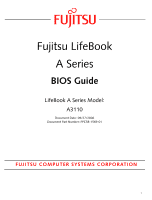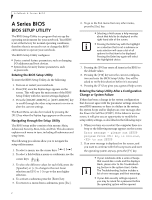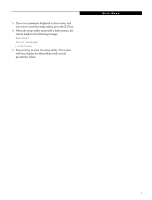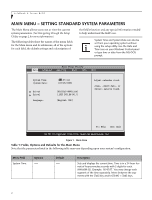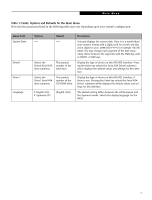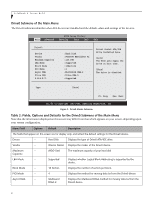Fujitsu A3110 A3110 BIOS Guide - Page 4
Main Menu - Setting Standard System Parameters, Table 1: Fields - lifebook
 |
UPC - 611343053006
View all Fujitsu A3110 manuals
Add to My Manuals
Save this manual to your list of manuals |
Page 4 highlights
LifeBook A Series BIOS MAIN MENU - SETTING STANDARD SYSTEM PARAMETERS The Main Menu allows you to set or view the current system parameters. (See Navigating through the Setup Utility on page 2 for more information.) The following tables show the names of the menu fields for the Main menu and its submenus, all of the options for each field, the default settings and a description of the field's function and any special information needed to help understand the field's use. System Time and System Date can also be set from your operating system without using the setup utility. Use the Date and Time icon on your Windows Control panel or type time or date from the MS-DOS prompt. BIOS Setup Utility Main Advanced Security Boot Info Exit System Time: System Date: Drive0 Drive1 Language: [14:57:01] [09/15/2006] [FUJITSU MHV2120A] [_NEC DVD_RW NC_7] [English (US)] Adjust calendar clock. , , or selects field. ▲▲ F1: Help Esc: Exit v02.v5v9 (C)Copyright 1985-2006, American Megatrends, Inc. Figure 1. Main Menu Table 1: Fields, Options and Defaults for the Main Menu Note that the parameters listed in the following table may vary depending upon your system's configuration. Menu Field System Time: Options -- Default -- Description Sets and displays the current time. Time is in a 24 hour format of hours:minutes:seconds with 2 digits for each. (HH:MM:SS). Example: 16:45:57. You may change each segment of the time separately. Move between the segments with the [Tab] key and/or [Shift] + [Tab] keys. 4