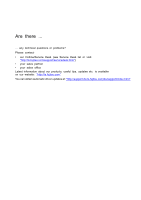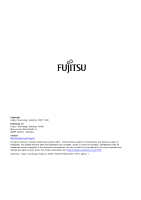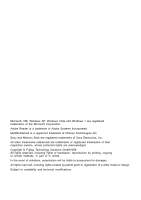Fujitsu A9Z111E1014A2001 User Manual
Fujitsu A9Z111E1014A2001 Manual
 |
View all Fujitsu A9Z111E1014A2001 manuals
Add to My Manuals
Save this manual to your list of manuals |
Fujitsu A9Z111E1014A2001 manual content summary:
- Fujitsu A9Z111E1014A2001 | User Manual - Page 1
Operating Manual System LIFEBOOK A550 LIFEBOOK AH550 - Fujitsu A9Z111E1014A2001 | User Manual - Page 2
Are there ... ... any technical questions or problems? Please contact: • our Hotline/Service Desk (see Service Desk list or visit: "http://ts.fujitsu.com/support/servicedesk.html") • your sales partner • your sales office Latest information about our products, useful tips, updates etc. is available - Fujitsu A9Z111E1014A2001 | User Manual - Page 3
- Fujitsu A9Z111E1014A2001 | User Manual - Page 4
Technology Solutions GmbH Mies-van-der-Rohe-Straße 8 80807 Munich, Germany Contact http://ts.fujitsu.com/support All rights reserved, including intellectual property rights. Technical data subject to modifications and delivery subject to availability. Any liability that the data and illustrations - Fujitsu A9Z111E1014A2001 | User Manual - Page 5
LIFEBOOK A550 LIFEBOOK AH550 Operating Manual Innovative technology 7 Ports and controls 9 Important notes 13 First-time setup of your device 16 Working with the notebook 19 Security functions 45 Connecting external devices 50 Removing and installing components during servicing 57 - Fujitsu A9Z111E1014A2001 | User Manual - Page 6
other trademarks referenced are trademarks or registered trademarks of their respective owners, whose protected rights are acknowledged. Copyright © Fujitsu Technology Solutions GmbH2009 All rights reserved, including rights of translation, reproduction by printing, copying or similar methods, in - Fujitsu A9Z111E1014A2001 | User Manual - Page 7
notebook 20 Notebook: switching off 21 Keyboard 22 Virtual numeric keypad 24 Separate numeric keypad (device-dependent 25 Key combinations 25 Country and keyboard settings 26 Support button 27 Programming the Support removing a data carrier 35 Manual removal (emergency removal 35 Removing - Fujitsu A9Z111E1014A2001 | User Manual - Page 8
Contents Supported formats 38 Inserting the memory card 38 / Line In 55 Headphone port 56 Removing and installing components during servicing 57 Notes on installing and removing boards and components 57 Preparing to 65 Settings in BIOS Setup Utility 66 4 Fujitsu Technology Solutions - Fujitsu A9Z111E1014A2001 | User Manual - Page 9
- save changes without exiting the BIOS Setup Utility 67 Save Changes and Power Off 67 Troubleshooting and tips 68 Help if problems occur 69 Restoring the hard disk contents under Windows 69 The notebook's date or time is incorrect 70 When certain characters are entered on the keyboard, only - Fujitsu A9Z111E1014A2001 | User Manual - Page 10
Contents 6 Fujitsu Technology Solutions - Fujitsu A9Z111E1014A2001 | User Manual - Page 11
"BIOS Setup Utility" you can control your notebook's hardware and better protect your system against unauthorised support any other operating system. Fujitsu Technology Solutions accepts no liability whatsoever if any other operating system is used. Software oriented components of these instructions - Fujitsu A9Z111E1014A2001 | User Manual - Page 12
to an external source, e.g. a web address: For more information, go to "http://ts.fujitsu.com" • Names of CDs, DVDs and titles or designations of other materials, e.g.: "CD/DVD Drivers & Utilities" or "Safety" Manual indicates a key on the keyboard, e.g: F10 indicates terms and texts that are - Fujitsu A9Z111E1014A2001 | User Manual - Page 13
yourself with these components before you start to work with the device. Front of LIFEBOOK AH550 1 10 6 1 = WebCam 2 = Keyboard 3 = Status indicators 4 = Support key 5 = ON/OFF switch 45 3 2 6 7 8 9 6 = Loudspeakers 7 = Separate numeric keypad 8 = Touchpad 9 = Touchpad buttons 10 = Microphone - Fujitsu A9Z111E1014A2001 | User Manual - Page 14
Ports and controls Front of LIFEBOOK A550 1* 45 3 2 6 10* 6 8* 7 9 1 = WebCam (* can be ordered as an option) 2 = Keyboard 3 = Status indicators 4 = Support key 5 = ON/OFF switch 6 = Loudspeakers Left-hand side 7 = Touchpad 8 = Fingerprint sensor (* can be ordered as an option) 9 = Touchpad - Fujitsu A9Z111E1014A2001 | User Manual - Page 15
Rear 5 = USB port 6 = eSATA port 7 = DC input connector (DC IN) 12 1 = LAN port 2 = HDMI port 3 = USB ports 3 4 56 4 = VGA monitor port 5 = FireWire port 6 = Kensington Lock Fujitsu Technology Solutions 11 - Fujitsu A9Z111E1014A2001 | User Manual - Page 16
Ports and controls Underside 2 1 4 3 1 = Hard disk service compartment 2 = Battery compartment with SIM card slot under the battery 3 = Memory service compartment 4 = Ventilation slot cover 12 Fujitsu Technology Solutions - Fujitsu A9Z111E1014A2001 | User Manual - Page 17
provided in the "Safety" manual. Please refer to the notes in the chapter "Removing and installing components during servicing", Page 57. This notebook complies with the relevant safety off, see Chapter "Switching the wireless components on and off", Page 43 Fujitsu Technology Solutions 13 - Fujitsu A9Z111E1014A2001 | User Manual - Page 18
mains voltage. If this is not the case, obtain the appropriate mains adapter for your notebook. Do not use any other voltage converter! ► Check whether the local mains voltage and radio component integrated in your notebook there (see also "CE marking", Page 78). 14 Fujitsu Technology Solutions - Fujitsu A9Z111E1014A2001 | User Manual - Page 19
and bumps, use a notebook carrying case to transport your notebook. Cleaning the notebook Do not clean any interior parts yourself; leave this job to a service technician. Only use cleaning can use disinfectant wipes. Ensure that no liquid enters the device. Fujitsu Technology Solutions 15 - Fujitsu A9Z111E1014A2001 | User Manual - Page 20
using the available energy-saving functions. For instructions on how to connect external devices (e.g. mouse, printer) to your device, please refer to the operating manual for your device. Unpacking and checking the the future, if you need to transport your device. 16 Fujitsu Technology Solutions - Fujitsu A9Z111E1014A2001 | User Manual - Page 21
for the device before setting it up. Follow the instructions below when doing so: • Never place the device Observe the safety precautions in the enclosed "Safety" manual. The supplied power cable conforms to the requirements of jack (DC IN) of the device. 2 1 Fujitsu Technology Solutions 17 - Fujitsu A9Z111E1014A2001 | User Manual - Page 22
, follow the instructions on screen. If a Windows operating system is installed on your device, you will find more information on the system and drivers, help programmes, updates, manuals etc. on the device or on the Internet at "http://ts.fujitsu.com/support". 18 Fujitsu Technology Solutions - Fujitsu A9Z111E1014A2001 | User Manual - Page 23
your notebook. Please read the chapter entitled "Connecting external devices", Page 50 for instructions on how to connect devices such as a mouse and a printer to the notebook. Please The mains adapter is not connected. Batterysintyadmticubasotinol rdicator Fujitsu Technology Solutions 19 - Fujitsu A9Z111E1014A2001 | User Manual - Page 24
Working with the notebook Status indicators Description Battery indicator • The indicator lights up green: The battery been pressed. The effect that this key has varies between applications. Switching on the notebook ► Open the LCD screen. Switching on ► Press the ON/OFF switch for about one second - Fujitsu A9Z111E1014A2001 | User Manual - Page 25
device. Otherwise data might be lost. ► Shut down the operating system properly (e.g. in Windows via the Start menu by clicking Start Symbol - Shut Down - OK). Notebook ► If the notebook is not switched off automatically, press the ON/OFF switch for approx. five seconds. ► Close the LCD screen - Fujitsu A9Z111E1014A2001 | User Manual - Page 26
The key markings are liable to wear away over the life of the notebook. The keyboard has been designed to provide all the functions of an to Windows. Additional functions supported by the keys are described in the relevant manuals supplied with your application programs Fujitsu Technology Solutions - Fujitsu A9Z111E1014A2001 | User Manual - Page 27
Key Working with the notebook Description Enter key (return) The Enter key terminates a command line. The command you have entered is executed when you press Start key opens the Windows Start menu. Startkey Menu key The Menu key invokes the menu for the marked item. Fujitsu Technology Solutions 23 - Fujitsu A9Z111E1014A2001 | User Manual - Page 28
Working with the notebook Virtual numeric keypad NViurtmuaeLlronicukmeeyrpiacdkeypad Whether or not your device has this function depends on the selected activated Further information about the status indicators can be found in chapter "Status indicators", Page 19. 24 Fujitsu Technology Solutions - Fujitsu A9Z111E1014A2001 | User Manual - Page 29
device drivers. Other key combinations are described in the relevant manuals supplied with your application programs. Key combinations are entered the loudspeakers on and off This key combination switches your notebook's loudspeakers off and on. FLonu+dFs3pe aker s Fujitsu Technology Solutions 25 - Fujitsu A9Z111E1014A2001 | User Manual - Page 30
the notebook Combination Screen output is possible: • only on the notebook's LCD screen • on the LCD screen of the notebook and the external monitor at the same time • Key combinations using the Windows keys are detailed in the manual for your operating system. Country and keyboard settings If you - Fujitsu A9Z111E1014A2001 | User Manual - Page 31
LifeBook Application Panel software, you can assign various functions to the Support button. When the notebook is first delivered, pressing the Support button causes support the LifeBook Application Panel program by clicking OK. You can reprogram the Support button as often as you need. Fujitsu - Fujitsu A9Z111E1014A2001 | User Manual - Page 32
Working with the notebook Touchpad and touchpad buttons Keep the touchpad clean. Protect it from dirt, liquids and grease. Touchpad Do not use the touchpad if your fingers are dirty. Do not rest heavy objects (e.g. books) on the touchpad or the touchpad buttons. LIFEBOOK A550: LIFEBOOK AH550: 1 - Fujitsu A9Z111E1014A2001 | User Manual - Page 33
Working with the notebook Executing commands ► Move the pointer to the field you wish to select. Touchpad ► Tap the touchpad twice or press the left Touchpad on and off You can switch the Touchpad on and off using a key combination, see "Key combinations", Page 25. Fujitsu Technology Solutions 29 - Fujitsu A9Z111E1014A2001 | User Manual - Page 34
LNCoDtescreen High-quality TFT displays are installed in notebooks from Fujitsu Technology Solutions GmbH. For technical reasons, TFT of the background lighting can decrease during the period of use of the notebook. However, you can set the brightness of your monitor individually. Synchronising - Fujitsu A9Z111E1014A2001 | User Manual - Page 35
Internet telephony program or a video conferencing program which supports a webcam). • When using the webcam the notebook support must not wobble. • The webcam automatically adjusts itself corresponding test software available at "http://ts.fujitsu.com/support/". Fujitsu Technology Solutions 31 - Fujitsu A9Z111E1014A2001 | User Manual - Page 36
. Never store the batteries in the device. Removing and installing the battery Only use rechargeable batteries approved by Fujitsu Technology Solutions for your notebook. Never use force when fitting or removing a battery. Make sure that no foreign bodies get into the battery connections. Never - Fujitsu A9Z111E1014A2001 | User Manual - Page 37
Working with the notebook Removing a battery ► Prepare for removal, see chapter "Preparing to remove components", Page 58. 1 1 2 ► Press the two unlocking you feel it lock into place (1). ► Complete the removal, see chapter "Finishing component removal", Page 65. Fujitsu Technology Solutions 33 - Fujitsu A9Z111E1014A2001 | User Manual - Page 38
Working with the notebook Optical drive Optic al drive This product contains a light emitting diode, classified in accordance with IEC 8251:1993: LASER CLASS 1, . Either the data carrier is damaged or dirty or you are using a data carrier that the drive cannot read. 34 Fujitsu Technology Solutions - Fujitsu A9Z111E1014A2001 | User Manual - Page 39
data carrier IRnesmerotivnigng The notebook must be switched on. tray until you feel it lock into place. Manual removal (emergency removal) CMEmDan/eDurgVaelDrne:cmyorevmaloovf daalotafdcaatraricearrrier drive, you can remove the data carrier manually. ► Switch your notebook off. ► Push a pen or a - Fujitsu A9Z111E1014A2001 | User Manual - Page 40
(ventilation slot cover) In order to ensure optimum cooling of the components in your notebook, you should periodically clean the ventilation slot of the heatsink. This ensures optimum fan Complete the removal, see chapter "Finishing component removal", Page 65. 1 36 Fujitsu Technology Solutions - Fujitsu A9Z111E1014A2001 | User Manual - Page 41
notebook the setting in Windows, the notebook automatically enters a power saving to open the Microsoft Help. When the notebook is in power-saving mode, the following on the hard disk. Never turn off your notebook while it is in a power saving mode. to use your notebook for a long period of time: ► - Fujitsu A9Z111E1014A2001 | User Manual - Page 42
an integrated memory card reader. Observe the manufacturer's instructions when handling the memory cards. Memory card Supported formats Your notebook supports the following formats: • SDHC • Memory Stick / used, the memory card may protrude slightly from the slot. 38 Fujitsu Technology Solutions - Fujitsu A9Z111E1014A2001 | User Manual - Page 43
Working with the notebook Removing the memory card Memorycard In order to protect your data, always follow the correct procedure for removing the card Memory card The storage card is released and can now be removed. ► Pull the storage card out of the slot (2). 1 2 Fujitsu Technology Solutions 39 - Fujitsu A9Z111E1014A2001 | User Manual - Page 44
so that the placeholder protrudes slightly from the notebook. 1 ► Pull the card placeholder out of the slot (2). 2 ► Insert the card into the slot guide with the connection contacts first. ► Gently relating to the card for driver installation instructions. 40 Fujitsu Technology Solutions - Fujitsu A9Z111E1014A2001 | User Manual - Page 45
(1) so that the card 1 protrudes a little from the notebook. ► Pull the card out of the slot (2). 2 ► Insert the card placeholder into the slot guide. ► Carefully slide the placeholder for the card as far as be found in "Connecting external devices", Page 50. Fujitsu Technology Solutions 41 - Fujitsu A9Z111E1014A2001 | User Manual - Page 46
is inserted in a mobile telephone or notebook to enable access to a mobile radio network in conjunction with an installed UMTS module. Follow the instructions supplied by the provider of the SIM card the removal, see chapter "Finishing component removal", Page 65. 42 Fujitsu Technology Solutions - Fujitsu A9Z111E1014A2001 | User Manual - Page 47
notebook Wireless LAN / Bluetooth / UMTS The installation of a radio component not approved by Fujitsu additional safety notes for devices with wireless components in the "Safety" manual. Details on using Wireless LAN can be found in the online service provider. Fujitsu Technology Solutions 43 - Fujitsu A9Z111E1014A2001 | User Manual - Page 48
desktop, double-click on the OneClick Internet icon (device-dependent). Ethernet and LAN Eth ern et LAN The internal network module of your notebook supports Ethernet LAN. You can use it to establish a connection to a local network (LAN = Local Area Network). ► Connect the network cable to the LAN - Fujitsu A9Z111E1014A2001 | User Manual - Page 49
If you forget your passwords you will need to contact the our Service Desk. Deletion or resetting of passwords is not covered by your warranty device dependent) Fingerprintsensor Depending on the model, your notebook is equipped with a fingerprint sensor. The fi Fujitsu Technology Solutions 45 - Fujitsu A9Z111E1014A2001 | User Manual - Page 50
forget your supervisor password you will not be able to access your notebook. Passwords are not covered by your warranty and a charge will be instructions on the screen, we recommend that you print out the following instructions. Because you cannot call the instructions Fujitsu Technology Solutions - Fujitsu A9Z111E1014A2001 | User Manual - Page 51
option Save Changes & Exit. ► Select Yes and press the Enter key. PSUuasepsserpwrvaoisrsdowr poardssword The notebook will be rebooted and the new password will come into effect. It will now be necessary to prevent booting of the operating system. Operating system Fujitsu Technology Solutions 47 - Fujitsu A9Z111E1014A2001 | User Manual - Page 52
Save Changes & Exit option under Exit. The notebook will reboot. You will be prompted to enter your Changes & Exit option under Exit. The notebook will reboot. The system is no longer password Enter key and select Yes. The notebook reboots and your hard disk is now protected with a password. - Fujitsu A9Z111E1014A2001 | User Manual - Page 53
the Exit menu, choose the option Exit Saving Changes. ► Press the Enter key and select Yes. The notebook reboots, and password protection for the hard disk is cancelled. ► To cancel the password for the second hard the password for the first hard disk (Drive0). Fujitsu Technology Solutions 49 - Fujitsu A9Z111E1014A2001 | User Manual - Page 54
es Disconnecting devices from the notebook 1. Turn off your notebook and all external devices. 2. Unplug your notebook and all devices from the mains sockets. 3. Disconnect the cables for your external devices following the instructions. DPerviipcheesral dev ic es 50 Fujitsu Technology Solutions - Fujitsu A9Z111E1014A2001 | User Manual - Page 55
then the notebook. You can also use a key combination to switch back and forth between the external monitor and the notebook's LCD screen, see chapter "Key combinations", Page 25. You can display the same picture on the external monitor and the notebook LCD screen simultaneously. Fujitsu Technology - Fujitsu A9Z111E1014A2001 | User Manual - Page 56
device. ► Connect the data cable to the HDMI port of the notebook. Some LCD televisions have only two loudspeaker connections and therefore cannot reproduce Sound - Sound. ► Mark Realtek HDMI Output. ► Select Properties - Supported formats. ► Deactivate the settings DTS audio and Dolby digital. ► Con - Fujitsu A9Z111E1014A2001 | User Manual - Page 57
external devices that also have a USB port (e.g. a DVD drive, a printer, a scanner or a modem). USB devices are hot-pluggable. This means you can connect and disconnect to a USB port of the notebook. Device drivers USB devices will be automatically recognised and installed by your operating system - Fujitsu A9Z111E1014A2001 | User Manual - Page 58
down and remove. ► Press the "Enter" key. Wait for the dialogue box which tells you that it is now safe to remove the device. 54 Fujitsu Technology Solutions - Fujitsu A9Z111E1014A2001 | User Manual - Page 59
the data cable of the external devices to the FireWire port of the notebook. ► Plug the power cable of the external device into the mains socket , a MiniDisc player, MP3 player, CD player or a tape deck to your notebook. ► Connect the audio cable to the external device. ► Connect the audio cable - Fujitsu A9Z111E1014A2001 | User Manual - Page 60
The internal loudspeakers are disabled. If you purchase a cable from a retailer, please note the following information: The headphone port on your notebook is a "3.5 mm jack socket". If you want to connect headphones or a speaker you will need a "3.5 mm jack plug". 56 Fujitsu Technology Solutions - Fujitsu A9Z111E1014A2001 | User Manual - Page 61
components without consulting the Hotline/Service Desk, then the warranty of your notebook will be voided. Notes on installing and removing boards and components • Switch the notebook off and pull the power Never touch pins or conductors on boards fitted with ESDs. Fujitsu Technology Solutions 57 - Fujitsu A9Z111E1014A2001 | User Manual - Page 62
58. Only use memory expansion modules that have been approved for your notebook (see "Technical data", Page 76). Never use force when installing fall into the memory extension compartment. You must open the service compartment to remove or install a memory module. On some Fujitsu Technology Solutions - Fujitsu A9Z111E1014A2001 | User Manual - Page 63
Removing a cover Removing and installing components during servicing 1 2 ► Remove the screw (1). Keep the screws in a you install the wrong screws, components may be damaged. ► Lift the cover off the notebook (2). Removing memory modules 3 2 1 ► Carefully push the two mounting clips outwards - Fujitsu A9Z111E1014A2001 | User Manual - Page 64
Removing and installing components during servicing Installing a memory module 2 1 ► Insert the memory module with the contacts and the recess (a) facing the slot (1). screws. If you install the wrong screws, components may be damaged. ► Tighten the screw (2). 60 Fujitsu Technology Solutions - Fujitsu A9Z111E1014A2001 | User Manual - Page 65
Removing and installing components during servicing Removing and installing the hard disk Removing a cover 1 1 2 1 ► Remove the screws (1). Keep the screws in a safe be damaged. ► Slide the cover in the direction of the arrow (2), and lift it away from the notebook. Fujitsu Technology Solutions 61 - Fujitsu A9Z111E1014A2001 | User Manual - Page 66
Removing and installing components during servicing Removing a hard disk 1 1 1 1 ► Remove the screws (1). ► Slide the hard disk into the hard disk compartment in the direction of the arrow (2). ► Remove the hard disk from the notebook. 1 1 ► Loosen the screws (1) of the hard disk carrier. ► Remove - Fujitsu A9Z111E1014A2001 | User Manual - Page 67
Removing and installing components during servicing Installing a hard disk 1 1 ► Insert the hard disk into the hard disk carrier. ► Fasten the hard disk carrier and push it into the hard disk compartment (1). Ensure that the contacts engage. ► Fasten the screws (2). Fujitsu Technology Solutions 63 - Fujitsu A9Z111E1014A2001 | User Manual - Page 68
Removing and installing components during servicing Attaching the cover 2 2 1 1 ► Place the cover in the correct mounting position (1). ► Fasten the screws (2). Removing 1 2 ► Remove the screws (1). The drive is released. ► Pull the drive out of the drive bay (2). 64 Fujitsu Technology Solutions - Fujitsu A9Z111E1014A2001 | User Manual - Page 69
Removing and installing components during servicing Installing the optical drive 22 1 1 ► Slide the drive into the notebook (1). ► Fasten the screws (2). battery again (see "Installing a battery", Page 33). ► Turn the notebook the right way up again and place it on a flat surface. ► Reconnect - Fujitsu A9Z111E1014A2001 | User Manual - Page 70
Setup Utility Starting the BIOS Setup Utility ► Reboot the notebook (switch off/on or reboot the operating system). BIOS password, contact your system administrator or contact our customer service centre. The BIOS Setup Utility starts. Operating BIOS this manual). 66 Fujitsu Technology Solutions - Fujitsu A9Z111E1014A2001 | User Manual - Page 71
in place when BIOS Setup Utility was called remain effective. BIOS Setup Utility is terminated and the notebook is rebooted. Load Setup Defaults - Copy Standard Entries ► To copy the standard entries for all Yes. The changes are saved. Your device is shut down. Fujitsu Technology Solutions 67 - Fujitsu A9Z111E1014A2001 | User Manual - Page 72
as described. If you fail to correct the problem, proceed as follows: ► Make a note of the steps and the circumstances that led to the fault. Also make a note of any error messages displayed. ► Switch the notebook off. ► Please contact the Hotline/Service Desk. You can find the telephone numbers in - Fujitsu A9Z111E1014A2001 | User Manual - Page 73
of the problem, contact the Service Desk for your country (see the Service Desk list or visit the Internet at "http://ts.fujitsu.com/support/servicedesk.html"). Follow the instructions on the screen. ► Restart your notebook when the driver installation is completed. Fujitsu Technology Solutions - Fujitsu A9Z111E1014A2001 | User Manual - Page 74
or our Hotline/Service Desk. When certain characters are entered on the keyboard, only numerals are written Abeepsounds everysecond Cause Troubleshooting The virtual numeric keypad of your device is ► Press the Num key. activated, see "Virtual numeric keypad", Page 24 The notebook's LCD screen - Fujitsu A9Z111E1014A2001 | User Manual - Page 75
been activated (monitor is blank). Brightness is set to dark. Screen output is set to the notebook's LCD screen The external monitor's power cable or data cable is not connected properly. Troubleshooting ► Switch the external monitor on. ► Press any key to continue. ► Adjust the brightness of the - Fujitsu A9Z111E1014A2001 | User Manual - Page 76
is in energy saving mode. An application programme has caused the malfunction. The battery is dead. Troubleshooting ► Leave energy saving mode. ► Close the application program or restart the notebook (by restarting the operating system or switching the device off and back on again). ► Charge the - Fujitsu A9Z111E1014A2001 | User Manual - Page 77
the data cable connecting the notebook to the printer is properly connected. ► Check that the data cable connecting the notebook to the printer is properly repeatedly, despite troubleshooting measures, please contact the place of purchase or our customer service centre. Fujitsu Technology Solutions - Fujitsu A9Z111E1014A2001 | User Manual - Page 78
Troubleshooting and tips Error message/cause CMOS battery bad If the error message occurs repeatedly, the buffer battery in the notebook Resolution ► Contact your sales outlet or our customer service centre. ► Switch the notebook off. ► Switch the notebook on. ► Press the function key F2 to access - Fujitsu A9Z111E1014A2001 | User Manual - Page 79
Error message/cause System cache error - Cache disabled System timer error Troubleshooting and tips Resolution ► Contact your sales outlet or our customer service centre. ► Contact your sales outlet or our customer service centre. Fujitsu Technology Solutions 75 - Fujitsu A9Z111E1014A2001 | User Manual - Page 80
Technical data Technical data Tec hnical da ta LIFEBOOK Tec hnical da ta Ambient conditions Environment class 3K2 nd information on the batteries used in your device on the Internet at "http://ts.fujitsu.com/support". Rated voltage Rated capacity 6-cell rechargeable battery 10.8 V 4000 mAh (44 Wh) - Fujitsu A9Z111E1014A2001 | User Manual - Page 81
and recycling Notes Information about this subject can be found on your notebook or on our Internet pages. Declarations of Conformity Declaratio n of con can be found at our Internet address: "http://ts.fujitsu.com". Fujitsu Technology Solutions hereby declares that your device is in compliance - Fujitsu A9Z111E1014A2001 | User Manual - Page 82
trouble at customs clearance, Fujitsu Technology Solutions GmbH recommends not to bring this device into the US trading area. Regulatory information for notebooks and, if not installed and used in accordance with the instructions, may cause harmful interference to radio communications. However, there - Fujitsu A9Z111E1014A2001 | User Manual - Page 83
1. The telephone number to which the notebook is connected. 2. The Ringer Equivalence network, your telephone company may discontinue your service temporarily. If possible, they will notify from the telephone network until the problem is corrected and you are sure Fujitsu Technology Solutions 79 - Fujitsu A9Z111E1014A2001 | User Manual - Page 84
that compliance with the certification standards does not prevent service degradation in some situations. Repairs to telecommunication equipment should facility. Any repairs or alterations not expressly approved by Fujitsu or any equipment failures may give the telecommunication company cause - Fujitsu A9Z111E1014A2001 | User Manual - Page 85
être effectuées par un service de maintenance agréé au Canada. Toute réparation ou modification, qui n'est pas expressément approuvée par Fujitsu, ou toute défaillance de l'é the manufacturer. Dispose of used batteries according to the manufacturer's instructions. Fujitsu Technology Solutions 81 - Fujitsu A9Z111E1014A2001 | User Manual - Page 86
for notebooks with radio not installed and used in accordance with the instructions, it may cause harmful interference to radio or • in situations where the interference risk to other devices or services is perceived or identified as harmful. In cases in which the Fujitsu Technology Solutions - Fujitsu A9Z111E1014A2001 | User Manual - Page 87
and use of this radio device must be in strict accordance with the instructions included in the user documentation provided with the product. Any changes or operation. Modifications not expressly authorised by Fujitsu Technology Solutions may invalidate the user's right to operate this equipment - Fujitsu A9Z111E1014A2001 | User Manual - Page 88
Buffer battery, load 64 Buttons 16 C Caps Lock 17 indicator 14 CD/DVD indicator 28 CD/DVD: manual emergency removal 29 CE marking 72 Charging capacity, battery 26 Cleaning 9 Components installing / removing 51 84 Con 49 FireWire: port 49 First-time setup 10 Fn key 17 Fujitsu Technology Solutions - Fujitsu A9Z111E1014A2001 | User Manual - Page 89
switch off 19 Fujitsu Technology Solutions Index switch on 19 M Main memory see Adding memory 52 Mains adapter connecting 11 setting up 11 Manual removal of data remains blank 65 Monitor port see VGA connection socket 45 N Notebook before you travel 8 cannot be started 66 cleaning 9 stops working - Fujitsu A9Z111E1014A2001 | User Manual - Page 90
location 11 Self-discharge, battery 26 Separate numeric keypad 19 Servicing 51 Setup see BIOS Setup Utility 60 Shift 17 Shift key 64 Supervisor password changing 41 entering 41 removing 41 Switching on the notebook 14 Switching on for the first time 12 System configuration Fujitsu Technology Solutions - Fujitsu A9Z111E1014A2001 | User Manual - Page 91
Touchpad buttons 19 Transport Transport damage 10 Transportation 8-9 Travel, notebook 8 Troubleshooting 62 U USB ports 47 User password changing 41 entering 41 removing 41 Using a Wireless LAN Switching off 37 Switching on 37 Wireless LAN: safety notes 7 Index Fujitsu Technology Solutions 87
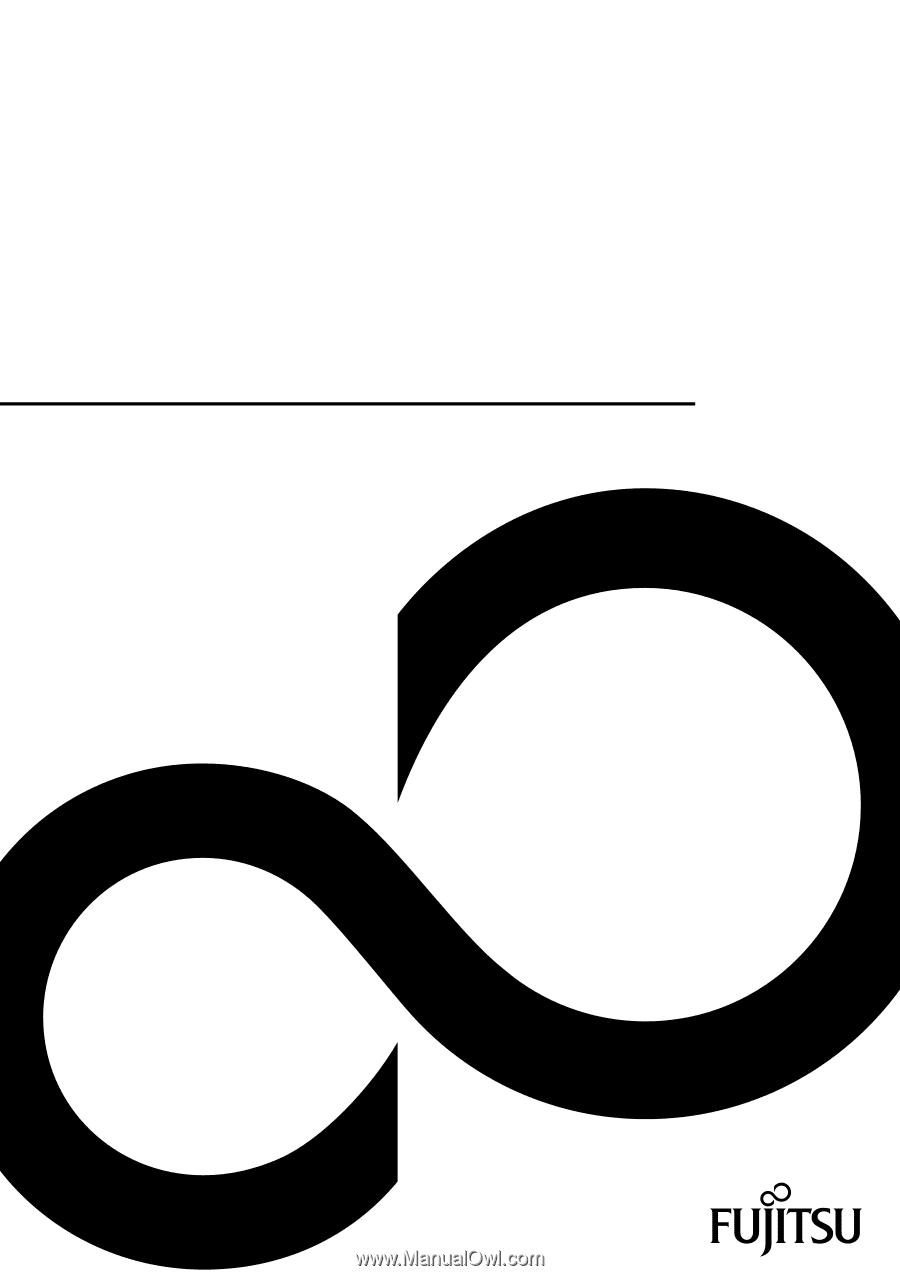
System
Operating Manual
LIFEBOOK A550
LIFEBOOK AH550