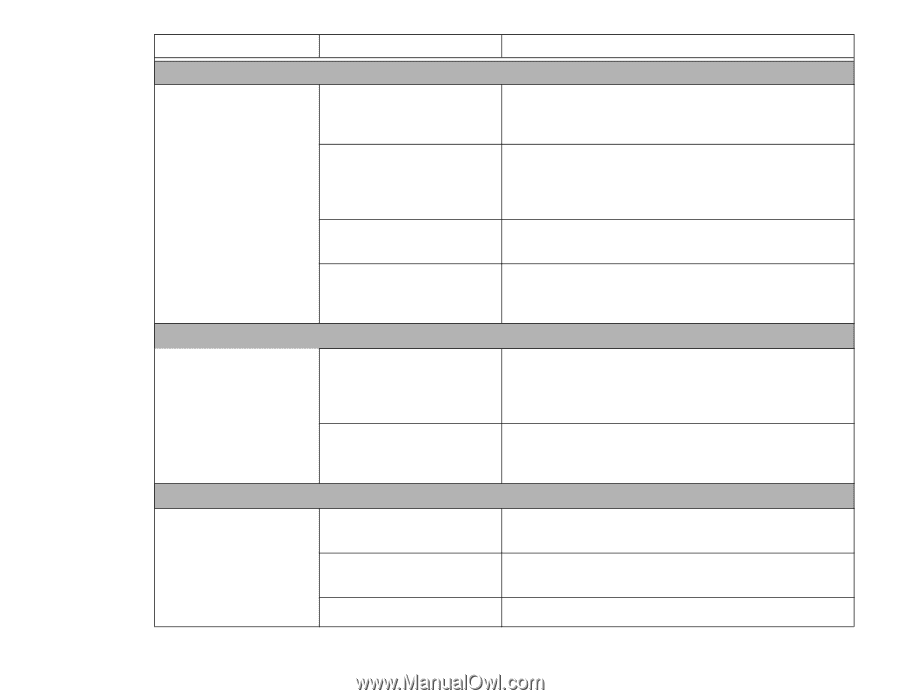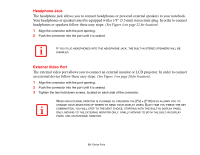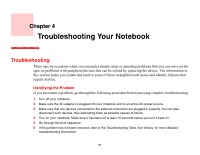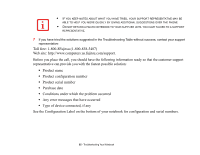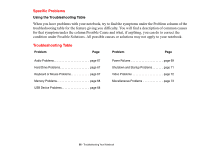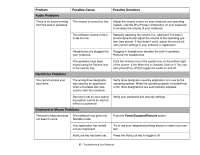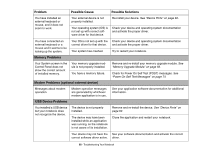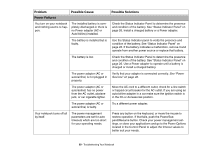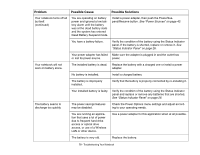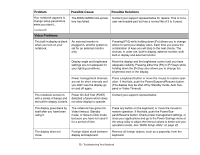Fujitsu M2010 M2010 User's Guide (Configuration CP439101-01) - Page 67
Problem, Possible Cause, Possible Solutions, Audio Problems, Hard Drive Problems
 |
UPC - 611343085533
View all Fujitsu M2010 manuals
Add to My Manuals
Save this manual to your list of manuals |
Page 67 highlights
Problem Audio Problems Possible Cause Possible Solutions There is no sound coming from the built-in speakers. The volume is turned too low. Adjust the volume control on your notebook and operating system. Use the [Fn+F9] key combination on your keyboard to increase the volume of your notebook. The software volume control is set too low. Manually adjusting the volume (i.e., keyboard "hot keys") should dynamically adjust the volume of the operating system (see above). If that doesn't work, adjust the sound volume control settings in your software or application. Headphones are plugged into Plugging in headphones disables the built-in speakers. your notebook. Remove the headphones. The speakers have been muted using the Volume icon in the system tray. Click the Volume icon in the system tray on the bottom right of the screen. If the Mute box is checked, click on it. You can also press [Fn] + [F3] to toggle the audio on and off. Hard Drive Problems You cannot access your hard drive. The wrong drive designator was used by an application when a bootable disc was used to start the notebook. Verify drive designator used by application is in use by the operating system. When the operating system is booted from a CD, drive designations are automatically adjusted. Security is set so your operating system cannot be started without a password. Verify your password and security settings. Keyboard or Mouse Problems The built-in keyboard does The notebook has gone into not seem to work. Standby mode. Push the Power/Suspend/Resume button. Your application has locked out your keyboard. Try to use your integrated pointing device to restart your system. NumLock key has been set. Press the NumLock key to toggle it off. 67 - Troubleshooting Your Notebook