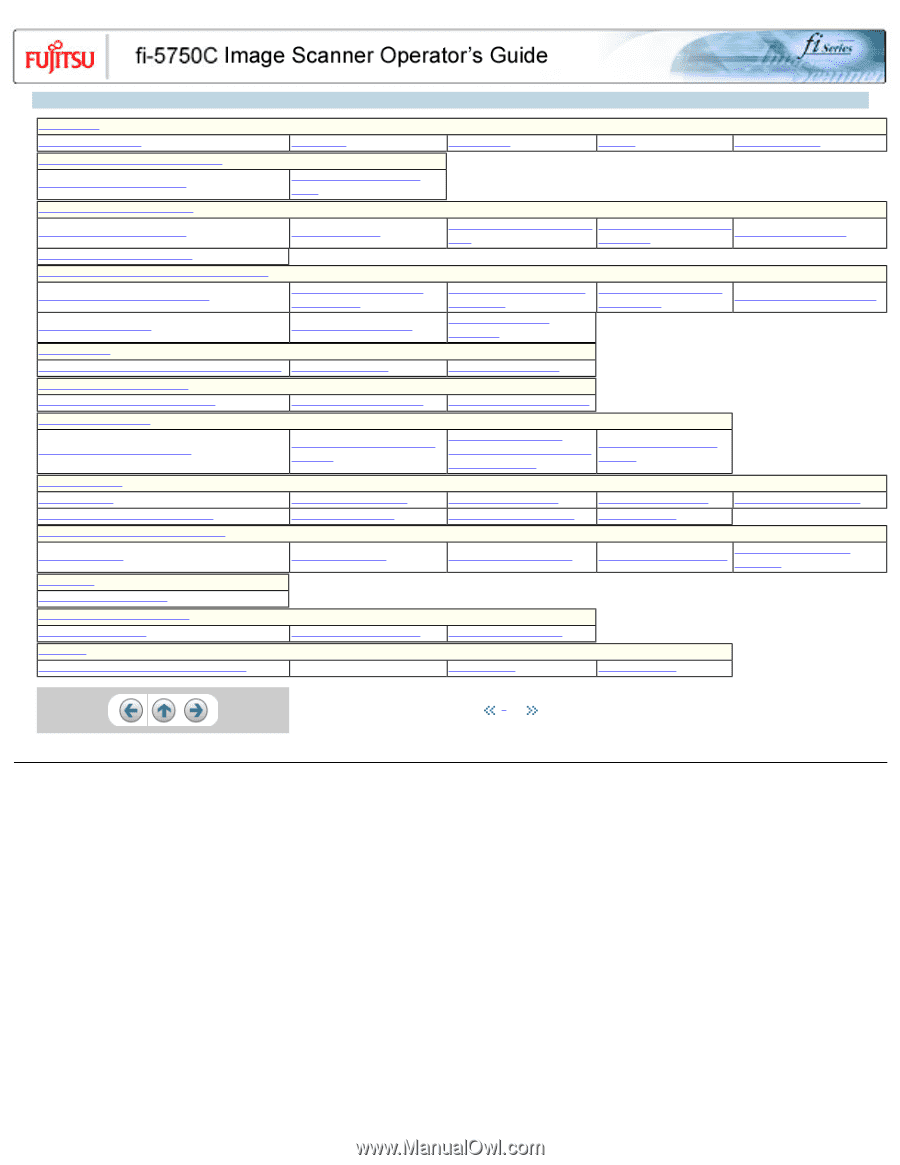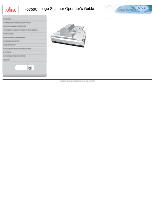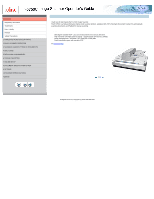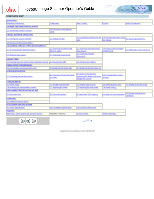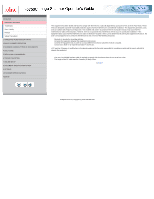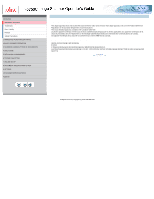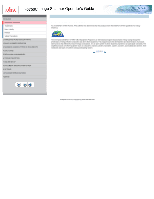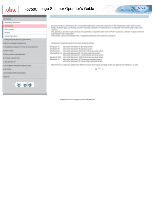Fujitsu fi 5750C Operator's Guide - Page 3
Contents Map - image scanner
 |
View all Fujitsu fi 5750C manuals
Add to My Manuals
Save this manual to your list of manuals |
Page 3 highlights
CONTENTS MAP Introduction Regulatory Information 1 NAMES AND FUNCTIONS OF PARTS 1.1 Names and functions of parts 2 BASIC SCANNER OPERATION 2.1 Turning the scanner ON/OFF 2.6 How to use the Scanner Driver 3 SCANNING VARIOUS TYPES OF DOCUMENTS 3.1 Scanning double sided documents 3.6 Skipping blank pages Trademarks 1.2 Functions of the operator panel 2.2 Setting the ADF 3.2 Scanning documents with different widths 3.7 Detecting double-feeds 4 DAILY CARE 4.1 Cleaning materials and locations requiring cleaning 4.2 Cleaning the ADF 5 REPLACING CONSUMABLES 5.1 Consumable and replacement cycle 5.2 Replacing the brake roller 6 TROUBLESHOOTING 6.1 Removing jammed documents 6.2 Indications of operator panel for errors 7 ONLINE SETUP 7.1 Online setup 7.6 Resetting the consumable counters 8 DOCUMENT SPECIFICATION OF ADF 7.2 Double-feed detection 7.7 Adjusting the offset 8.1 Document size 8.2 Document quality 9 OPTIONS 9.1 Additional memory board 10 SCANNER SPECIFICATIONS 10.1 Basic Specification Appendix Appendix 1 "Scan" button and "Send to" button 10.2 Installation specification Appendix 2 Glossary Note, Liability Preface Safety Precautions 2.3 Loading documents onto the 2.4 Scanning document using 2.5 Scanning documents ADF the Flatbed 3.3 Scanning document longer than A3 size 3.8 Correcting skewed documents 3.4 Saving scanned images in PDF format 3.5 Selecting a color to drop out 4.3 Cleaning the Flatbed 5.3 Replacing the pick roller set 6.3 Items to check before contacting the dealer where you 6.4 Checking labels on the scanner bought the scanner 7.3 Setting edge erasing 7.8 Adjusting the scan scale 7.4 Setting dropout color 7.9 Power saving 7.5 Setting of pre-pick mode 8.3 Maximum ADF capacity 8.5 Double feed detection 8.4 Area not to be perforated conditions 10.3 External dimensions Items to check Trouble Shooting 1 | 2 All Rights Reserved, Copyright (C) PFU LIMITED 2003