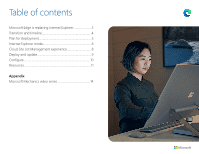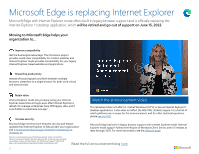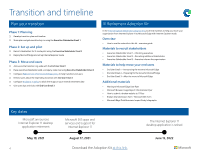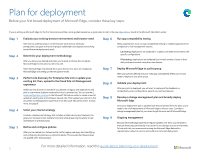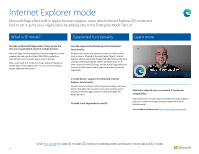Ganz Security ZN1A-B6DMZ71U 1 Microsoft Edge Deployment Guide - Page 7
Video reference, Prepare, Set up
 |
View all Ganz Security ZN1A-B6DMZ71U manuals
Add to My Manuals
Save this manual to your list of manuals |
Page 7 highlights
Internet Explorer mode Learn how to set up Internet Explorer (IE) mode for your organization by adding sites to the Enterprise Mode Site List. Prepare Set up Video reference Do any of.your users use Internet Explorer? Yes You'll want to move them to Microsoft Edge. Proceed! No You're already prepared for Internet Explorer to be retired! Is Microso.ft Edge installed on your users' devices? Yes Great, Microsoft Edge is installed and ready to set up IE mode! No Use Edge Advisor or follow the guidance on the subsequent pages to install Microsoft Edge. Do you ha.ve any legacy websites or applications that require Internet Explorer to open? Yes You'll want to set up IE mode so your users can access those sites in Microsoft Edge. No You don't need to set up IE mode. Do you alr.eady have an Enterprise Mode Site List from Internet Explorer or Microsoft Edge Legacy? Yes You can update your existing Enterprise Mode Site List and add neutral sites. See Step 1 under "Set up." No Use the Configure IE mode tool to set up your Enterprise Mode Site List. Are you a Microsoft 365 subscriber? Yes You can now upload and manage your site list in the admin center. Learn more on page 8. No Host your site list using on-premises infrastructure as detailed here. Only those sites that you specifically configure (via policy) will use IE mode; all others will be rendered as modern web sites. To have sites open in IE mode, see the below steps: Step 1: Create an Enterprise Mode Site List or update your existing one; then, upload to the Cloud Site Management experience. Microsoft Edge uses the site list to open sites in IE mode. To create a site list and configure neutral sites, read this documentation or use the Configure IE mode tool. To update an existing site list and configure neutral sites, read this documentation or use the Configure IE mode tool. You can now upload and manage your site list in a compliant cloud location. Learn more about the new Cloud Site List Management experience on page 8. Step 2: Configure IE mode Use group policies to configure IE mode. You will need to configure either an Internet Explorer or Microsoft Edge policy to open sites from the Enterprise Mode Site List in IE mode in Microsoft Edge. To learn how to configure these group policies, see this page. • You can configure all intranet sites to open in IE mode via policy as well, but using an Enterprise Mode Site List is the preferred method. • We recommended also enabling the policy to redirect sites opened in the Internet Explorer browser to open in Microsoft Edge. More information about this policy can be found on the Configure IE mode policies page. Take a hands-on tour setting up Microsoft Edge, including Internet Explorer mode. Microsoft Edge is designed to be the best browser for business, and that includes built-in legacy browser support. Our host, Jeremy Chapman, shows you how to create an Enterprise Mode Site List using the Enterprise Mode Site List schema v.2 and configure it through group policy for IE mode. Watch the rest of the video for security and management recommendations for Microsoft Edge. Visit this page to view IE mode OS/version prerequisites and learn more about IE mode. 7