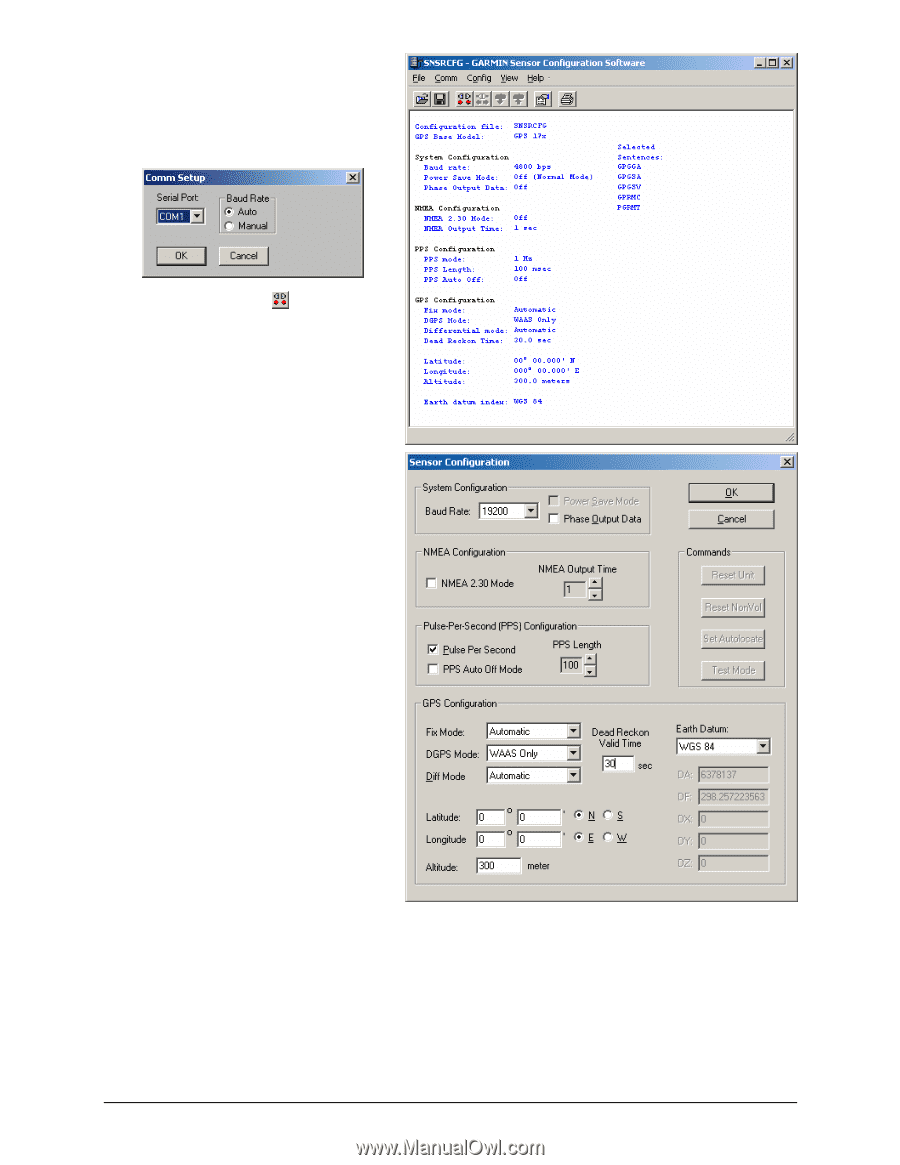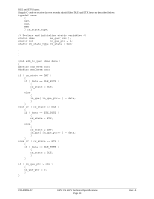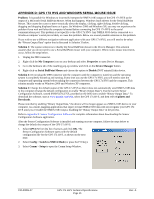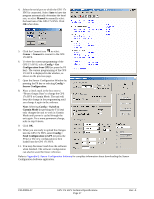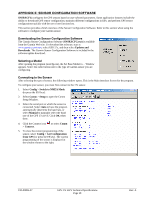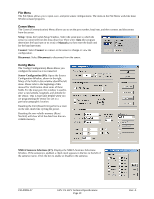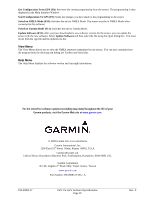Garmin 17x Technical Specifications - Page 31
Manual, Connect, Config > Get, Configuration from GPS, Config >, Sensor Configuration., Config - hvs manual
 |
UPC - 753759075620
View all Garmin 17x manuals
Add to My Manuals
Save this manual to your list of manuals |
Page 31 highlights
4. Select the serial port to which the GPS 17x HVS is connected. Select Auto to have the program automatically determine the baud rate, or select Manual to manually select the baud rate of the GPS 17x HVS. Click OK when done. 5. Click the Connect icon , or select Comm > Connect to connect to the GPS 17x HVS. 6. To view the current programming of the GPS 17x HVS, select Config > Get Configuration from GPS (or press the F8 key). The current programming of the GPS 17x HVS is displayed in the window, as shown on the previous page. 7. Open the Sensor Configuration Window by pressing the F6 key or selecting Config > Sensor Configuration. 8. Place a check mark in the box next to "Binary Output Data" to change the GPS 17x HVS to Garmin Mode. The unit will keep this change in the programming until you change it again in the software. Note: Selecting Config > Switch to Garmin Mode (or pressing the F11 key) only changes the unit to work in Garmin Mode until power is cycled through the unit again. For a more permanent change, refer to step 8 above. 9. Click OK. 10. When you are ready to upload the changes into the GPS 17x HVS, select Config > Send Configuration to GPS (or press the F9 key). The new configuration is then loaded into the GPS 17x HVS. 11. You may disconnect and close the software when finished. The software configuration can also be saved for future reference. Refer to Appendix E: Sensor Configuration Software for complete information about downloading the Sensor Configuration Software application. 190-00885-07 GPS 17x HVS Technical Specifications Page 27 Rev. A