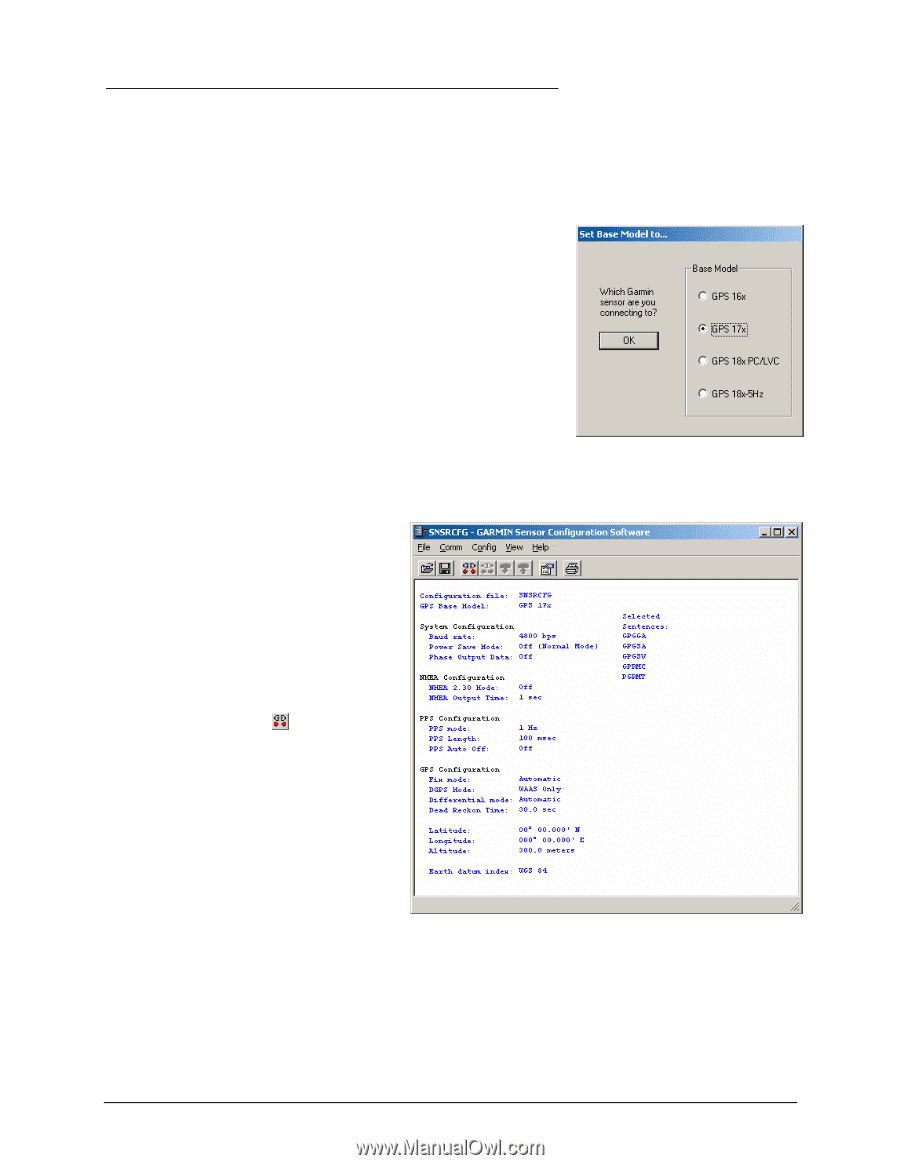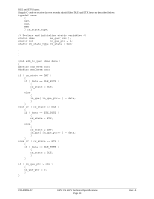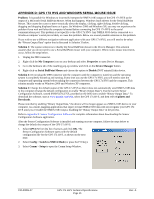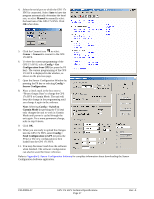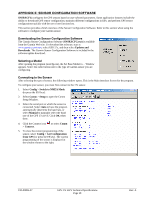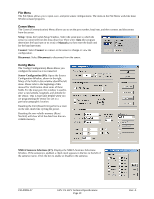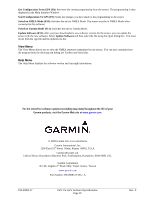Garmin 17x Technical Specifications - Page 32
Appendix E: Sensor Configuration Software - updates
 |
UPC - 753759075620
View all Garmin 17x manuals
Add to My Manuals
Save this manual to your list of manuals |
Page 32 highlights
APPENDIX E: SENSOR CONFIGURATION SOFTWARE SNSRXCFG configures the GPS sensors based on user-selected parameters. Some application features include the ability to download GPS sensor configuration, maintain different configurations in files, and perform GPS sensor configurations quickly with the use of one function key. This section provides a brief overview of the Sensor Configuration Software. Refer to this section when using the software to configure your Garmin sensor. Downloading the Sensor Configuration Software The Garmin Sensor Configuration Software (SNSRXCFG.exe) is available from the Garmin Web site. To download the software, start at www.garmin.com/oem, select GPS 17x, and then select Updates and Downloads. The Garmin Sensor Configuration Software is included in the software update download. Selecting a Model After opening the program (snsrcfg.exe), the Set Base Model to... Window appears. Select the radio button next to the type of Garmin sensor you are configuring. Connecting to the Sensor After selecting the type of sensor, the following window opens. This is the Main Interface Screen for the program. To configure your sensor, you must first connect to the 17x sensor. 1. Select Config > Switch to NMEA Mode (or press the F10 key). 2. Select Comm > Setup to open the Comm Setup Window. 3. Select the serial port to which the sensor is connected. Select Auto to have the program automatically determine the baud rate, or select Manual to manually select the baud rate of the GPS 17x HVS. Click OK when done. 4. Click the Connect icon , or select Comm > Connect. 5. To view the current programming of the sensor, select Config > Get Configuration from GPS (or press the F8 key). The current programming of the sensor is displayed in the window shown to the right. 190-00885-07 GPS 17x HVS Technical Specifications Page 28 Rev. A