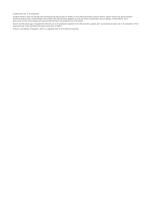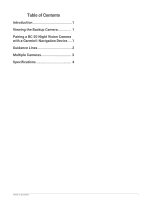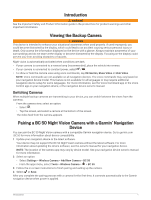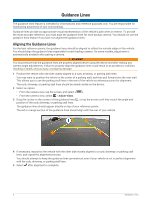Garmin BC 50 with Night Vision Owners Manual - Page 7
Showing or Hiding Guidance Lines, Multiple Cameras, Switching Cameras, Changing the Camera Orientation
 |
View all Garmin BC 50 with Night Vision manuals
Add to My Manuals
Save this manual to your list of manuals |
Page 7 highlights
Showing or Hiding Guidance Lines 1 Select an option: • From the camera view, tap the screen, and select . • From the camera view, select > Adjust Video. 2 Select . 3 Select . Multiple Cameras You can pair a maximum of four compatible Garmin wireless cameras. Switching Cameras When multiple backup cameras are transmitting to your device, you can switch between the views from the cameras. From the camera view, select an option: • Select . • Tap the screen, and select a camera at the bottom of the screen. The video feed from the camera appears. Changing the Camera Orientation Depending on where the camera is placed on your vehicle, the video on your device may appear upside down or mirrored by default. You can rotate the video horizontally or flip the video vertically to correct the video. 1 From the camera view, select an option: • Select > Adjust Video. • Tap the screen, and select . 2 Select to reverse the image or to flip the image. 3 Select . Renaming a Camera You can change the name that appears above a camera in the camera view. You should use a descriptive name that clearly identifies the location of the camera. 1 From the camera screen, select an option: • Select > Rename. • Tap the screen, and select > Rename Camera. 2 Enter a camera name. 3 Select Done or OK. Removing a Paired Camera If you have already paired 4 cameras with your device, you must remove a paired camera before you can pair a new one. From the camera screen of the camera you'd like to remove, select an option: • Select > Unpair. • Tap the screen, and select > Forget this Camera. Multiple Cameras 3