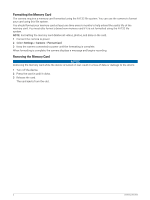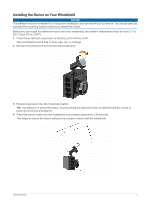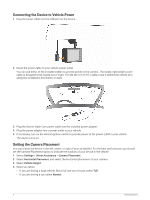Garmin Dash Cam 57 Owners Manual - Page 11
Parking Guard, Enabling or Disabling Parking Guard, Parking Guard Settings
 |
View all Garmin Dash Cam 57 manuals
Add to My Manuals
Save this manual to your list of manuals |
Page 11 highlights
Parking Guard NOTICE Due to privacy regulations, this feature is not available in all areas. It is your responsibility to know and comply with applicable laws and rights to privacy in your jurisdiction. The Parking Guard feature allows the camera to record video automatically while your vehicle is parked. When you turn off your vehicle, the camera automatically enters parked recording mode. The camera automatically records video each time it detects an incident, and sends a notification to your smartphone when the camera is connected to a Wi‑Fi network. You can manage Parking Guard settings from the Garmin Drive app on your smartphone. Enabling or Disabling Parking Guard Select an option: • To enable Parking Guard features, select > Parking Guard > Enable. • To disable Parking Guard features, select > Parking Guard > Settings > Enable. Parking Guard Settings Select > Parking Guard > Settings. Enable: Enables or disables the Parking Guard feature. Auto Start: Sets the amount of time the vehicle must remain still before the camera turns on the Parking Guard feature. Monitoring Time: Sets the amount of time the Parking Guard feature remains active before it turns off. Run on Battery: Sets the Parking Guard feature to use the camera battery if an external power source is not connected. NOTE: If you touch the camera while the Run on Battery setting is enabled, it may turn on unexpectedly when it detects motion. Record Before Incident: Sets the device to record 15 seconds before incidents are detected. You must connect your camera to an external power source to use this option. Viewing Videos and Pictures NOTE: The device stops recording and alerts are disabled while viewing videos or pictures. 1 Select > Gallery. 2 Select an option: NOTE: Unsaved videos and Travelapse videos are not available when the option to promptly delete unsaved video is enabled (Camera Settings, page 17). • To view videos you saved, select Saved Videos. • To view parked videos you saved, select Parked Videos. • To view saved photos, select Pictures. • To view Travelapse videos, select Travelapse. • To view recent video footage that has not been saved, select Unsaved Videos. 3 Select a video or photo. Parking Guard 7