Garmin DriveSmart 65 with Amazon Alexa Owners Manual
Garmin DriveSmart 65 with Amazon Alexa Manual
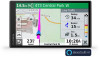 |
View all Garmin DriveSmart 65 with Amazon Alexa manuals
Add to My Manuals
Save this manual to your list of manuals |
Garmin DriveSmart 65 with Amazon Alexa manual content summary:
- Garmin DriveSmart 65 with Amazon Alexa | Owners Manual - Page 1
GARMIN DRIVESMART™ 65 WITH AMAZON ALEXA Owner's Manual - Garmin DriveSmart 65 with Amazon Alexa | Owners Manual - Page 2
not be used without the express permission of Garmin. Garmin Drive™, Garmin DriveSmart™, Garmin Express™, and myTrends™ are trademarks of Garmin Ltd. or its subsidiaries. These trademarks may not be used without the express permission of Garmin. Amazon, Alexa and all related logos and motion marks - Garmin DriveSmart 65 with Amazon Alexa | Owners Manual - Page 3
and Powering the Garmin DriveSmart Device in Your Garmin Voice-Activated Navigation 4 Starting a Route 4 Placing a Phone Call Using Your Voice 5 Changing Device Settings Using Your Voice 5 Amazon Alexa Red Light and Speed Cameras 6 Finding and Saving 14 Live Services, Traffic, and Smartphone - Garmin DriveSmart 65 with Amazon Alexa | Owners Manual - Page 4
19 Proximity Alerts Settings 19 Backup Camera Settings 19 Display Settings 19 Traffic Settings 19 Units and Time Settings Troubleshooting 22 I cannot hear sound from my device 22 My device audio has background noise when using an auxiliary audio cable 22 When is the Garmin DriveSmart - Garmin DriveSmart 65 with Amazon Alexa | Owners Manual - Page 5
back toward the windshield. Vehicle Power Adapter Overview NOTICE The vehicle power adapter included with your Garmin DriveSmart 65 with Amazon Alexa device is not compatible with any other Garmin® devices. Connecting this vehicle power adapter to a different device could cause damage to the device - Garmin DriveSmart 65 with Amazon Alexa | Owners Manual - Page 6
your Garmin DriveSmart device with your smartphone and the Garmin Drive™ app to enable additional features and access live information (Live Services, Traffic, and Smartphone Features, page 14) . The Garmin Drive app also enables advanced Garmin voice-activated navigation and Amazon Alexa skills - Garmin DriveSmart 65 with Amazon Alexa | Owners Manual - Page 7
manual for more information. 3 Set the audio source for your vehicle stereo to the auxiliary input. 4 Select an option: • During the initial Garmin Drive initial pairing process, from your Garmin DriveSmart device, select Volume > Bluetooth Audio Setup, and verify Garmin Device is selected for each - Garmin DriveSmart 65 with Amazon Alexa | Owners Manual - Page 8
use the voice-activated features, your device must be connected to the Garmin Drive app on your smartphone. To use Amazon Alexa features, you must sign into your Amazon account from the Garmin Drive app. The Garmin DriveSmart device uses natural language processing to understand the intent of your - Garmin DriveSmart 65 with Amazon Alexa | Owners Manual - Page 9
player at any time by selecting Media from the main menu. Amazon Alexa Skills and Features In addition to the navigation features offered by Garmin voiceactivated navigation, the Garmin DriveSmart device provides access to many Amazon Alexa features, such as playing music, checking the weather, or - Garmin DriveSmart 65 with Amazon Alexa | Owners Manual - Page 10
You can use the Amazon Alexa app to connect your Garmin DriveSmart to your streaming music service accounts, such as Amazon Music service or Pandora® internet radio. Not all streaming music services are compatible with the Garmin DriveSmart device. See the Amazon Alexa app documentation on the - Garmin DriveSmart 65 with Amazon Alexa | Owners Manual - Page 11
route. Select to view the search results on the map. Finding and Saving Locations 3 Select a search area. 4 If necessary, follow the on-screen instructions to select a specific location. The selected search area appears next to . When you search for a location using any of the options in the - Garmin DriveSmart 65 with Amazon Alexa | Owners Manual - Page 12
you can use this feature, your device must be connected to a supported phone running the Garmin Drive app (Live Services, Traffic, and Smartphone Features, page 14). 1 On your smartphone, open the Garmin Drive app. 2 Select > Foursquare® > Login. 3 Enter your Foursquare login information. Searching - Garmin DriveSmart 65 with Amazon Alexa | Owners Manual - Page 13
Intersections. 2 Follow the on-screen instructions to enter street information. 3 Select Select View on Map. Parking Your Garmin DriveSmart device includes detailed parking data, which can . From the map, select the vehicle. Finding Emergency Services and Fuel You can use the Where Am I? page - Garmin DriveSmart 65 with Amazon Alexa | Owners Manual - Page 14
Your Route, page 11). The device calculates a route to the location and guides you using voice prompts and information on the map (Your Route on the Map travel, the device guides you to your destination using voice prompts and information on the map. Instructions for your 10 Following a Route - Garmin DriveSmart 65 with Amazon Alexa | Owners Manual - Page 15
or directions beside the map. The list updates automatically as you navigate the route. • To select Go! > Add As Next Stop. The device guides you to the parking area. Changing Your Active Route route (Starting a Route, page 10). You can manually shape your route to change its course. This allows - Garmin DriveSmart 65 with Amazon Alexa | Owners Manual - Page 16
delays automatically. If you have disabled this option in the traffic settings (Traffic Settings, page 19), you can view and avoid traffic delays manually. 1 While navigating a route, select > Traffic. 2 Select Alternate Route, if available. 3 Select Go!. Avoiding Toll Roads Your device can avoid - Garmin DriveSmart 65 with Amazon Alexa | Owners Manual - Page 17
. This tool is available only when you have speed or red light camera data on your device and you have an active connection to the Garmin Drive app (Live Services, Traffic, and Smartphone Features, page 14). Break Planner: Displays break reminders and suggested stops. Media Player: Displays media - Garmin DriveSmart 65 with Amazon Alexa | Owners Manual - Page 18
at the top. • Select North Up to display the map in 2-D with north at the top. • Select 3-D to display the map in three dimensions. Live Services, Traffic, and Smartphone Features The Garmin Drive app allows your device to receive smart notifications and live information, such as live - Garmin DriveSmart 65 with Amazon Alexa | Owners Manual - Page 19
Amazon Alexa features, such as playing music, checking the weather, or listening to the news (Voice-Activated Features, page 4). Live traffic data: Sends real-time traffic data to your device, such as traffic to a supported phone running the Garmin Drive app (Live Services, Traffic, and Smartphone - Garmin DriveSmart 65 with Amazon Alexa | Owners Manual - Page 20
do not support this feature. Garmin Drive app (Live Services, Traffic, and Smartphone Features, page 14). 2 On your Garmin DriveSmart device, select Settings > Traffic, and verify the Traffic check box is selected. Enabling Traffic You can enable or disable traffic data. 1 Select Settings > Traffic - Garmin DriveSmart 65 with Amazon Alexa | Owners Manual - Page 21
Manual on Your Device You can view the complete owner's manual on the device screen in many languages. 1 Select Apps > Owner's Manual. The owner's manual supported phone running the Garmin Drive app (Live Services, Traffic Route, and follow the on-screen instructions (Shaping Your Route, page 11). - Garmin DriveSmart 65 with Amazon Alexa | Owners Manual - Page 22
and then it guides you to the Garmin Drive app (Live Services, Traffic, and Smartphone Features, page 14). photoLive traffic cameras provide live images of traffic conditions on major roadways and intersections. The photoLive service in or out manually. myMaps: Sets go to http://buy.garmin.com. 1 - Garmin DriveSmart 65 with Amazon Alexa | Owners Manual - Page 23
. See the owner's manual for your backup camera for detailed information about pairing cameras and camera settings. Go to garmin.com /backupcamera to purchase a Garmin backup camera. Select Settings > Backup Camera, and select a paired camera. Unpair: Removes the paired camera. You must pair the - Garmin DriveSmart 65 with Amazon Alexa | Owners Manual - Page 24
connected to a third-party adapter. Device Maintenance Garmin Support Center Go to support.garmin.com for help and information, such as product manuals, frequently asked questions, videos, and customer support. Map and Software Updates For the best navigation experience, you should keep the maps - Garmin DriveSmart 65 with Amazon Alexa | Owners Manual - Page 25
port on your Garmin DriveSmart device, and the large end connects to an available USB port on your computer. 4 When your Garmin DriveSmart device prompts you instructions to add your device to the Garmin Express application. When setup is complete, the Garmin Express application displays the updates - Garmin DriveSmart 65 with Amazon Alexa | Owners Manual - Page 26
Troubleshooting I cannot hear sound from my device The Garmin DriveSmart Garmin DriveSmart device. Skill compatibility is determined by the skill developer and Amazon. If a skill you want to use is not available, you can contact the skill developer to suggest adding support for the Garmin DriveSmart - Garmin DriveSmart 65 with Amazon Alexa | Owners Manual - Page 27
garmin.com/bluetooth for more information. • Complete the pairing process again. To repeat the pairing process, you must unpair your phone and device (Deleting a Paired Phone, page 16), and complete the pairing process (Live Services, Traffic . 3 When your Garmin DriveSmart device prompts you to - Garmin DriveSmart 65 with Amazon Alexa | Owners Manual - Page 28
19 proximity points 19 Alexa skills 22 answering calls 16 audiio, cable 22 audio connecting 2, 3, 22 proximity points 19 avoidances 12 area 12, 13 deleting 13 disabling 13 road 12 road features 12 tolls 12 B backup camera 19 battery charging 1, 20 maximizing 22 problems 22 Bluetooth technology 2, 14 - Garmin DriveSmart 65 with Amazon Alexa | Owners Manual - Page 29
traffic cameras, viewing 18 travel history 19 trip information 14 resetting 14 viewing 14 trip log, viewing 14 trip planner 17, 18 editing a trip 17 shaping points 17 TripAdvisor 8 troubleshooting 22 turn list 11 U unit ID 19 up ahead 13, 14 customizing 13 updating maps 20 - Garmin DriveSmart 65 with Amazon Alexa | Owners Manual - Page 30
support.garmin.com August 2020 GUID-DD1CAA9A-9E30-4714-AEAA-F5408415666D v4

GARMIN
DRIVESMART
™
65
WITH AMAZON ALEXA
Owner’s Manual









