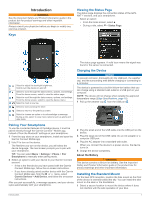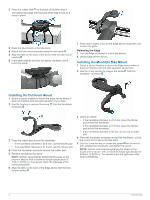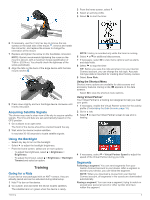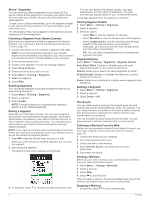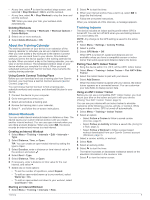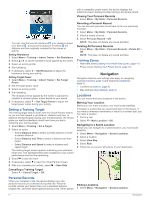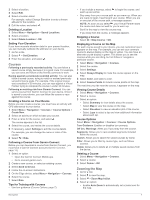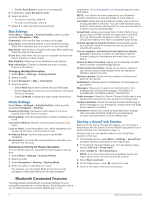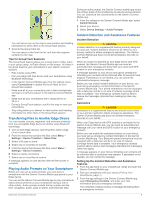Garmin Edge 520 Plus Owners Manual - Page 10
Setting a Training Target, Personal Records, Training Zones, Locations - navigation
 |
View all Garmin Edge 520 Plus manuals
Add to My Manuals
Save this manual to your list of manuals |
Page 10 highlights
You can view the level of resistance , your distance ahead of or behind , and your time ahead of or behind the distance and time originally recorded for the course or activity. Setting Resistance 1 Select Menu > Training > Indoor Trainer > Set Resistance. 2 Select or to set the resistance force applied by the trainer. 3 Select an activity profile. 4 Start pedaling. 5 If necessary, select > Set Resistance to adjust the resistance during your activity. Setting Target Power 1 Select Menu > Training > Indoor Trainer > Set Target Power. 2 Set the target power value. 3 Select an activity profile. 4 Start pedaling. The resistance force applied by the trainer is adjusted to maintain a constant power output based on your speed. 5 If necessary, select > Set Target Power to adjust the target power output during your activity. Setting a Training Target The training target feature works with the Virtual Partner feature so you can train toward a set distance, distance and time, or distance and speed goal. During your training activity, the device gives you real-time feedback about how close you are to achieving your training target. 1 Select Menu > Training > Set a Target. 2 Select an option: • Select Distance Only to select a preset distance or enter a custom distance. • Select Distance and Time to select a distance and time target. • Select Distance and Speed to select a distance and speed target. The training target screen appears indicating your estimated finish time. The estimated finish time is based on your current performance and the time remaining. 3 Select to start the timer. 4 If necessary, select to view the Virtual Partner screen. 5 After you complete your activity, select > Save Ride. Cancelling a Training Target Select > Cancel Target > OK. with a compatible power meter, the device displays the maximum power reading recorded during a 20-minute period. Viewing Your Personal Records Select Menu > My Stats > Personal Records. Reverting a Personal Record You can set each personal record back to the one previously recorded. 1 Select Menu > My Stats > Personal Records. 2 Select a record to revert. 3 Select Previous Record > OK. NOTE: This does not delete any saved activities. Deleting All Personal Records Select Menu > My Stats > Personal Records > Delete All > OK. NOTE: This does not delete any saved activities. Training Zones • Heart rate zones (Setting Your Heart Rate Zones, page 11) • Power zones (Setting Your Power Zones, page 12) Navigation Navigation features and settings also apply to navigating courses (Courses, page 7) and segments (Segments, page 3). • Locations (Locations, page 6) • Map settings (Map Settings, page 8) Locations You can record and store locations in the device. Marking Your Location Before you can mark a location, you must locate satellites. A location is a point that you record and store in the device. If you want to remember landmarks or return to a certain spot, you can mark a location. 1 Go for a ride. 2 Select > Mark Location > OK. Navigating to a Saved Location Before you can navigate to a saved location, you must locate satellites. 1 Select Menu > Navigation > Saved Locations. 2 Select a location. 3 Select View Map. 4 Select Ride. 5 Follow the on-screen instructions to your destination. Personal Records When you complete a ride, the device displays any new personal records you achieved during that ride. Personal records include your fastest time over a standard distance, longest ride, and most ascent gained during a ride. When paired Editing Locations 1 Select Menu > Navigation > Saved Locations. 6 Navigation