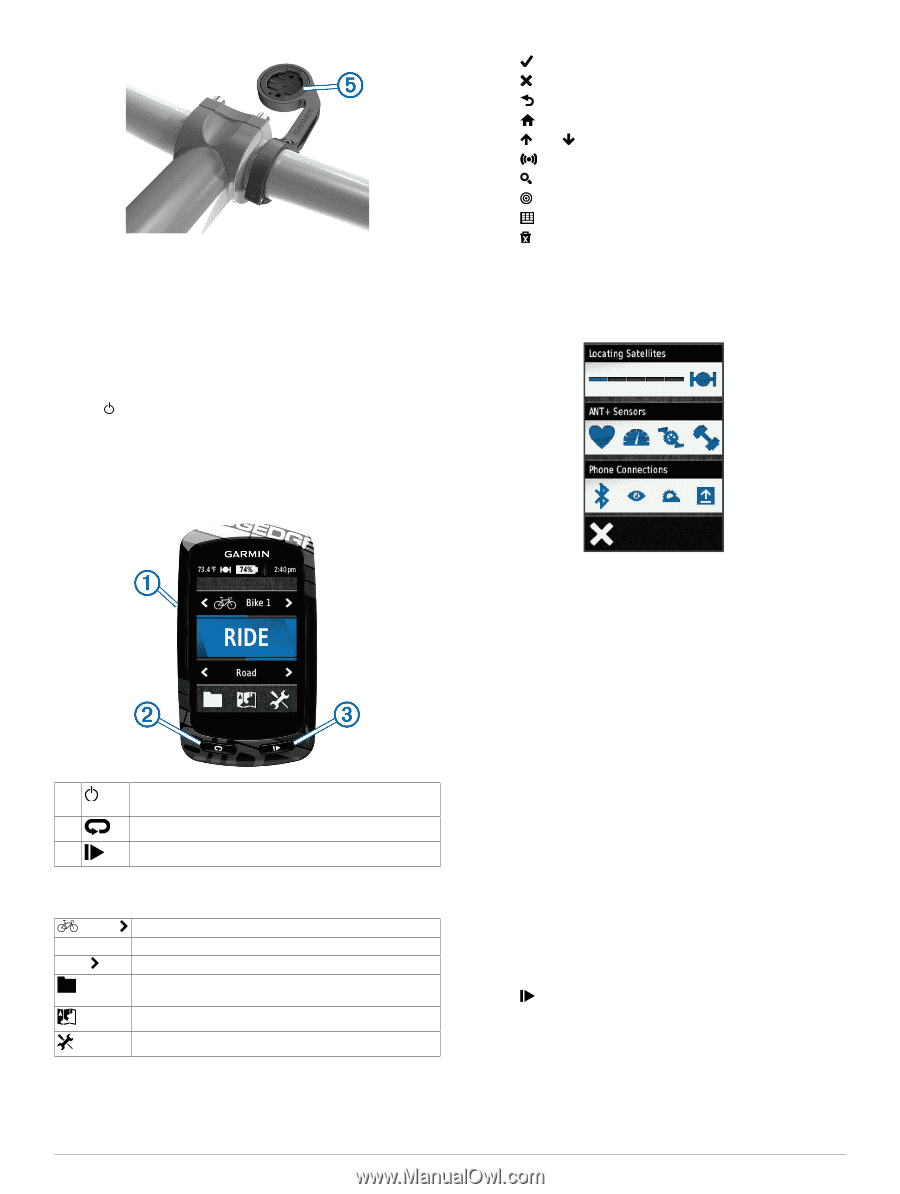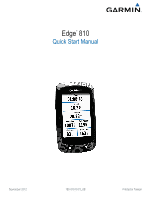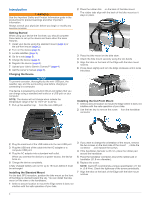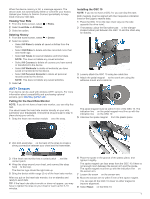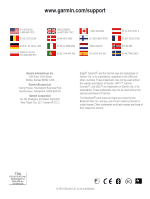Garmin Edge 810 Quick Start Manual - Page 3
Turning On the Device, Acquiring Satellite Signals, Going for a Ride - maps
 |
View all Garmin Edge 810 manuals
Add to My Manuals
Save this manual to your list of manuals |
Page 3 highlights
8 Press down slightly and turn the Edge clockwise until it locks into place. Releasing the Edge 1 Turn the Edge clockwise to unlock the device. 2 Lift the Edge off the mount. Turning On the Device The first time you turn on the device, you are prompted to configure system settings and profiles (page 6). 1 Hold . 2 Follow the on-screen instructions. 3 If your device included a heart rate monitor and a GSC™ 10, activate the ANT +™ sensors during configuration. For more information about ANT + sensors, see page 5. Keys • Select to save your changes and close the page. • Select to close the page and return to the previous page. • Select to return to the previous page. • Select to return to the home screen. • Select and to scroll. • Select to view the connections page. • Select to search for a location. • Select to search near a location. • Select to search by name. • Select to delete an item. Viewing the Connections Page The connections page displays the status of the satellite signals, ANT + sensors, and your smartphone. From the home screen, select the status bar at the top of the page. À Select to turn the backlight on and off. Hold to turn the device on and off. Á Select to mark a new lap. Â Select to start and stop the timer. Home Screen Overview The home screen gives you quick access to all the features of the Edge. Bike 1 Select to change your bike profile. RIDE Select to go for a ride. Road Select to change your activity profile. Select to manage your history, courses, workouts, and personal records. Select to view the map. Select to view the setup menu. Using the Touchscreen • When the timer is running, tap the screen to view the timer overlay. The timer overlay allows you to use the settings and search features during a ride. The connections page appears. A flashing icon means the device is searching. You can select any icon to change the settings. Acquiring Satellite Signals Before you can use the GPS tracking and navigation features, you must acquire satellite signals. The device may need a clear view of the sky to acquire satellite signals. The time and date are set automatically based on the GPS position. 1 Go outdoors to an open area. The front of the device should be oriented toward the sky. 2 From the home screen, select RIDE. 3 Wait while the device locates satellites. It may take 30-60 seconds to locate satellite signals. TIP: Do not begin moving until the timer page appears (page 3). Going for a Ride Before you can record speed and distance, you must locate satellite signals (page 3) or pair your device with an optional ANT + sensor. NOTE: History is recorded only while the timer is running. 1 From the home screen, select RIDE. 2 Wait while the device locates satellites. 3 Select to start the timer. 3