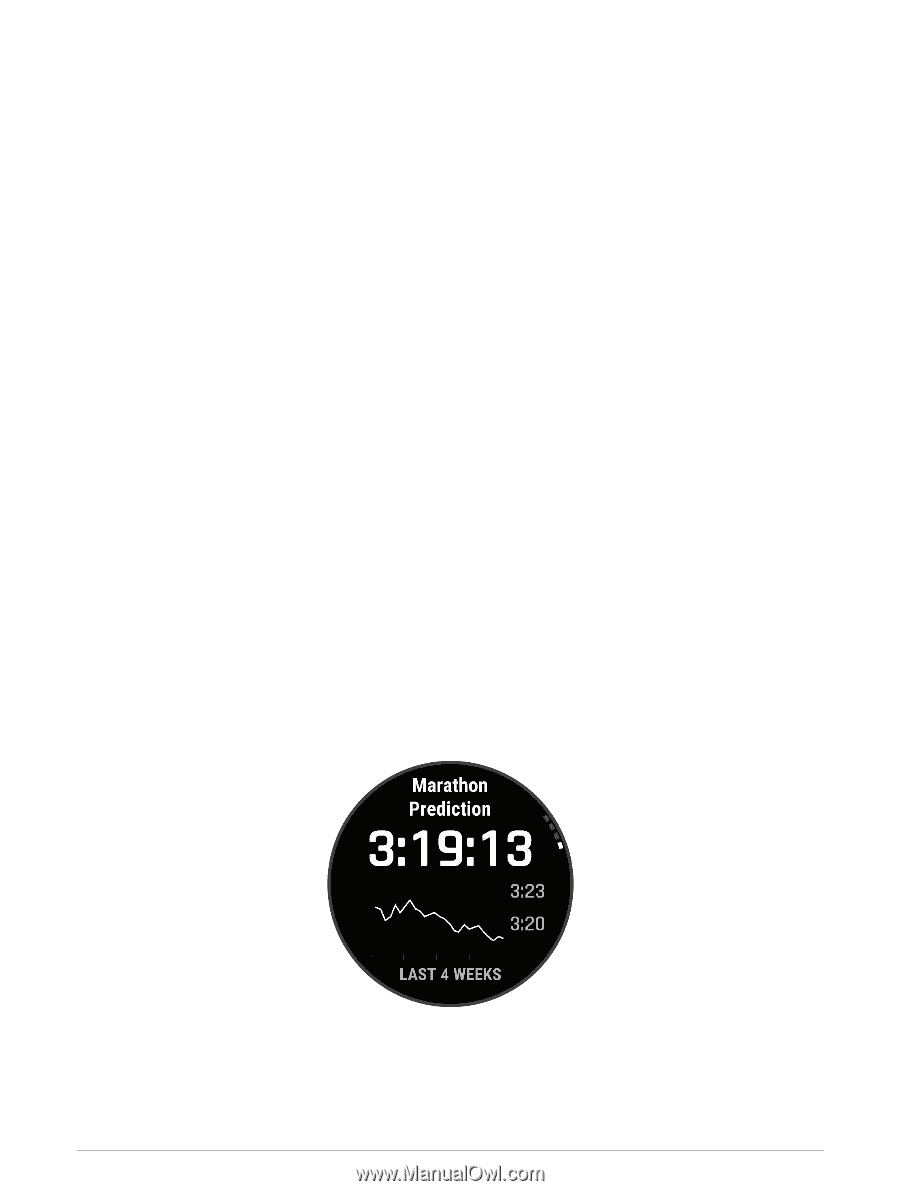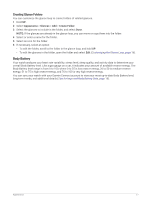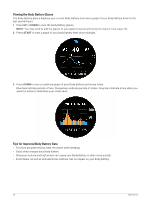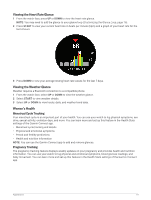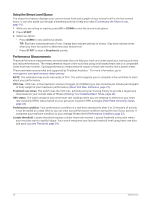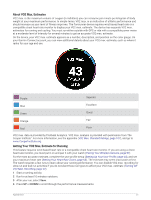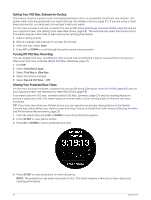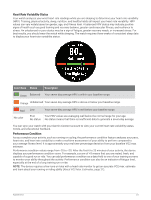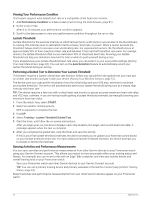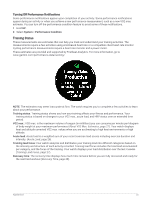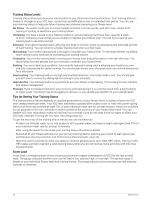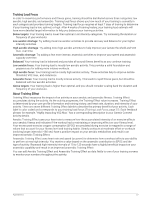Garmin Forerunner 255 Music Owners Manual - Page 30
Getting Your VO2 Max. Estimate for Cycling, Turning Off VO2 Max. Recording
 |
View all Garmin Forerunner 255 Music manuals
Add to My Manuals
Save this manual to your list of manuals |
Page 30 highlights
Getting Your VO2 Max. Estimate for Cycling This feature requires a power meter and wrist-based heart rate or a compatible chest heart rate monitor. The power meter must be paired with your watch (Pairing Your Wireless Sensors, page 57). If you are using a chest heart rate monitor, you must put it on and pair it with your watch. For the most accurate estimate, complete the user profile setup (Setting Up Your User Profile, page 64) and set your maximum heart rate (Setting Your Heart Rate Zones, page 65). The estimate may seem inaccurate at first. The watch requires a few rides to learn about your cycling performance. 1 Start a cycling activity. 2 Ride at a steady, high intensity for at least 20 minutes. 3 After your ride, select Save. 4 Press UP or DOWN to scroll through the performance measurements. Turning Off VO2 Max. Recording You can disable VO2 max. recording for ultra run and trail run activities if you do not want these run types to affect your VO2 max. estimate (About VO2 Max. Estimates, page 21). 1 Hold UP. 2 Select Activities & Apps. 3 Select Trail Run or Ultra Run. 4 Select the activity settings. 5 Select Record VO2 Max. > Off. Viewing Your Predicted Race Times For the most accurate estimate, complete the user profile setup (Setting Up Your User Profile, page 64), and set your maximum heart rate (Setting Your Heart Rate Zones, page 65). Your watch uses the VO2 max. estimate (About VO2 Max. Estimates, page 21) and your training history to provide a target race time. The watch analyzes several weeks of your training data to refine the race time estimates. TIP: If you have more than one Garmin device, you can specify your primary training device in the Garmin Connect app, which allows your watch to sync activities, history, and data from other devices (Syncing Activities and Performance Measurements, page 24). 1 From the watch face, press UP or DOWN to view the performance glance. 2 Press START to view glance details. 3 Press UP or DOWN to view a predicted race time. 4 Press START to view predictions for other distances. NOTE: The predictions may seem inaccurate at first. The watch requires a few runs to learn about your running performance. 22 Appearance