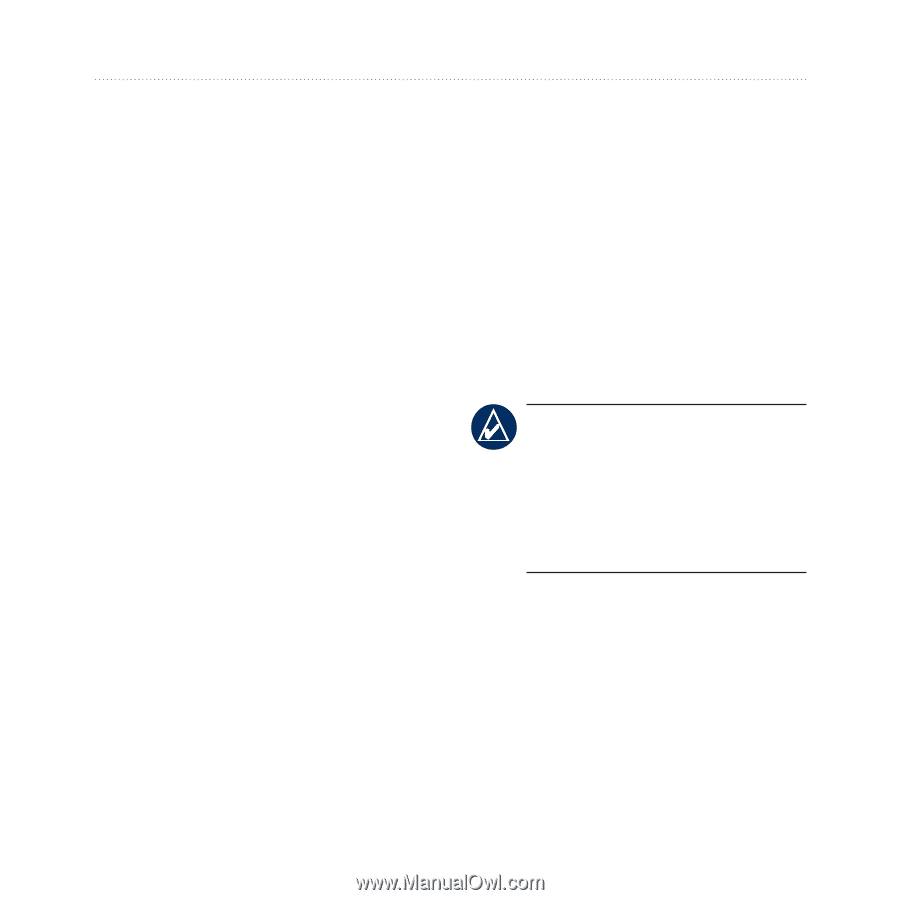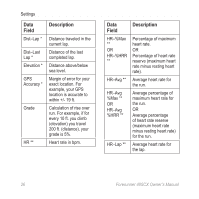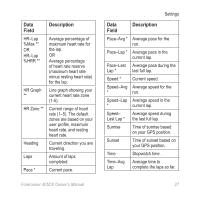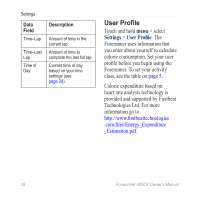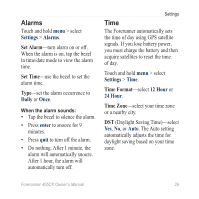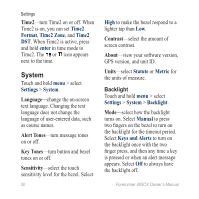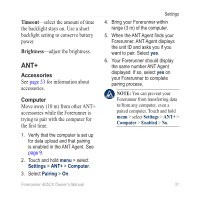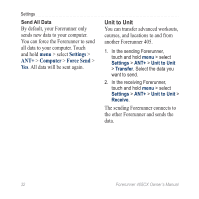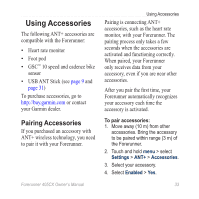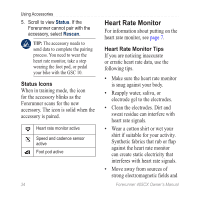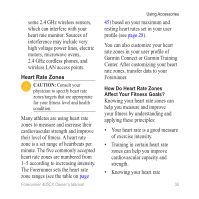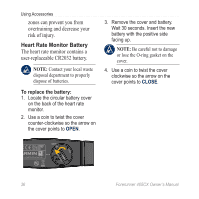Garmin Forerunner 405CX Owner's Manual - Page 37
ANT+, Accessories, Computer - ant agent
 |
UPC - 753759086442
View all Garmin Forerunner 405CX manuals
Add to My Manuals
Save this manual to your list of manuals |
Page 37 highlights
Timeout-select the amount of time the backlight stays on. Use a short backlight setting to conserve battery power. Brightness-adjust the brightness. ANT+ Accessories See page 33 for information about accessories. Computer Move away (10 m) from other ANT+ accessories while the Forerunner is trying to pair with the computer for the first time. 1. Verify that the computer is set up for data upload and that pairing is enabled in the ANT Agent. See page 9. 2. Touch and hold menu > select Settings > ANT+ > Computer. 3. Select Pairing > On. Settings 4. Bring your Forerunner within range (3 m) of the computer. 5. When the ANT Agent finds your Forerunner, ANT Agent displays the unit ID and asks you if you want to pair. Select yes. 6. Your Forerunner should display the same number ANT Agent displayed. If so, select yes on your Forerunner to complete pairing process. Note: You can prevent your Forerunner from transferring data to/from any computer, even a paired computer. Touch and hold menu > select Settings > ANT+ > Computer > Enabled > No. Forerunner 405CX Owner's Manual 31