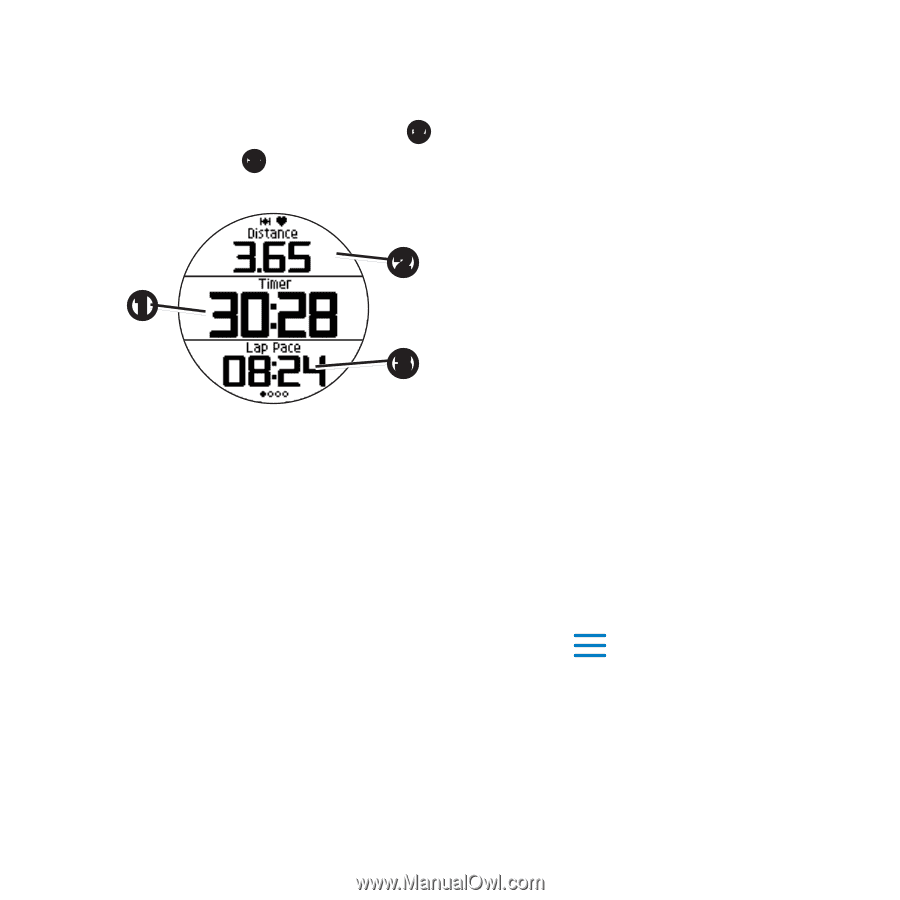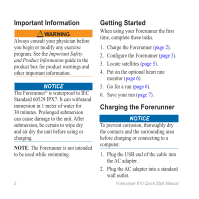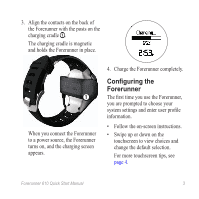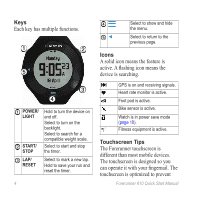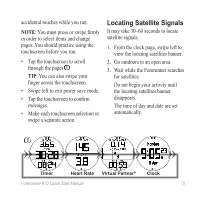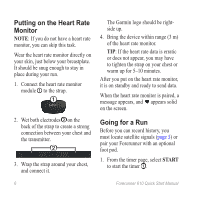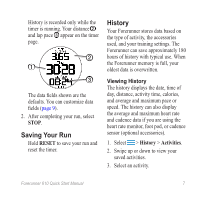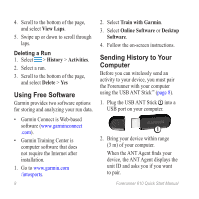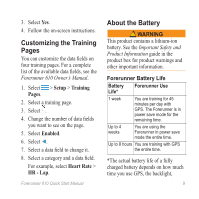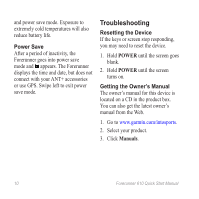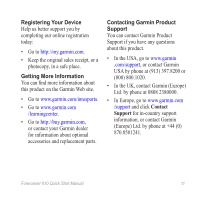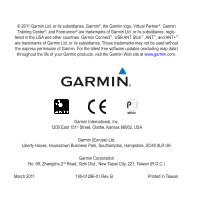Garmin Forerunner 610 Quick Start Manual - Page 7
SavinG Your Run, History - foot pod
 |
View all Garmin Forerunner 610 manuals
Add to My Manuals
Save this manual to your list of manuals |
Page 7 highlights
History is recorded only while the timer is running. Your distance ➋ and lap pace ➌ appear on the timer page. ➋ ➊ ➌ The data fields shown are the defaults. You can customize data fields (page 9). 2. After completing your run, select STOP. Saving Your Run Hold RESET to save your run and reset the timer. History Your Forerunner stores data based on the type of activity, the accessories used, and your training settings. The Forerunner can save approximately 180 hours of history with typical use. When the Forerunner memory is full, your oldest data is overwritten. Viewing History The history displays the date, time of day, distance, activity time, calories, and average and maximum pace or speed. The history can also display the average and maximum heart rate and cadence data if you are using the heart rate monitor, foot pod, or cadence sensor (optional accessories). 1. Select > History > Activities. 2. Swipe up or down to view your saved activities. 3. Select an activity. Forerunner 610 Quick Start Manual 7