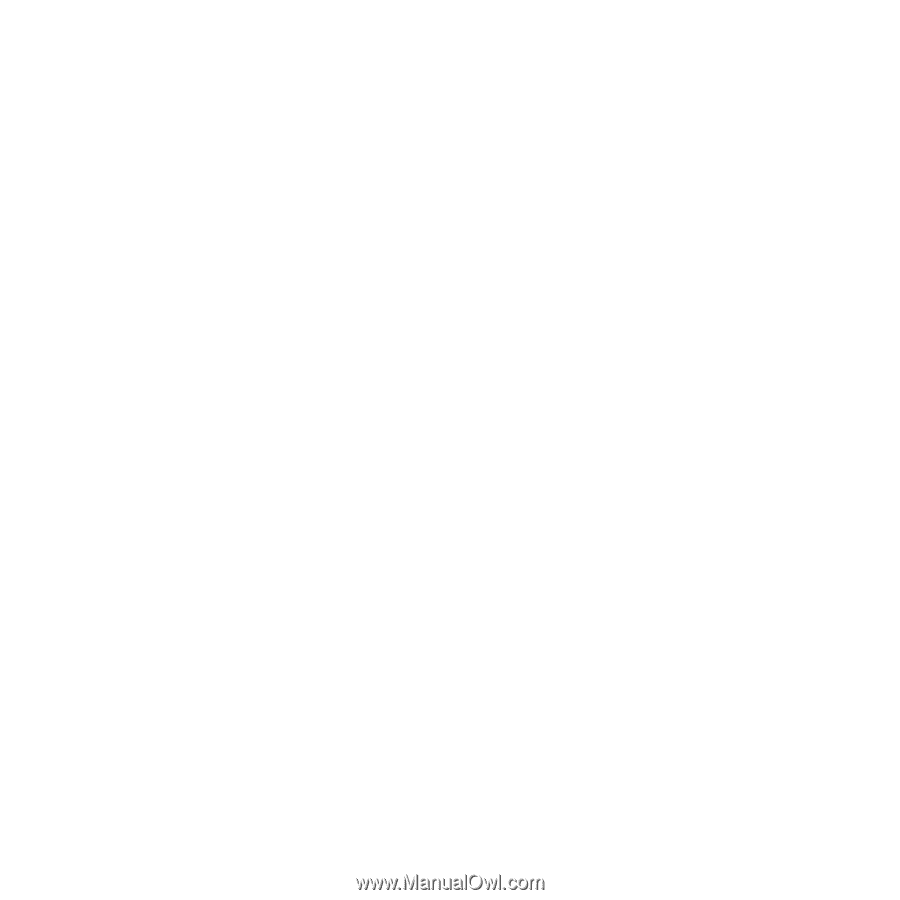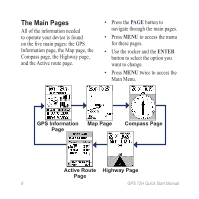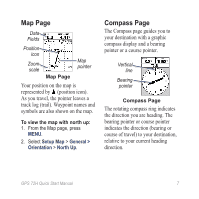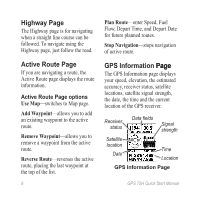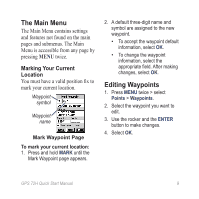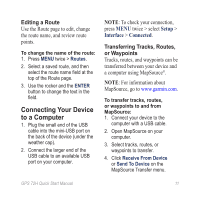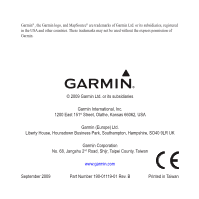Garmin GPS 72H Quick Start Manaul - Page 11
Connecting Your Device, to a Computer - review
 |
View all Garmin GPS 72H manuals
Add to My Manuals
Save this manual to your list of manuals |
Page 11 highlights
Editing a Route Use the Route page to edit, change the route name, and review route points. To change the name of the route: 1. Press MENU twice > Routes. 2. Select a saved route, and then select the route name field at the top of the Route page. 3. Use the rocker and the ENTER button to change the text in the field. Connecting Your Device to a Computer 1. Plug the small end of the USB cable into the mini-USB port on the back of the device (under the weather cap). 2. Connect the larger end of the USB cable to an available USB port on your computer. NOTE: To check your connection, press MENU twice > select Setup > Interface > Connected. Transferring Tracks, Routes, or Waypoints Tracks, routes, and waypoints can be transferred between your device and a computer using MapSource®. NOTE: For information about MapSource, go to www.garmin.com. To transfer tracks, routes, or waypoints to and from MapSource: 1. Connect your device to the computer with a USB cable. 2. Open MapSource on your computer. 3. Select tracks, routes, or waypoints to transfer. 4. Click Receive From Device or Send To Device on the MapSource Transfer menu. GPS 72H Quick Start Manual 11