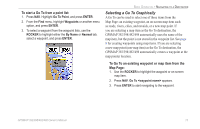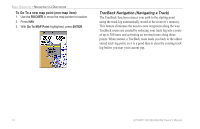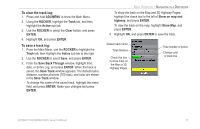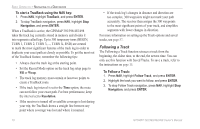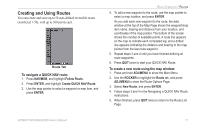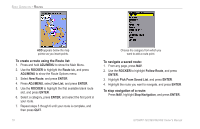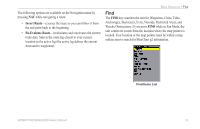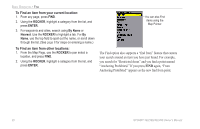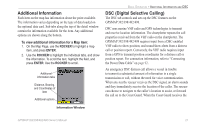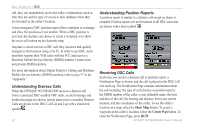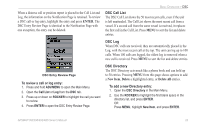Garmin GPSMAP 498C Owner's Manual - Page 26
To create a route using the Route list, To navigate a saved route, To stop navigation of a route
 |
UPC - 753759052157
View all Garmin GPSMAP 498C manuals
Add to My Manuals
Save this manual to your list of manuals |
Page 26 highlights
BASIC OPERATION > ROUTES ADD appears below the map pointer as you insert points. To create a route using the Route list: 1. Press and hold ADJ/MENU to show the Main Menu. 2. Use the ROCKER to highlight the Route tab, and press ADJ/MENU to show the Route Options menu. 3. Select New Route, and press ENTER. 4. Press ADJ/MENU, select Use List, and press ENTER. 5. Use the ROCKER to highlight the first available blank route slot, and press ENTER. 6. Select a category, press ENTER, and select the first point in your route. 7. Repeat steps 5 though 6 until your route is complete, and then press QUIT. 18 Choose the category from which you want to add a route point. To navigate a saved route: 1. From any page, press NAV. 2. Use the ROCKER to highlight Follow Route, and press ENTER. 3. Highlight Pick From Saved List, and press ENTER. 4. Highlight the route you want to navigate, and press ENTER. To stop navigation of a route: Press NAV, highlight Stop Navigation, and press ENTER. GPSMAP 392/398/492/498 Owner's Manual