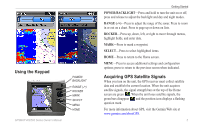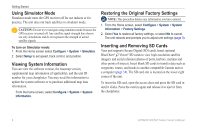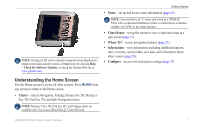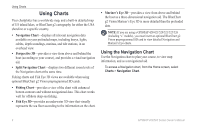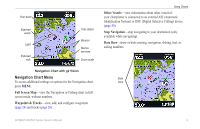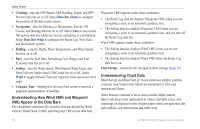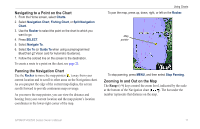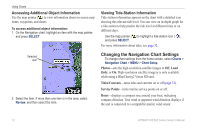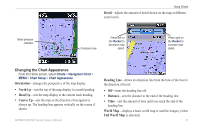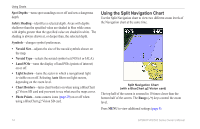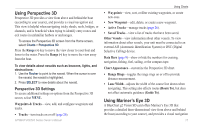Garmin GPSMAP 520 Owner's Manual - Page 16
Understanding How Wind VMG and Waypoint, VMG Appear in the Data Bars, Understanding Chart Data - gps chartplotter
 |
UPC - 753759065911
View all Garmin GPSMAP 520 manuals
Add to My Manuals
Save this manual to your list of manuals |
Page 16 highlights
Using Charts • Cruising-turn the GPS Speed, GPS Heading, Depth, and GPS Position data bar on or off. Select Data Bar Setup to configure the position of the data on the screen. • Navigation-turn the Distance to Destination, Arrival, Off Course, and Bearing data bar on or off. Select Auto to turn on the Navigation data bar whenever you are navigating to a destination. Select Data Bar Setup to configure the Route Leg, Next Turn, and Destination options. • Fishing-turn the Depth, Water Temperature, and Water Speed data bar on or off. • Fuel-turn the Fuel Rate, Remaining Fuel, Range, and Fuel Economy data bar on or off. • Sailing-turn the Water Speed, Wind Speed, Wind Angle, and Wind Velocity Made Good (VMG) data bar on or off. Select Wind to toggle between True and Apparent wind speed and wind angle. • Compass Tape-displayed at the top of the screen to provide a graphical representation of heading. Understanding How Wind VMG and Waypoint VMG Appear in the Data Bars The chartplotter automatically switches between displaying Wind Velocity Made Good (VMG) and Waypoint VMG in the data bars. Waypoint VMG appears under these conditions: • The Route Leg data bar displays Waypoint VMG when you are navigating a route or an automatic guidance line. • The Sailing data bar displays Waypoint VMG when you are navigating a route or an automatic guidance line, and you turn off the Route Leg data bar. Wind VMG appears under these conditions: • The Sailing data bar displays Wind VMG when you are not navigating a route or an automatic guidance line. • The Sailing data bar displays Wind VMG when the Route Leg data bar is on. Chart Setup-customize the Navigation chart settings (page 12). Understanding Chart Data BlueChart g2 and BlueChart g2 Vision charts use graphic symbols to denote map features that follow the standards for USA and international charts. Other features common to most charts include depth contour lines (with deep water represented in white), intertidal zones, spot soundings (as depicted on the original paper chart), navigational aids and symbols, and obstructions and cable areas. 10 GPSMAP 400/500 Series Owner's Manual