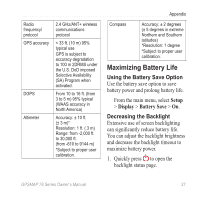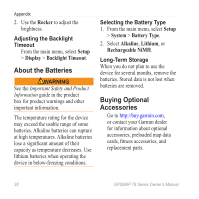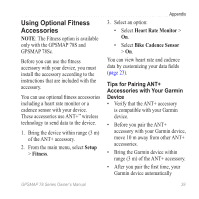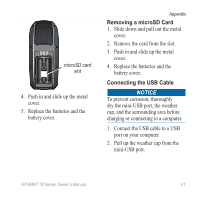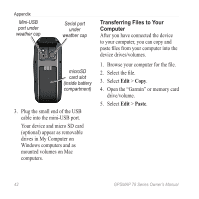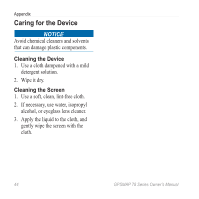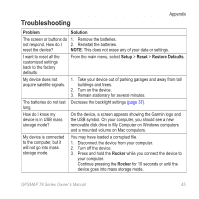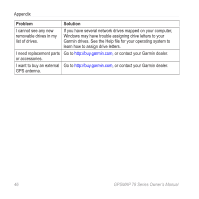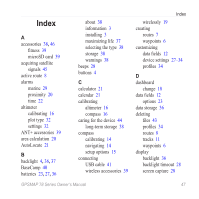Garmin GPSMAP 78sc Owner's Manual - Page 46
Transferring Files to Your, Computer, Paste - usb cable
 |
View all Garmin GPSMAP 78sc manuals
Add to My Manuals
Save this manual to your list of manuals |
Page 46 highlights
Appendix Mini-USB port under weather cap Serial port under weather cap microSD card slot (inside battery compartment) 3. Plug the small end of the USB cable into the mini-USB port. Your device and micro SD card (optional) appear as removable drives in My Computer on Windows computers and as mounted volumes on Mac computers. Transferring Files to Your Computer After you have connected the device to your computer, you can copy and paste files from your computer into the device drives/volumes. 1. Browse your computer for the file. 2. Select the file. 3. Select Edit > Copy. 4. Open the "Garmin" or memory card drive/volume. 5. Select Edit > Paste. 42 GPSMAP 78 Series Owner's Manual
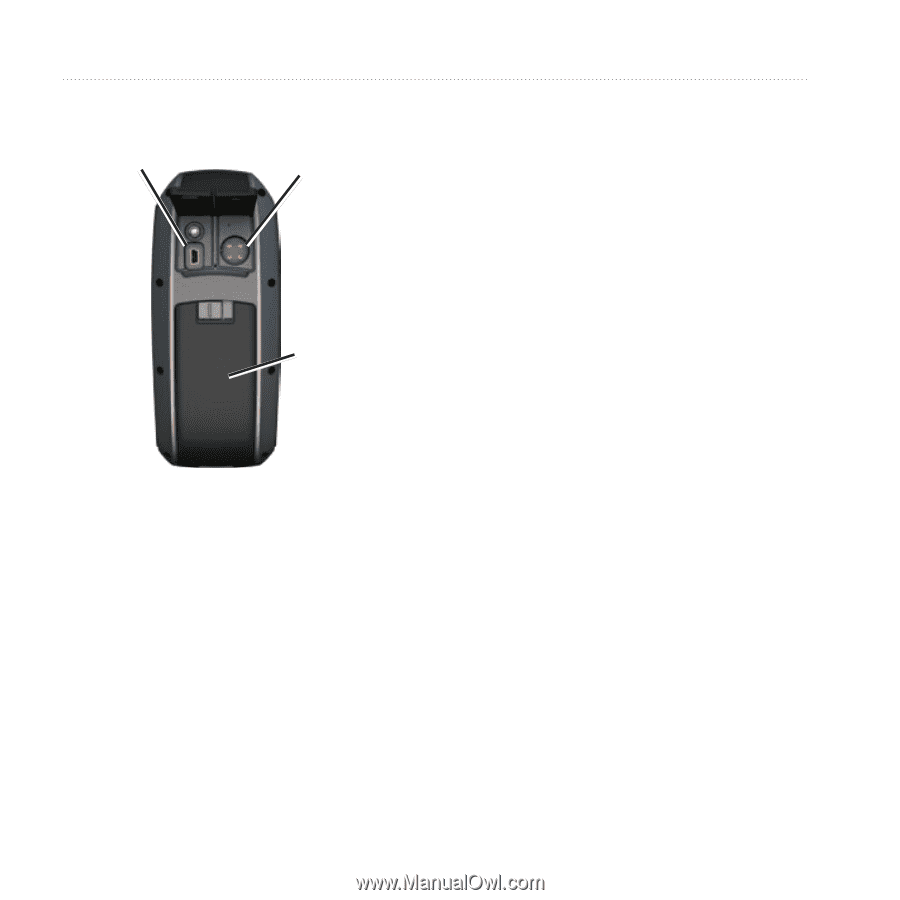
42
GPSMAP 78 Series Owner’s Manual
Appendix
Mini-USB
port under
weather cap
Serial port
under
weather cap
microSD
card slot
(inside battery
compartment)
3. Plug the small end of the USB
cable into the mini-USB port.
Your device and micro SD card
(optional) appear as removable
drives in My Computer on
Windows computers and as
mounted volumes on Mac
computers.
Transferring Files to Your
Computer
After you have connected the device
to your computer, you can copy and
paste files from your computer into the
device drives/volumes.
1. Browse your computer for the file.
2. Select the file.
3. Select
Edit
>
Copy
.
4. Open the “Garmin” or memory card
drive/volume.
5. Select
Edit
>
Paste
.