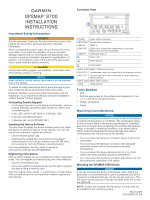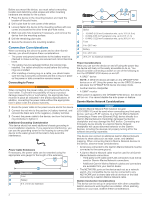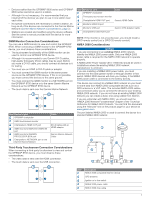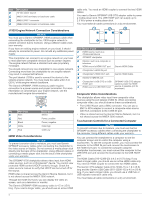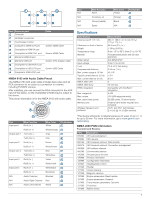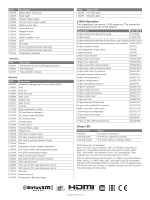Garmin GPSMAP 8700 Black Box Installation Instructions PDF - Page 4
J1939 Engine Network Connection Considerations, HDMI Video Considerations, Composite Video
 |
View all Garmin GPSMAP 8700 Black Box manuals
Add to My Manuals
Save this manual to your list of manuals |
Page 4 highlights
Item Description 12 Vdc power source NMEA 2000 terminator or backbone cable NMEA 2000 T-connector NMEA 2000 terminator or backbone cable cable only. You need an HDMI coupler to connect the two HDMI cables. You need a Garmin GPSMAP USB OTG adapter cable to power a media player stick. The USB HOST port can supply up to 2.5 W to power a media player stick. You must make all cable connections in a dry environment. J1939 Engine Network Connection Considerations NOTICE You must use a Garmin GPSMAP J1939 accessory cable when connecting the chartplotter to the J1939 engine network to prevent corrosion due to moisture. Using a different cable voids your warranty. If you have an existing engine network on your boat, it should already be connected to power. Do not add any additional power supply. This chartplotter can connect to an engine network on your boat to read data from compatible devices such as certain engines. The engine network follows a standard and uses proprietary messages. You should connect only one chartplotter to one engine network. Connecting more than one chartplotter to one engine network may result in unexpected behavior. The port labeled J1939 is used to connect the device to the existing engine network. You must route the cable within 6 m (20 ft.) of the engine network backbone. The Garmin GPSMAP J1939 accessory cable requires connection to a power source and proper termination. For more information on connecting to your engine network, see the manufacturer's engine documentation. Pin Wire Color Bare Red Black White Blue Description Shield Power, positive Power, negative CAN High CAN Low HDMI Video Considerations NOTICE To prevent corrosion due to moisture, you must use Garmin GPSMAP accessory cables when connecting the chartplotter to the video source or display. Do not connect a media player stick directly into the back of the chartplotter. Using different cables or connecting a media player stick into the back of the chartplotter voids your warranty. The GPSMAP 8700 chartplotter allows video input from HDMI video sources, such as a Chromecast™ device. You cannot view protected HDMI content (HDCP content), though. Check the video source's manual to verify that HDCP can be turned off for the source. HDMI video is shared across the Garmin Marine Network, but it is not shared across the NMEA 2000 network. Through the HDMI OUT port, you can display the video on screen, such as a television or monitor. The Garmin GPSMAP HDMI accessory cable is 4.5 m (15 ft) long. If you need a longer cable, you should use an active HDMI Item Device or port HDMI source, such as a Chromecast device GPSMAP chartplotter Monitor, such as a computer or television HDMI source's HDMI OUT port Chartplotter's HDMI IN port Chartplotter's HDMI OUT port Monitor's HDMI IN port Chartplotter's USB OTG or USB HOST port HDMI source's USB HOST port Cable Garmin HDMI Cable Garmin HDMI Cable GPSMAP USB OTG adapter cable to power the HDMI source, if possible (2.5 W maximum) Composite Video Considerations This chartplotter allows video input from composite video sources using the port labeled CVBS IN. When connecting composite video, you should observe these considerations. • The CVBS IN port uses a BNC connector. You can use a BNC to RCA adapter to connect a composite-video source with RCA connectors to the CVBS IN port. • Video is shared across the Garmin Marine Network, but it is not shared across the NMEA 2000 network. Touchscreen Controls for a Connected Computer NOTICE To prevent corrosion due to moisture, you must use Garmin GPSMAP accessory cables when connecting the chartplotter to the computer. Using different cables voids your warranty. You can connect the chartplotter to a computer to see the computer screen and to control the computer using a touchscreen. To see the computer screen, you must connect the computer to the HDMI IN port and connect the touchscreen to the HDMI OUT port. To control the computer using the chartplotter touchscreen, you must connect the computer to the USB OTG port and connect the touchscreen to the USB HOST port. The HDMI Cable (010-12390-20) is 4.5 m (15 ft) long. If you need a longer cable, you should use an active HDMI cable only. You need an HDMI coupler to connect the two HDMI cables. The Garmin OTG Adapter Cable (010-12390-11) is 1.8 m (6 ft) long and the Garmin USB Cable (010-12390-10) is 4.5 m (15 ft) long. If you need a longer cable, you should use a USB hub or USB repeater extension cable only. You must make all cable connections in a dry environment. 4