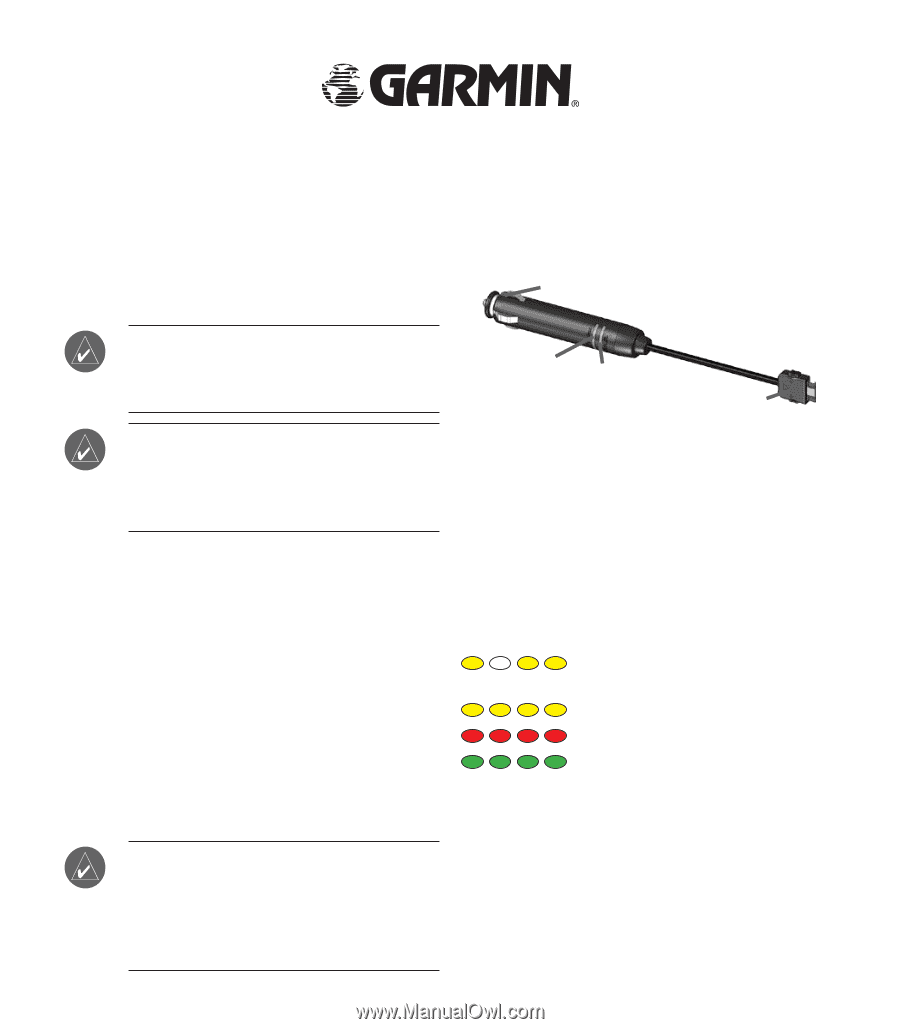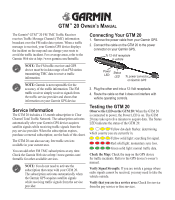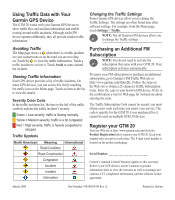Garmin GTM 20 Owner's Manual - Page 1
Garmin GTM 20 - TMC Module Manual
 |
UPC - 753759058661
View all Garmin GTM 20 manuals
Add to My Manuals
Save this manual to your list of manuals |
Page 1 highlights
GTM™ 20 OWNER'S MANUAL The Garmin® GTM™ 20 FM TMC Traffic Receiver receives Traffic Message Channel (TMC) information broadcast over the FM radio data system. When a traffic message is received, your Garmin GPS device displays the incident on the map and can change your route to avoid the traffic incident. For coverage areas, refer to the Garmin Web site at http://www.garmin.com/fmtraffic. Connecting Your GTM 20 1. Remove the power cable from your Garmin GPS. 2. Connect the cable on the GTM 20 to the power connector on your Garmin GPS. To 12-Volt receptacle in vehicle NOTE: The FM traffic receiver and GPS device must be in data range of an FM station transmitting TMC data to receive traffic information. NOTE: Garmin is not responsible for the accuracy of the traffic information. The FM traffic receiver simply receives signals from the traffic service provider and shows that information on your Garmin GPS device. Service Information The GTM 20 includes a 15-month subscription to Clear Channel Total Traffic Network. The subscription activates automatically after your Garmin GPS device acquires satellite signals while receiving traffic signals from the pay service provider. When the subscription expires, purchase a renewal subscription; see the back of this sheet. The GTM 20 can also use any free traffic services available in your current area. You can add other FM TMC subscriptions at any time. Check the Garmin Web site at http://www.garmin.com/ fmtraffic for other available services. NOTE: You do not need to activate the subscription that came with your GTM 20. The subscription activates automatically when the Garmin GPS acquires satellite signals while receiving traffic signals from the service provider. Power LED Status LED To power connector on Garmin GPS 3. Plug the other end into a 12-Volt receptacle. 4. Route the cable so that it does not interfere with vehicle operating controls. Testing the GTM 20 Observe the LED on the GTM 20: When the GTM 20 is connected to power, the Power LED is on. The GTM 20 may take up to five minutes to acquire data. The Status LED indicates the status of the GTM 20: Yellow dot-dash flashes: determining which country you are currently in. Yellow solid light: searching for signal. Red solid light: momentary sync loss. Green solid light: normal traffic data. Check the Map: Check the map on the GPS device for traffic incidents. Refer to the GPS device's owner's manual. Verify Signal Strength: If you are inside a garage where radio signals cannot be received, you may need to take the vehicle outside. Verify that you are in a service area: Check for service from the pay service or free services.