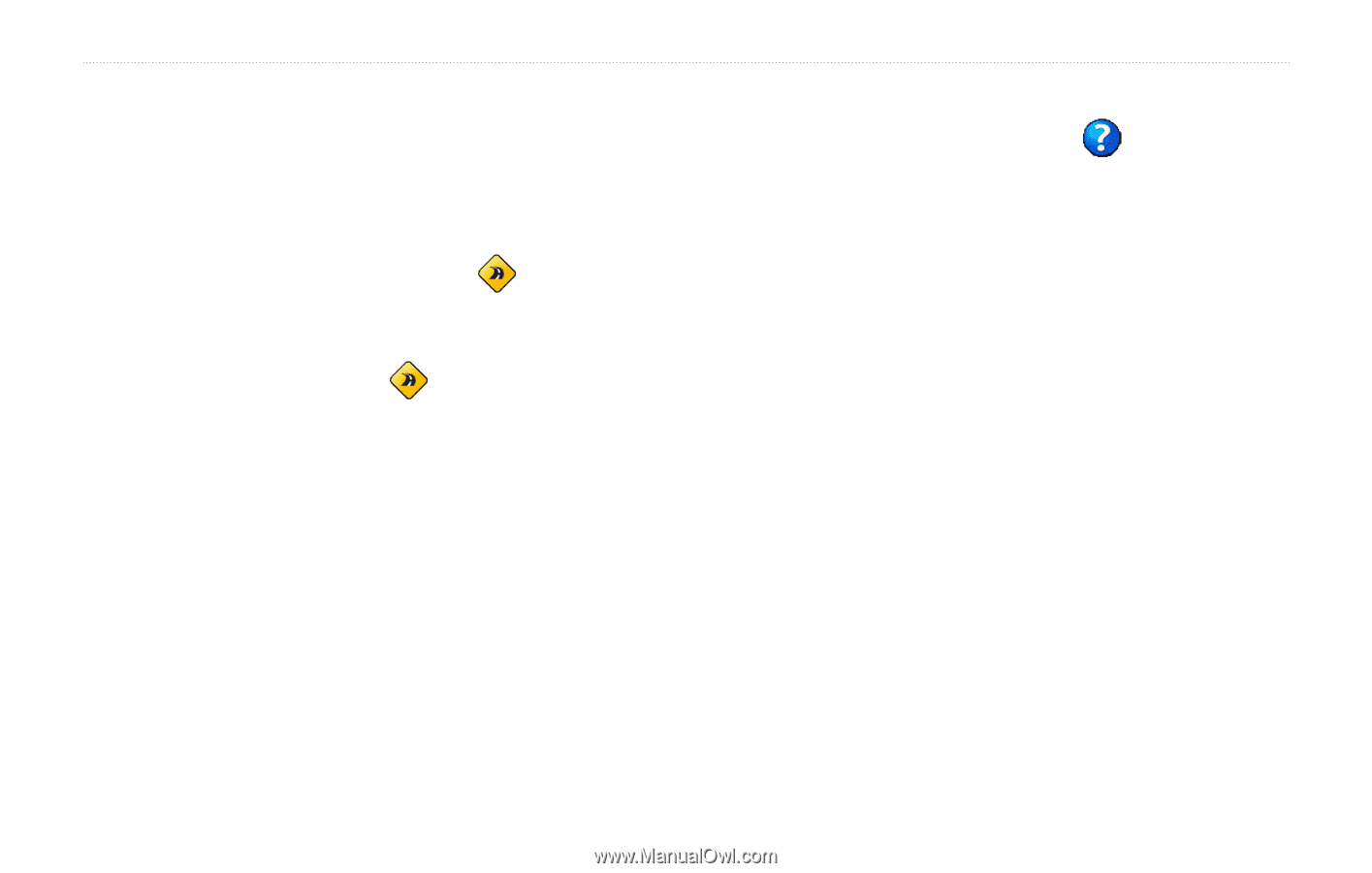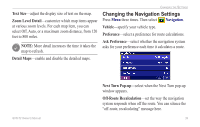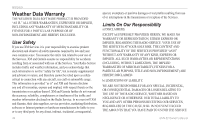Garmin GVN 52 Owner's Manual - Page 46
Adjusting the Traffic Settings, Viewing Information (About), Restoring the Settings
 |
UPC - 753759061715
View all Garmin GVN 52 manuals
Add to My Manuals
Save this manual to your list of manuals |
Page 46 highlights
Changing the Settings Continuous Auto Routing-enable or disable the Continuous Auto Routing feature. This feature allows the navigation system to continually search for a better route to your destination. Continuous Auto Routing may be useful if a traffic accident occurs or there are timerestricted turns on the current route. A is displayed on the map when a better route than the one you are currently taking is available. Press the Thumb Stick in on the Map page to select the and take the better route. Avoidance Setup-see page 20. Adjusting the Traffic Settings See page 31. Viewing I�n�f�o��r�m��a�t�i�o�n� �(�A�b�o�u�t�) Press Menu three times. Then select About. Software-the unit's software version, audio version, and unit ID are listed. Detail Maps-view information about the preloaded detailed maps. FM Traffic Receiver-if you have a FM traffic receiver, you can view the FM traffic receiver's unit ID. XM-if you have an XM smart antenna, you can view the XM antenna's radio ID. Restoring the Settings To restore the navigation system to its original settings, press Menu three times. Then select Restore Defaults > Yes. 40 GVN 52 Owner's Manual