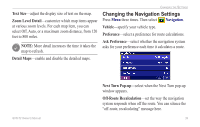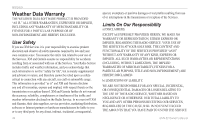Garmin GVN 52 Owner's Manual - Page 47
Appendix, Using the Remote Control, Updating the Software and Map Data - support
 |
UPC - 753759061715
View all Garmin GVN 52 manuals
Add to My Manuals
Save this manual to your list of manuals |
Page 47 highlights
Appendix Using the Remote Control The remote control uses two AAA batteries. Do not mix old and new batteries together. If the remote does not work, install fresh batteries. If this does not correct the problem, you can re-pair the remote control with the GVN 52. You must also follow this procedure to use a replacement remote control. To pair your remote with the GVN 52: 1. Press and hold the Thumb Stick and the 0 key on the remote for 10 seconds. 2. Follow the instructions on the screen; enter the correct numbers. The remote control pairs with the GVN 52. Appendix Updating the Software and Map Data To update the navigation system software, you must have an SD card, an SD card reader, and an Internet connection. To update the navigation software: 1. Go to www.garmin.com/support/download.jsp. 2. Click Additional Software. 3. Select GVN 52 from the list of products. 2. Click Download next to the navigation system software. 3. Read and agree to the terms. Click Download. 4. Select Save. Then save the update onto an SD card. 5. Insert the SD card into the side of the GVN 52. Make sure the system is powered on. Your software is updated automatically. You can purchase map data updates from Garmin. Check www.garmin.com/unlock/update.jsp to see if an update for your map software is available. GVN 52 Owner's Manual 41