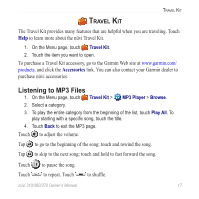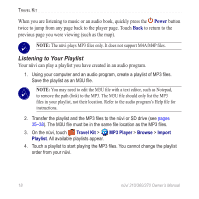Garmin Nuvi 370 Owner's Manual - Page 19
Expanding Your Search, Adding a Stop to Your Route, Where to, Where I Am Now, A Different City
 |
UPC - 753759068011
View all Garmin Nuvi 370 manuals
Add to My Manuals
Save this manual to your list of manuals |
Page 19 highlights
Where To Expanding Your Search 1. From the Menu page, touch Where to > Near. 2. Select an option: Where I Am Now-searches for places near your current location. A Different City-searches for places near the city you enter. My Current Route-searches for places along the route you are currently navigating. My Destination-searches for places near your current route destination. 3. Touch OK. Note: Your nüvi automatically searches for places near your current location. Adding a Stop to Your Route You can add one stop (via point) to your route. The nüvi gives you directions to the stop and then to your final destination. 1. When navigating a route, touch Where to on the Menu page. 2. Search for a location at which you want to stop before your final destination. 3. Touch Go. 4. Touch Yes if you want to stop at this via point before your final destination, or touch No if you want this new location to become your new final destination. nüvi 310/360/370 Owner's Manual 13