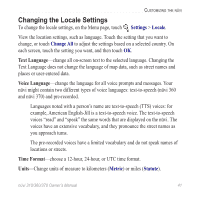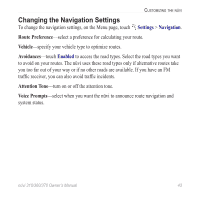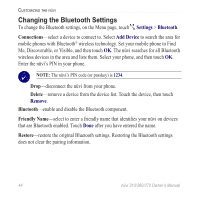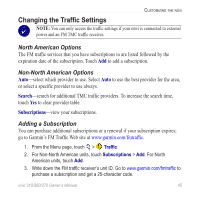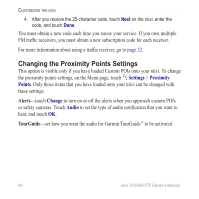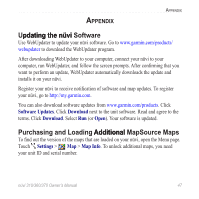Garmin Nuvi 370 Owner's Manual - Page 48
Changing the Display Settings, Settings, Display, Daytime, Nighttime, Recalibrate, Power
 |
UPC - 753759068011
View all Garmin Nuvi 370 manuals
Add to My Manuals
Save this manual to your list of manuals |
Page 48 highlights
Customizing the nüvi Changing the D��is��p�l�a�y��S�e�t�t�i�n�g�s� To change the display settings, on the Menu page, touch Settings > Display. Color Mode-touch Daytime for a light background, Nighttime for a black background, or Auto to automatically switch between the two. Backlight Timeout-select the length of time the backlight stays on after external power is removed. Reducing the time the backlight stays on increases your battery life. Touch Screen-recalibrates (or realigns) the touch screen to respond properly. Touch Recalibrate and then follow the directions. Screenshot-enables you to take a picture of the screen when you quickly press and release the Power button. The pictures are saved in your "nuvi" drive. Note: When Screenshot is On, the Quick Settings screen does not open when you press the Power button. Splash Screen-select an image to be shown when you turn on the nüvi. You can load JPEG images on your nüvi or SD card using USB Mass Storage Mode. 42 nüvi 310/360/370 Owner's Manual