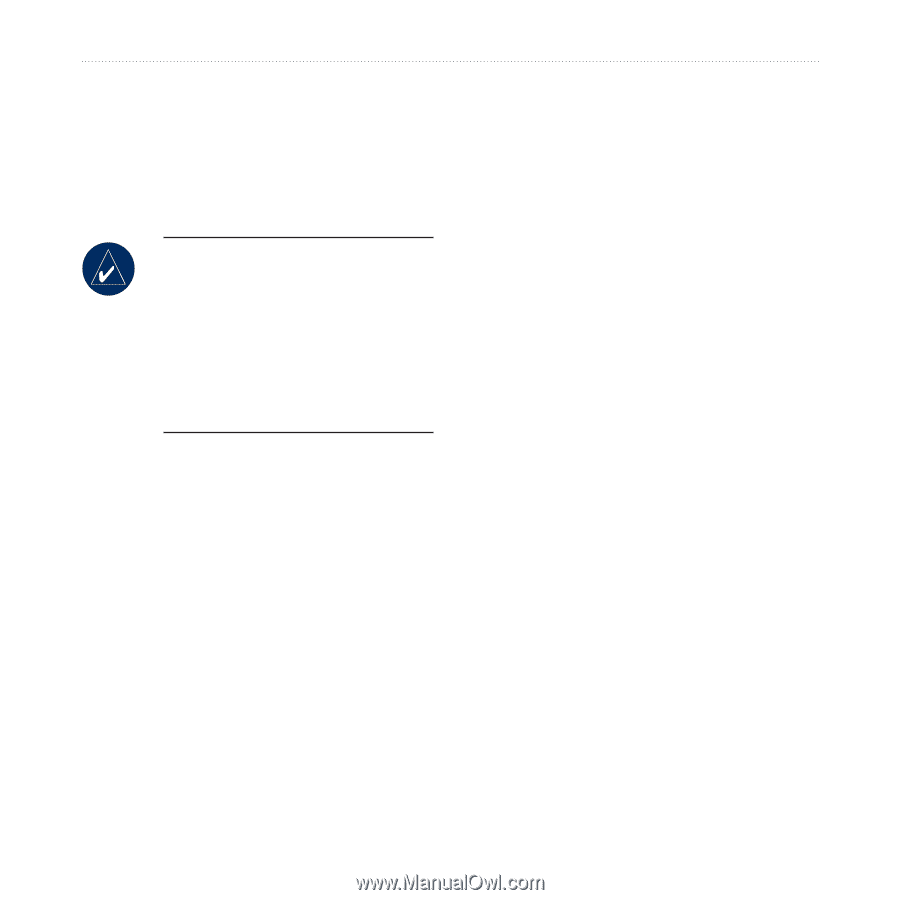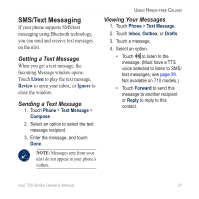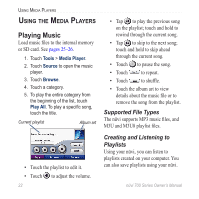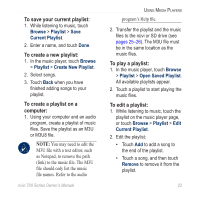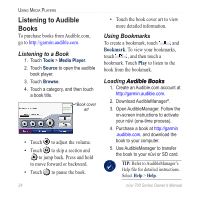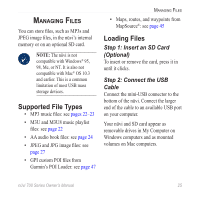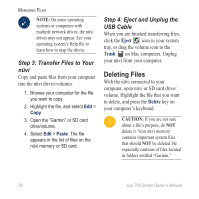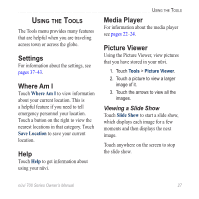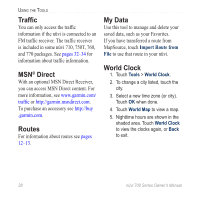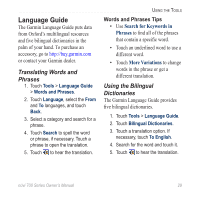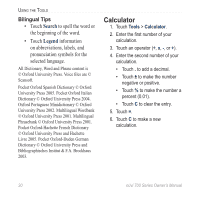Garmin Nuvi 760 Owner's Manual - Page 31
Managing Files, Supported File Types, Step 1: Insert an SD Card, Optional, Step 2: Connect the USB - memory full
 |
UPC - 753759072391
View all Garmin Nuvi 760 manuals
Add to My Manuals
Save this manual to your list of manuals |
Page 31 highlights
Managing Files You can store files, such as MP3s and JPEG image files, in the nüvi's internal memory or on an optional SD card. Note: The nüvi is not compatible with Windows® 95, 98, Me, or NT. It is also not compatible with Mac® OS 10.3 and earlier. This is a common limitation of most USB mass storage devices. Supported File Types • MP3 music files: see pages 22-23 • M3U and M3U8 music playlist files: see page 22 • AA audio book files: see page 24 • JPEG and JPG image files: see page 27 • GPI custom POI files from Garmin's POI Loader: see page 47 Managing Files • Maps, routes, and waypoints from MapSource®: see page 45 Loading Files Step 1: Insert an SD Card (Optional) To insert or remove the card, press it in until it clicks. Step 2: Connect the USB Cable Connect the mini-USB connector to the bottom of the nüvi. Connect the larger end of the cable to an available USB port on your computer. Your nüvi and SD card appear as removable drives in My Computer on Windows computers and as mounted volumes on Mac computers. nüvi 700 Series Owner's Manual 25