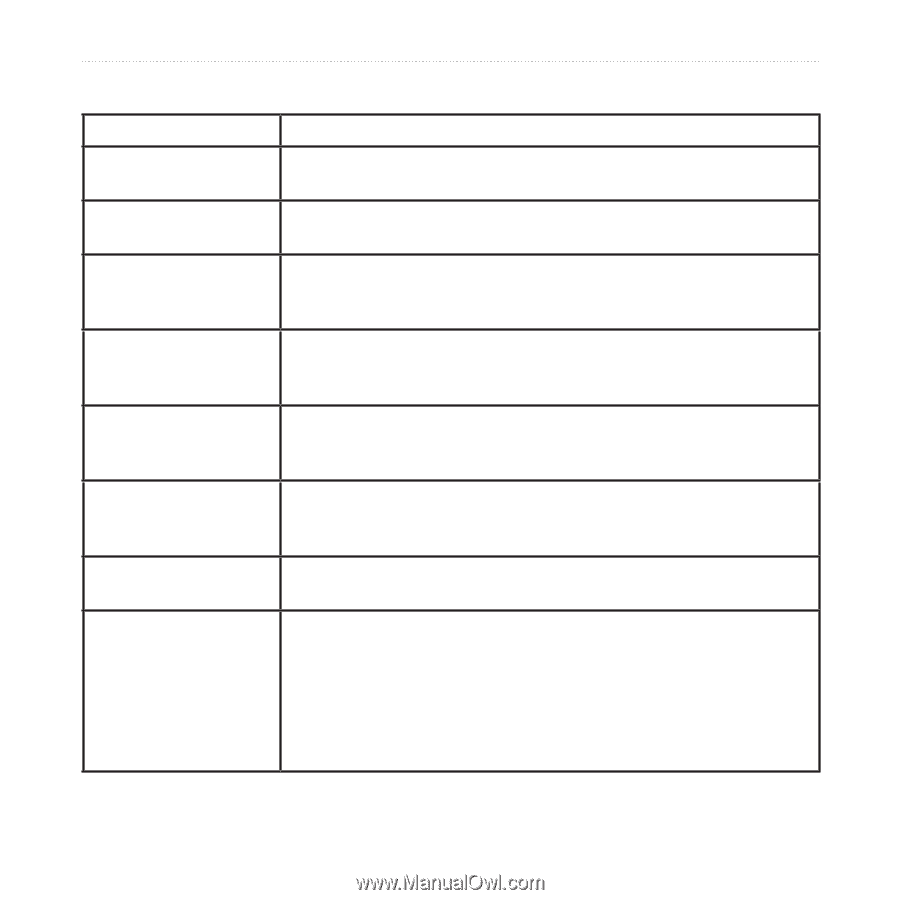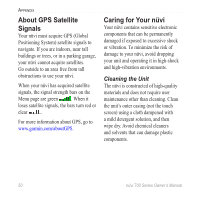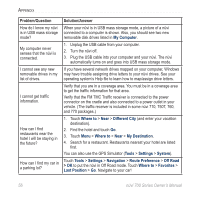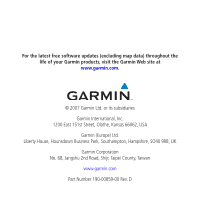Garmin Nuvi 760 Owner's Manual - Page 61
Troubleshooting, Power, Tools, Settings, Bluetooth, Enabled - power problem
 |
UPC - 753759072391
View all Garmin Nuvi 760 manuals
Add to My Manuals
Save this manual to your list of manuals |
Page 61 highlights
Appendix Troubleshooting Problem/Question Solution/Answer My nüvi never gets satellite signals. Take your nüvi out of parking garages and away from tall buildings and trees. Remain stationary for several minutes. The suction cup will not Clean the suction cup and windshield with rubbing alcohol. Dry with a stay on my windshield. clean, dry cloth. Mount the suction cup as described on page 3. My nüvi does not charge in my vehicle. Your nüvi can only charge between 32°F and 113°F (0°C and 45°C). If the nüvi is placed in direct sunlight or in a hot environment, it cannot charge. How do I clear all my user data? Hold your finger on the lower-right corner of the nüvi's screen while it is turning on. Keep your finger pressed until the message appears. Touch Yes to clear all user data. The nüvi is locked up/frozen. If the nüvi screen stops functioning, turn the nüvi off and on again. If this does not help, slide the Power key to the left and hold for 8 seconds. Turn the nüvi back on. The nüvi should operate normally. The touch screen is not Turn the nüvi off and then back on. Slide the Power key to the right responding to my taps (lock). Hold your finger on the screen for about 30 seconds until the properly. calibration screen appears. Follow the on-screen instructions. My battery gauge does Allow the unit to fully discharge, and then fully charge it (without not seem accurate. interrupting the charge cycle). My phone will not connect to the nüvi. Make sure you have a nüvi 710, 760, or 770. Touch Tools > Settings > Bluetooth. Verify that the Bluetooth field is set to Enabled. Make sure your phone is turned on and is less than 10 meters (about 33 feet) away from your nüvi. See www.garmin.com/bluetooth for more help. nüvi 700 Series Owner's Manual 55