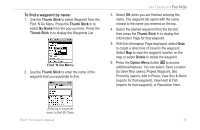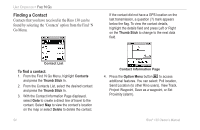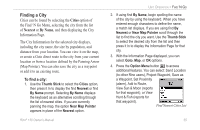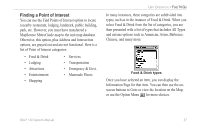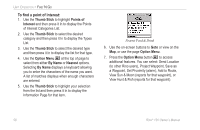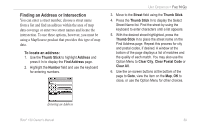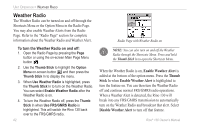Garmin RINO 130 Owner's Manual - Page 64
To find a point of interest, Thumb Stick, Points of, Interest, Option Menu, By Name, Nearest
 |
UPC - 753759031978
View all Garmin RINO 130 manuals
Add to My Manuals
Save this manual to your list of manuals |
Page 64 highlights
UNIT OPERATION > FIND 'N GO To find a point of interest: 1. Use the Thumb Stick to highlight Points of Interest and then press it In to display the Points of Interest Categories List. 2. Use the Thumb Stick to select the desired category and then press it In to display the Types List. 3. Use the Thumb Stick to select the desired type and then press it In to display the list for that type. 4. Use the Option Menu at the top of page to select from either By Name or Nearest options. Selecting By Name displays a keyboard allowing you to enter the characters of the name you want. A list of matches displays when enough characters are entered. 5. Use the Thumb Stick to highlight your selection from the list and then press it In to display the Information Page for that item. Nearest Food & Drink 6. Use the on-screen buttons to Goto or view on the Map, or use the page Option Menu. 7. Press the Option Menu button to access additional features. You can select: Send Location (to other Rino users), Project Waypoint, Save as a Waypoint, Set Proximity (alarm), Add to Route, View Sun & Moon (reports for that waypoint), or View Hunt & Fish (reports for that waypoint). 58 Rino® 130 Owner's Manual