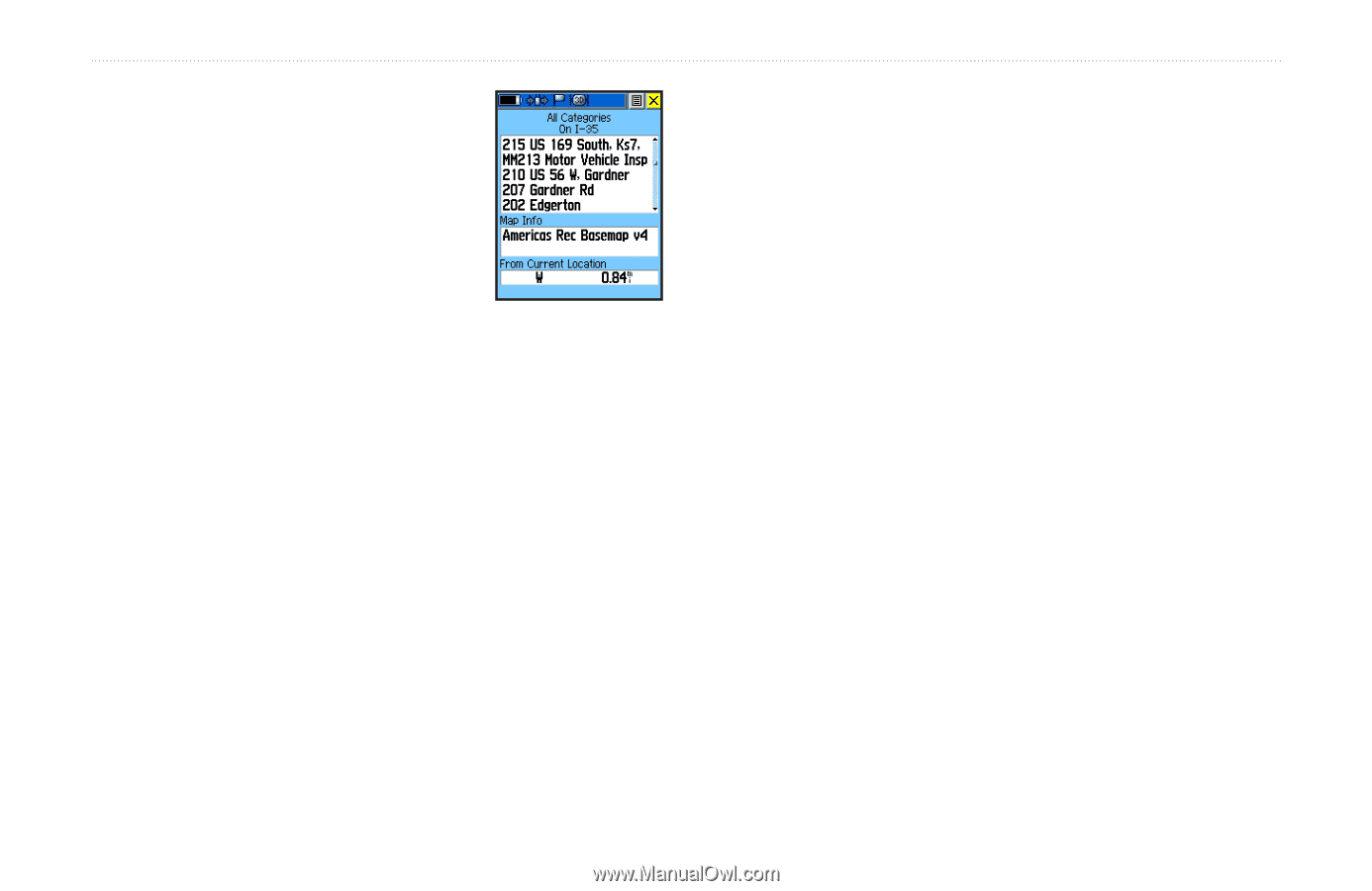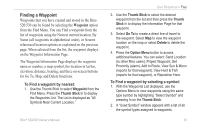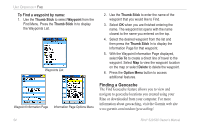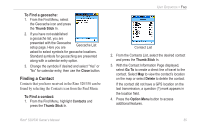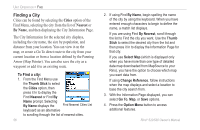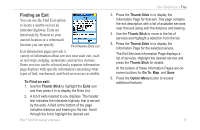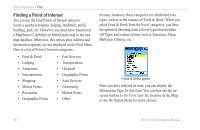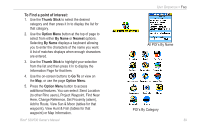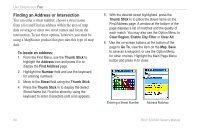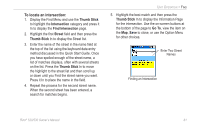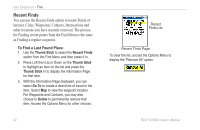Garmin RINO 520 Owner's Manual - Page 67
Finding an Exit, To Find an exit
 |
UPC - 753759049072
View all Garmin RINO 520 manuals
Add to My Manuals
Save this manual to your list of manuals |
Page 67 highlights
Finding an Exit You can use the Find Exit option to locate a nearby exit on an interstate highway. Exits are listed only by Nearest to your current location or a referenced location you can specify. Find Nearest Exits List Exit information pages provide a variety of information about services near each exit, such as rest stops, lodging, restaurants, and service stations. Some services can be selected and a separate information page displays with specific information concerning what types of fuel, mechanical, and food services are available. To Find an exit: 1. Use the Thumb Stick to highlight the Exits icon and then press it In to display the Exits List. 2. A list of exits nearest to you displays. The header text indicates the interstate highway that is served by the exits. A field at the bottom of the page indicates distance and bearing to the exit. Scroll through the list to highlight the desired exit. Rino® 520/530 Owner's Manual Unit Operation > Find 3. Press the Thumb Stick In to display the Information Page for that exit. This page contains the exit description with a list of available services near that exit along with the distance and bearing. 4. Use the Thumb Stick to move to the list of services and highlight a selection from the list. 5. Press the Thumb Stick In to display the Information Page for the selected service. The Exit Services Information Page displays a list of services. Highlight the desired service and press the Thumb Stick for details. At the bottom of these Information Pages are onscreen buttons for Go To, Map, and Save. 6. Press the Option Menu button to access additional features. 57