Garmin RV 780 and Traffic Owners Manual - Page 19
Receiving Traffic Data Using a Traffic
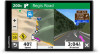 |
View all Garmin RV 780 and Traffic manuals
Add to My Manuals
Save this manual to your list of manuals |
Page 19 highlights
Receiving Traffic Data Using a Traffic Receiver NOTICE Heated (metallized) windshields could degrade the performance of the traffic receiver. A traffic receiver receives traffic data from an over-the-air broadcast signal, where available. To receive over-the-air traffic data, the device must be connected to vehicle power using a traffic-compatible power cable. A traffic receiver is included with some product models (Traffic, page 14). . Traffic data is not available in all areas. For information about traffic coverage areas, go to garmin.com/traffic. Connect the device to vehicle power using the traffic compatible power cable (Mounting and Powering the Garmin Device in Your Vehicle, page 1). If your product model includes traffic data, the vehicle power cable included with your device is traffic compatible. When you are within a traffic coverage area, your device can display traffic information and help you avoid traffic delays. Traffic Receiver Subscriptions A regional traffic data subscription is included with most traffic receivers. You can add subscriptions for additional regions to your traffic receiver. For more information, go to garmin.com /traffic. Viewing Traffic Subscriptions Select Settings > Traffic > Subscriptions. Adding a Subscription You can purchase traffic subscriptions for other regions or countries. 1 Select Settings > Traffic. 2 Select Subscriptions > . 3 Write down the FM traffic receiver unit ID. 4 Go to www.garmin.com/fmtraffic to purchase a subscription and get a 25-character code. The traffic subscription code cannot be reused. You must obtain a new code each time you renew your service. If you own multiple FM traffic receivers, you must obtain a new code for each receiver. 5 Select Next on the device. 6 Enter the code. 7 Select Done. Enabling Traffic You can enable or disable traffic data. 1 Select Settings > Traffic. 2 Select the Traffic check box. Adding a Subscription You can purchase traffic subscriptions for other regions or countries. 1 Select Settings > Traffic. 2 Select Subscriptions > . 3 Write down the FM traffic receiver unit ID. 4 Go to www.garmin.com/fmtraffic to purchase a subscription and get a 25-character code. The traffic subscription code cannot be reused. You must obtain a new code each time you renew your service. If you own multiple FM traffic receivers, you must obtain a new code for each receiver. 5 Select Next on the device. 6 Enter the code. 7 Select Done. Voice Command NOTE: Voice command is not available for all languages and regions, and may not be available on all models. NOTE: Voice Activated Navigation may not achieve desired performance when in a noisy environment. Voice command allows you to use your device by saying words and commands. The voice command menu provides voice prompts and a list of available commands. Setting the Wakeup Phrase The wakeup phrase is a word or phrase you can say to activate voice command. The default wakeup phrase is OK Garmin. TIP: You can reduce the chance of accidental voice command activation by using a strong wakeup phrase. 1 Select Apps > Voice Command > > Wake Up Phrase. 2 Enter a new wakeup phrase. The device indicates the strength of the wakeup phrase as you enter the phrase. 3 Select Done. Activating Voice Command 1 Say OK Garmin. The voice command menu appears. 2 Say a command from the menu. 3 Respond to the voice prompts to complete the search or action. Voice Command Tips • Speak in a normal voice directed at the device. • Reduce background noise, such as voices, or the radio, to increase the accuracy of the voice recognition. • Speak commands as they appear on the screen. • Respond to voice prompts from the device as needed. • Increase the length of your wakeup phrase to reduce the chance of accidental voice command activation. • Listen for two tones to confirm when the device enters and exits voice command. Starting a Route Using Voice Command You can say the names of popular, well-known locations. 1 Say OK Garmin. 2 Say Find Place. 3 Listen for the voice prompt, and speak the name of a location. Voice Command 15















