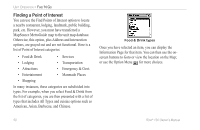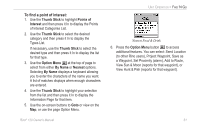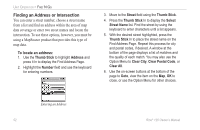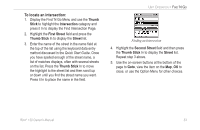Garmin Rino 120 Owner's Manual - Page 55
Finding an Exit, To find an exit
 |
UPC - 053759031962
View all Garmin Rino 120 manuals
Add to My Manuals
Save this manual to your list of manuals |
Page 55 highlights
Finding an Exit You can use the Find Exit option to locate a nearby exit on an interstate highway. Exits are listed only by Nearest. Exit Information Pages provide a variety of information about services near each exit, such as rest stops, lodging, restaurants, and service stations. Some services such as service stations on this page can be selected. A separate Information Page displays with specific information concerning what types of fuel, mechanical, and food services are available. To find an exit: 1. Use the Thumb Stick to highlight Exits and then press it In to display the types list. 2. Highlight and select an exit type by pressing the Thumb Stick In. 3. A list of exits nearest to you displays. The title box indicates the interstate highway that is served by the exits. Two fields at the bottom of the page indicate distance and bearing to the exit. Scroll through the list to highlight the desired exit. Rino® 120 Owner's Manual UNIT OPERATION > FIND 'N GO 4. Press the Thumb Stick In to display the Information Page for that exit. This page contains the exit description with a list of available services near that exit along with the distance and bearing fields. 5. Use the Thumb Stick to highlight a service from the list. 6. Press the Thumb Stick In to display the Information Page for the selected service. At the bottom of these Information Pages are onscreen buttons for Goto, Map, and OK. 7. Press the Option Menu button to access additional features. You can select: Send Location (to other Rino users), Project Waypoint, Save as a Waypoint, Set Proximity (alarm), Add to Route, View Sun & Moon (reports for that waypoint), or View Hunt & Fish (reports for that waypoint). 49