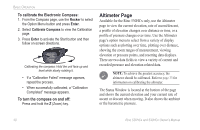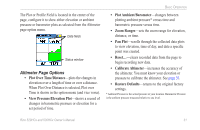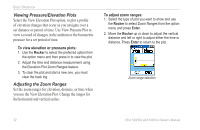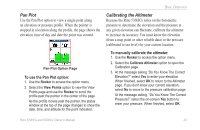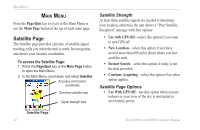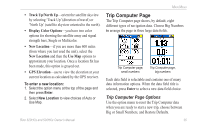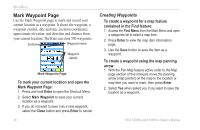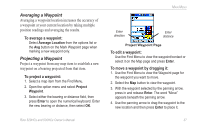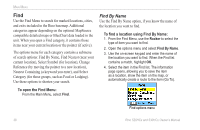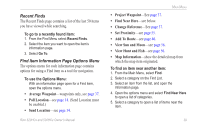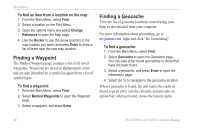Garmin Rino 520HCx Owner's Manual - Page 41
Trip Computer Trip Computer Options
 |
UPC - 753759066833
View all Garmin Rino 520HCx manuals
Add to My Manuals
Save this manual to your list of manuals |
Page 41 highlights
• Track Up/North Up-orient the satellite skyview by selecting 'Track Up' (direction of travel) or 'North Up' (satellite skyview oriented to the north). • Display Color Options-you have two color options for showing the satellite array and signal strength bars, Single or Multicolor. • New Location-if you are more than 600 miles (from where you last used the unit), select the New Location and then the Use Map options to approximate your location. Once a location fix has been made, this option is grayed out. • GPS Elevation-use to view the elevation at your current location as calculated by the GPS receiver. To enter a new location: 1. Select the option menu at the top of the page and then press Enter. 2. Select New Location to view choices of Auto or Use Map. Rino 520HCx and 530HCx Owner's Manual Main Menu Trip Computer Page The Trip Computer page shows, by default, eight different types of navigation data. Choose Big Numbers to arrange the page in three large data fields. Trip Computer page, small numbers Trip Computer page, big numbers Each data field is selectable and contains one of many data information options. When the data field title is selected, press Enter to select a new data field choice. Trip Computer Page Options Use the option menu to reset the Trip Computer data when you are ready to start a new trip, choose between Big or Small Numbers, and Restore Defaults. 35