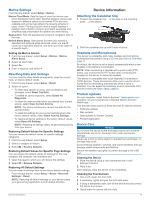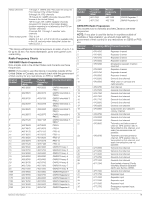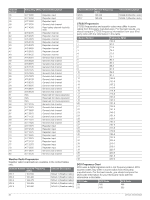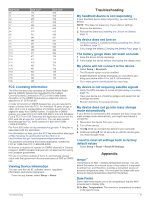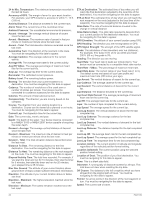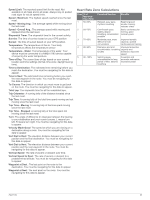Garmin Rino 750 Owners Manual - Page 22
Data Management, Specifications - battery pack
 |
View all Garmin Rino 750 manuals
Add to My Manuals
Save this manual to your list of manuals |
Page 22 highlights
Water Immersion NOTICE The device is water resistant to IEC Standard 60529 IPX7. It can withstand immersion in 1 meter of water for 30 minutes. Prolonged submersion can cause damage to the device. After submersion, be certain to wipe dry and air dry the device before using or charging. Data Management NOTE: The device is not compatible with Windows 95, 98, Me, Windows NT®, and Mac OS 10.3 and earlier. File Types The handheld device supports these file types: • Files from BaseCamp or HomePort™. Go to www.garmin.com /trip_planning. • GPX route, track, and waypoint files. • GPX geocache files (Downloading Geocaches Using a Computer, page 7). • JPEG photo files. • GPI custom POI files from the Garmin POI Loader. Go to www.garmin.com/products/poiloader. • FIT files for exporting to Garmin Connect. Installing a Memory Card You can install a microSD memory card for additional storage or pre-loaded maps. 1 Turn the D-ring counter-clockwise, and pull up to remove the battery pack. 2 In the battery compartment, slide the card holder toward the top of the device, and lift up. as a second removable drive. On Mac computers, the device and memory card appear as mounted volumes. NOTE: Some computers with multiple network drives may not display device drives properly. See your operating system documentation to learn how to map the drive. 2 On your computer, open the file browser. 3 Select a file. 4 Select Edit > Copy. 5 Open the portable device, drive, or volume for the device or memory card. 6 Browse to a folder. 7 Select Edit > Paste. The file appears in the list of files in the device memory or on the memory card. Deleting Files NOTICE If you do not know the purpose of a file, do not delete it. Your device memory contains important system files that should not be deleted. 1 Open the Garmin drive or volume. 2 If necessary, open a folder or volume. 3 Select a file. 4 Press the Delete key on your keyboard. NOTE: If you are using an Apple® computer, you must empty the Trash folder to completely remove the files. Disconnecting the USB Cable If your device is connected to your computer as a removable drive or volume, you must safely disconnect your device from your computer to avoid data loss. If your device is connected to your Windows computer as a portable device, it is not necessary to safely disconnect the device. 1 Complete an action: • For Windows computers, select the Safely Remove Hardware icon in the system tray, and select your device. • For Apple computers, select the device, and select File > Eject. 2 Disconnect the cable from your computer. 3 Place the memory card with the contacts facing down. 4 Close the card holder. 5 Slide the card holder toward the bottom of the device to lock it. 6 Replace the battery pack, and turn the D-ring clockwise. Connecting the Device to Your Computer NOTICE To prevent corrosion, thoroughly dry the USB port, the weather cap, and the surrounding area before charging or connecting to a computer. 1 Pull up the weather cap from the USB port. 2 Plug the small end of the USB cable into the USB port on the device. 3 Plug the large end of the USB cable into a computer USB port. Your device and memory card (optional) appear as removable drives in My Computer on Windows computers and as mounted volumes on Mac computers. Transferring Files to Your Device 1 Connect the device to your computer. On Windows computers, the device appears as a removable drive or a portable device, and the memory card may appear Specifications Battery type Battery life Water rating Operating temperature range Charging temperature range Communication frequency/protocol Lithium-ion battery pack or four AA batteries (NiMH, alkaline, or lithium) Lithium-ion battery pack: up to 14 hours of typical usage. AA batteries: up to 18 hours of typical usage. IEC 60529 IPX7* From -20º to 55ºC (from -4º to 131ºF) From 0º to 40°C (from 32º to 104°F) 2.4 GHz ANT+ wireless communications protocol Bluetooth enabled device 18 Device Information