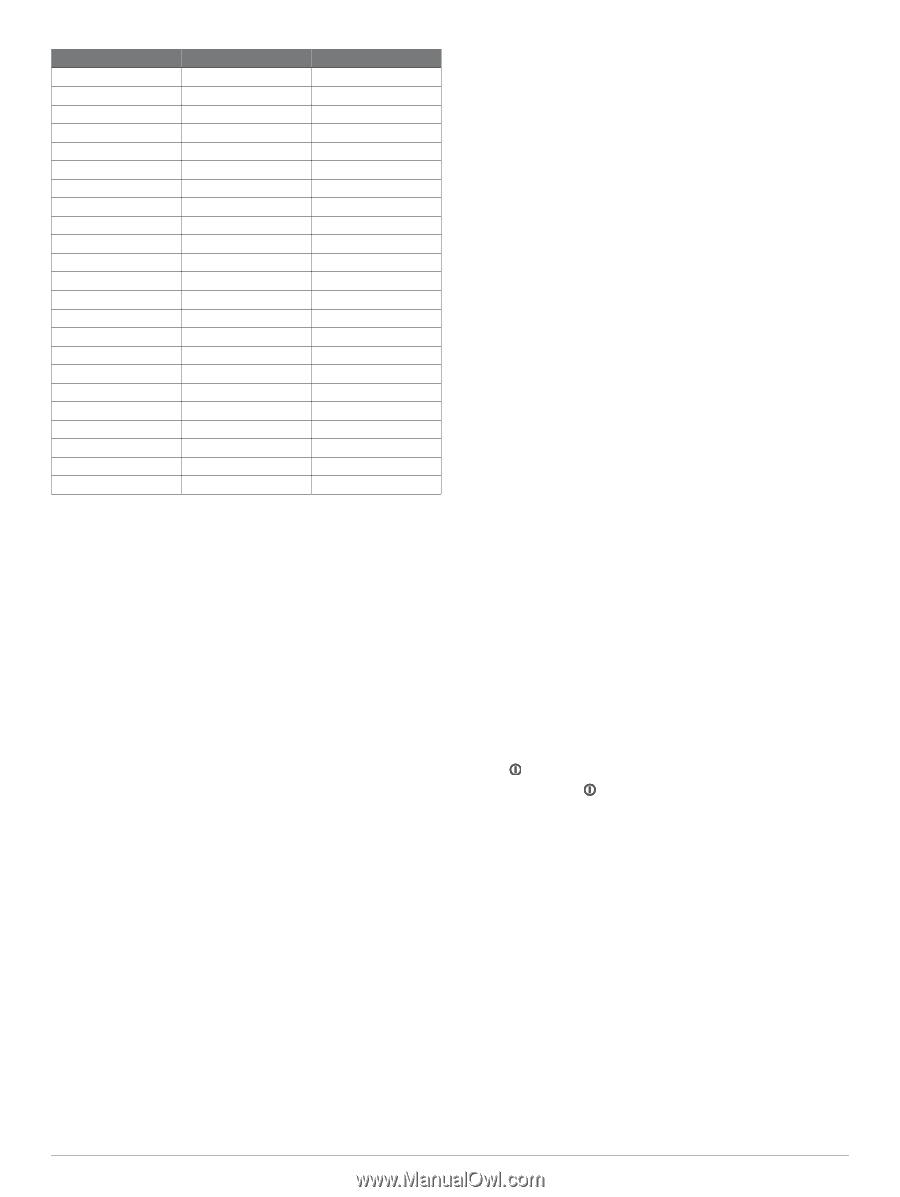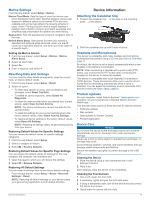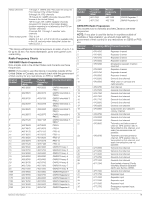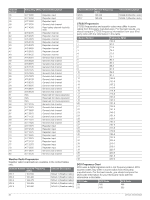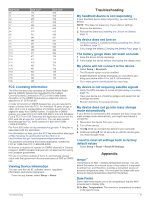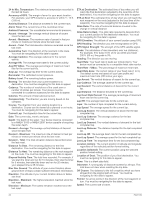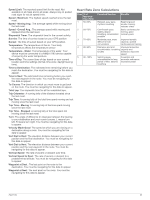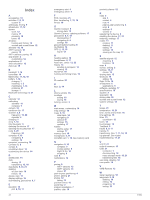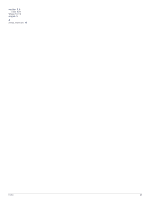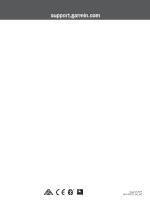Garmin Rino 755t Owners Manual - Page 25
Troubleshooting, Appendix - won t charge
 |
View all Garmin Rino 755t manuals
Add to My Manuals
Save this manual to your list of manuals |
Page 25 highlights
DCS Code 26 31 32 43 47 51 54 65 71 72 73 74 114 115 116 125 131 132 134 143 152 155 156 DCS Code 172 174 205 271 306 311 315 331 343 346 351 364 365 371 411 412 413 423 431 432 445 464 465 DCS Code 506 516 532 546 565 606 612 624 627 631 632 654 662 664 703 712 723 731 732 734 743 754 Troubleshooting My handheld device is not responding If your handheld device stops responding, you can reset the device. NOTE: This does not erase any of your data or settings. 1 Remove the batteries. 2 Reinstall the batteries (Installing the Lithium-ion Battery, page 1). My device does not turn on • Verify the battery is installed correctly (Installing the Lithiumion Battery, page 1). • Fully charge the battery (Charging the Battery Pack, page 1). The battery gauge does not seem accurate 1 Allow the device to fully discharge. 2 Fully charge the device without interrupting the charge cycle. My phone will not connect to the device • Select Setup > Bluetooth. The Bluetooth option must be enabled. • Enable Bluetooth wireless technology on your phone and bring your phone within 10 m (33 ft.) of the device. • Go to www.garmin.com/bluetooth for more help. FCC Licensing Information The Rino two-way radio operates on General Mobile Radio Service (GMRS) frequencies regulated by the Federal Communications Commission (FCC) in the United States. Operation on the GMRS frequencies is subject to rules as specified in 47 CFR Part 95. In order to transmit on GMRS frequencies, you are required to obtain a license from the FCC. An individual 18 years of age or older, who is not a representative of a foreign government, is eligible to apply for a GMRS license. To apply for a GMRS license, you need FCC Form 605 (605 Main Form and Schedule F) and FCC Form 159. Download the application forms from the FCC web site at www.fcc .gov/Forms/. You can also request them through the FCC forms hotline at 1-800-418-FORM (1-800-418-3676). File Form 605 online at http://wireless.fcc.gov/uls/. A filing fee is associated with this application. For information on fees, go to the FCC fee information web page at http://wireless.fcc.gov/feesforms/index.html or at http://wireless.fcc.gov /services/personal/generalmobile/. For questions concerning the license application, contact the FCC at 1-888-Call-FCC (1-888-225-5322). No license is required to operate on GMRS channels in Canada. However, GMRS repeater channels are not approved for use by the Canadian government. For use in countries outside of the U.S. and Canada, please check with that government for any restrictions of FRS or GMRS use. Viewing Device Information You can view the unit ID, software version, regulatory information, and license agreement. From the app drawer, select Setup > About. My device is not acquiring satellite signals • Verify the GPS simulator is turned off (Simulating a Location, page 12). • Take your device out of parking garages and away from tall buildings and trees. • Remain stationary for several minutes. My device does not go into mass storage mode automatically If your device is connected to the computer but does not go into mass storage mode automatically, you might have loaded a corrupt file. 1 Disconnect the device from your computer. 2 Turn off the device. 3 Hold while you connect the device to your computer. 4 Continue holding for 30 seconds or until the device goes into mass storage mode. I need to reset all settings back to factory default values Select Setup > Reset > Reset All Settings. Appendix tempe™ The tempe is an ANT+ wireless temperature sensor. You can attach the sensor to a secure strap or loop where it is exposed to ambient air, and therefore, provides a consistent source of accurate temperature data. You must pair the tempe with your device to display temperature data from the tempe. Data Fields Some data fields require you to be navigating or require ANT+ accessories to display data. 24 hr Max. Temperature: The maximum temperature recorded in the last 24 hours. Troubleshooting 21