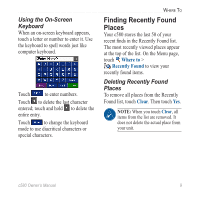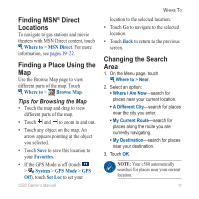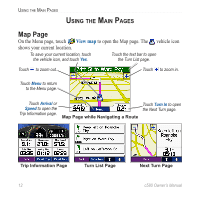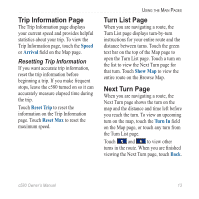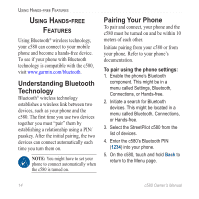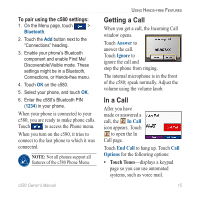Garmin StreetPilot C580 Owner's Manual - Page 18
Favorites, Saving Places You Find, Finding Saved Places, Saving Your Current Location
 |
UPC - 753759068004
View all Garmin StreetPilot C580 manuals
Add to My Manuals
Save this manual to your list of manuals |
Page 18 highlights
Where To Favorites You can save places in your Favorites, so you can quickly find them and create routes to them. Your home location is also stored in Favorites. Saving Places You Find 1. After you have found a place you want to save, touch Save. 2. Touch OK. The place is saved in Favorites. Finding Saved Places 1. On the Menu page, touch Where to. 2. Touch Favorites. Your saved locations are listed. Saving Your Current Location From the Map page, touch the vehicle icon. Touch Yes to save your current location. Editing Saved Places 1. On the Menu page, touch Where to > Favorites. 2. Touch the location you want to edit. 3. Touch Edit. 4. Touch a button to edit the location: • Touch Change Name. Enter a new name, and touch Done. • Touch Change Map Symbol. Touch a new symbol. • Touch Change Phone Number. Enter a phone number, and touch Done. • Touch Delete to remove this item from the Favorites list. Touch Yes. 10 c580 Owner's Manual