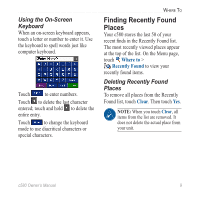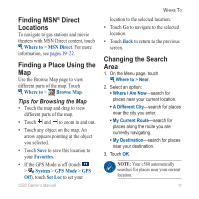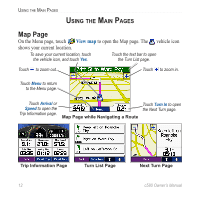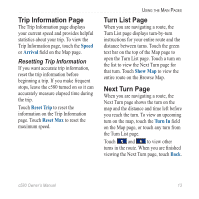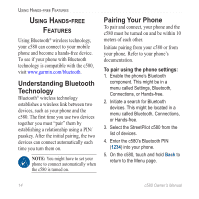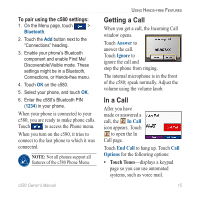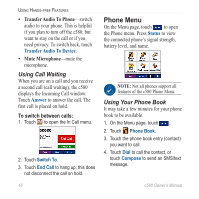Garmin StreetPilot C580 Owner's Manual - Page 19
Finding MSN® Direct Locations, Finding a Place Using the Map, Changing the Search Area
 |
UPC - 753759068004
View all Garmin StreetPilot C580 manuals
Add to My Manuals
Save this manual to your list of manuals |
Page 19 highlights
Where To Finding MSN® Direct Locations To navigate to gas stations and movie theaters with MSN Direct content, touch Where to > MSN Direct. For more information, see pages 19-22. Finding a Place Using the Map Use the Browse Map page to view different parts of the map. Touch Where to > Browse Map. Tips for Browsing the Map • Touch the map and drag to view different parts of the map. • Touch and to zoom in and out. • Touch any object on the map. An arrow appears pointing at the object you selected. • Touch Save to save this location to your Favorites. • If the GPS Mode is off (touch > System > GPS Mode > GPS Off), touch Set Loc to set your location to the selected location. • Touch Go to navigate to the selected location. • Touch Back to return to the previous screen. Changing the Search Area 1. On the Menu page, touch Where to > Near. 2. Select an option: • Where I Am Now-search for places near your current location. • A Different City-search for places near the city you enter. • My Current Route-search for places along the route you are currently navigating. • My Destination-search for places near your destination. 3. Touch OK. Note: Your c580 automatically searches for places near your current location. c580 Owner's Manual 11