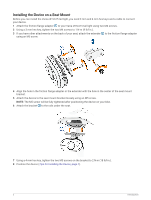Garmin Varia eRTL615 Owners Manual - Page 11
Viewing Widgets, Customizing the Varia Device Settings with Your Edge 1040, Testing the Light Network
 |
View all Garmin Varia eRTL615 manuals
Add to My Manuals
Save this manual to your list of manuals |
Page 11 highlights
Viewing Widgets Your device is preloaded with several widgets, and more are available when you pair your device with a phone or other compatible device. 1 From the home screen, swipe down from the top of the screen. The settings widget appears. A flashing icon means the device is searching for a signal. A solid icon means the signal was found or the sensor is connected. You can select any icon to change the settings. 2 Swipe left or right to view more widgets. The next time you swipe down to view the widgets, the last widget you viewed appears. Customizing the Varia Device Settings with Your Edge 1040 Before you can customize Varia eRTL615 settings with your Edge 1040, you must pair the devices. 1 Select > Sensors > Lights. 2 Select an option: • Select Enable to enable the light network. • Select Network Options > Test Lights to verify that each light in your network is set up correctly (Testing the Light Network, page 7). • Select a light to view device information and customize each light in your network (Light Network Settings, page 7). Testing the Light Network 1 From the Sensors menu, select Lights > Network Options > Test Lights. 2 Select a light to test. The light blinks when it is connected. Light Network Settings From the Sensors menu, select Lights, and select a paired light. Enable: Turns on the light and allows you to control the light remotely with your Edge bike computer. You can disable a light to disconnect it from the light network. Light Mode: Sets the light intensity and pattern mode, or turns off the light. NOTE: This setting is available when you select the Individual light mode setting (Light Mode Settings, page 8). About: Displays device, software, and battery information. Remove: Allows you to delete a paired light from the network. The Varia eRTL615 and Your Edge 1040 7